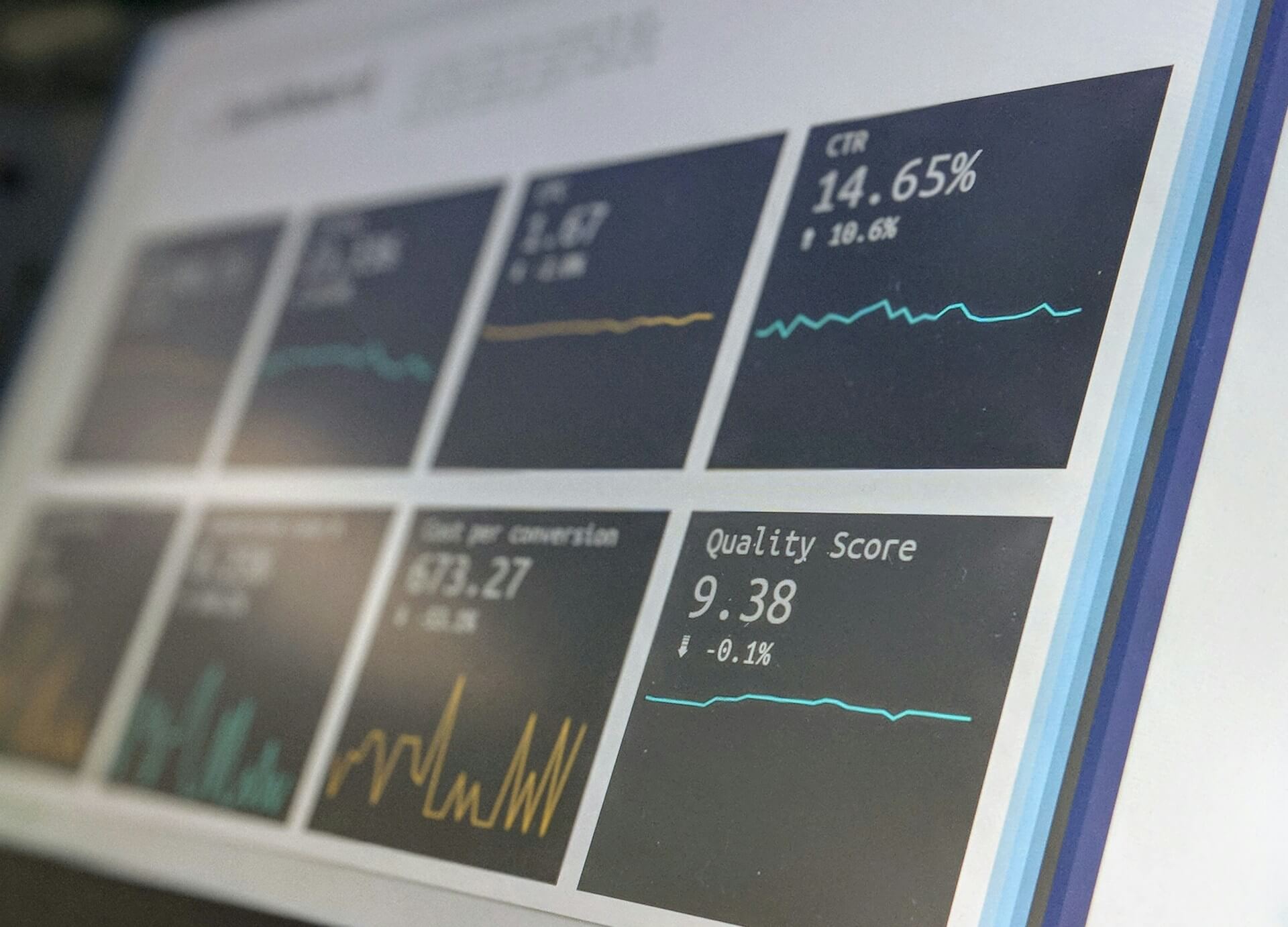
How to Create Stunning Project Status Reports in Confluence
Struggling to keep everyone updated on the project status? We’ll show you how to easily

Day in, day out, you’re sitting at your computer, clicking through project management platforms and knowledge hubs. The backdrop? The classic black text against a white canvas. But as the hours drag on, that starkness starts to take its toll. By day’s end, you’re left feeling as uninspired as the blank Confluence page before you.
Good news! This challenge has a solution.
To make your Confluence pages more fun and engaging, you can easily add vibrant background colors using color codes. This will result in visually appealing and informative pages.
Sure, the white background gets the job done, but here’s why adding a splash of color or highlighting key information can be a game-changer:
Enhanced Visual Appeal: A pop of color can transform a dull Confluence page into a visually appealing one, capturing the attention of your audience and making your content more engaging. Imagine the difference between a flat report and one with a calming blue background that promotes focus.
Brand Consistency: Customizing your Confluence background color to align with your brand’s color palette helps reinforce brand identity and creates a cohesive look across your Confluence spaces. This consistency builds trust and recognition for your brand within your company.
Improved Organization: Differentiating sections with background colors can help organize information more effectively. Think color-coded sections for different departments or project stages.
Highlighting Key Points: Using background colors to highlight important information or key points can draw attention to critical details, ensuring that they don’t go unnoticed.
Enhanced Readability: Certain background colors can improve readability by providing a contrasting backdrop for text. This is especially helpful for long documents or those with dense information.
Creating Visual Interest: Experimenting with different background colors can add visual interest to your Confluence pages, making them more dynamic and engaging for your audience. This is a great way to keep your readers engaged and prevent them from getting bored with a monotonous white page.
But how to get there?
Reality check – Confluence doesn’t have a built-in feature for changing background colors. So if you want to free your pages from the spell of boredom, it’s worth taking a look at third-party apps. The macro suite Aura Content Formatting Macros provides you with great ways to customize the background of Confluence according to your individual wishes.
We assume that you (or the Confluence Admin) have already scheduled a demo and then installed Aura. Here are the next steps to follow:
Navigate to your Confluence page and enter edit mode.
Click where you want to add the background and type “/” followed by “aura”.
Choose the “Background Content” macro from the list.
Configure the macro by setting your desired options:
Content Alignment: Position your text or embedded content within the background.
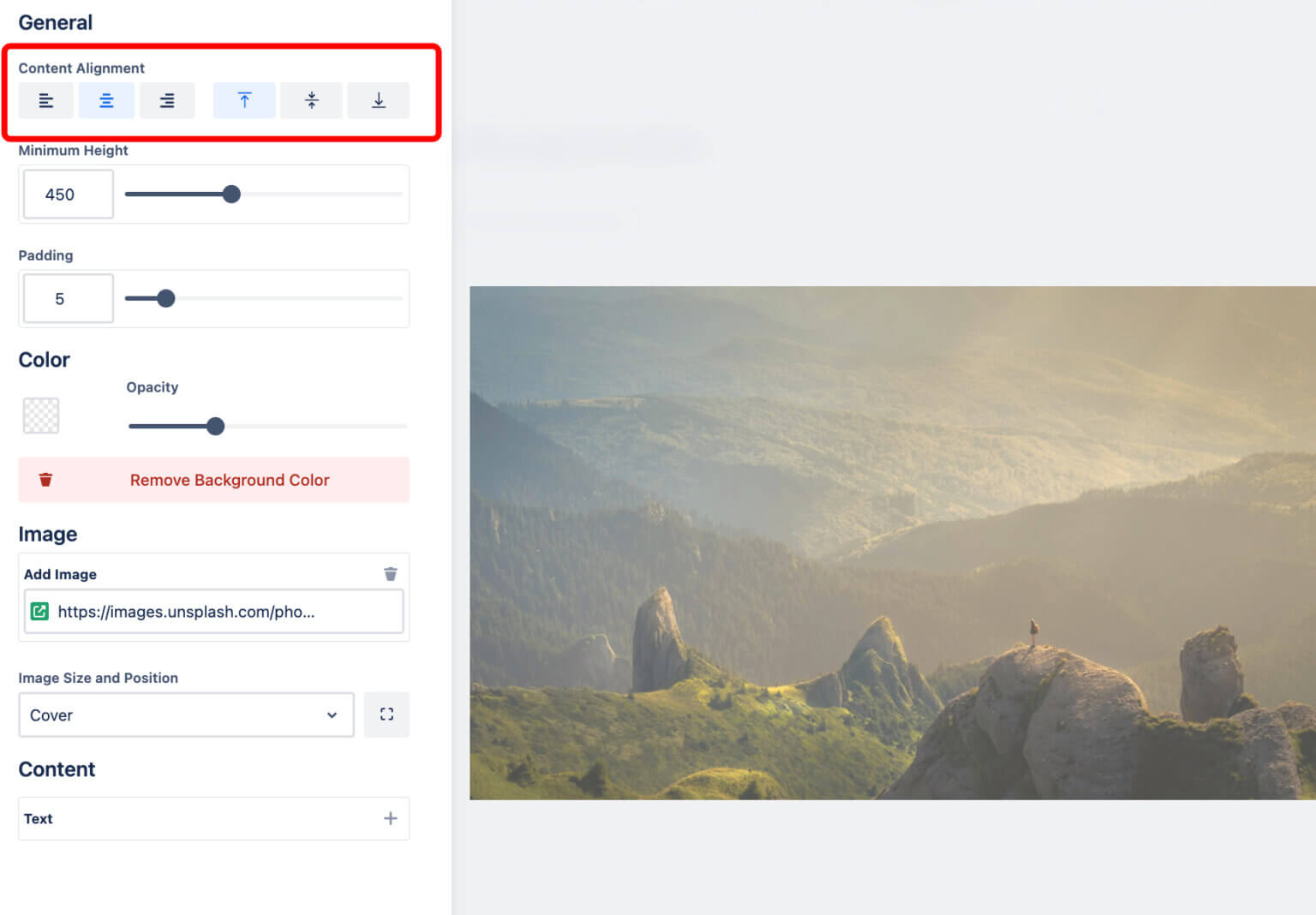
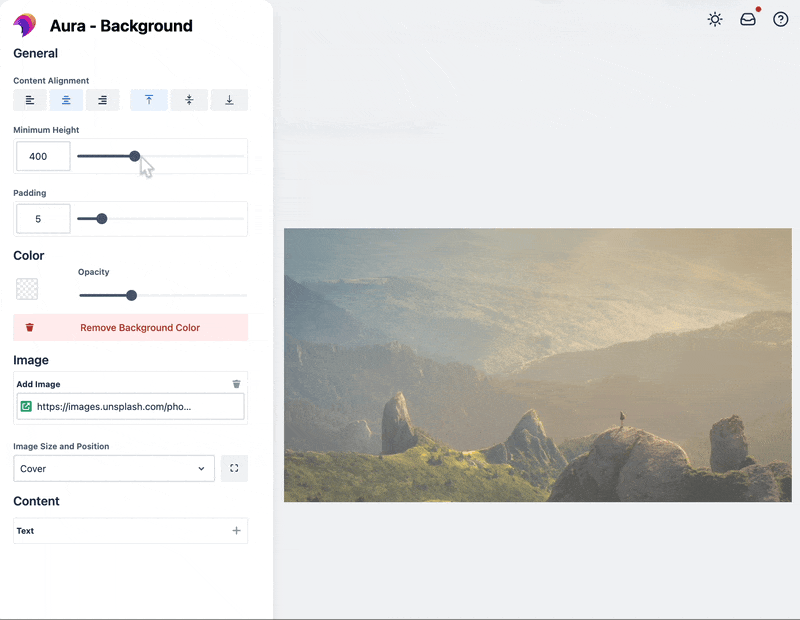
Padding: Adjust the spacing around your content for optimal readability.
Color: Pick a background color and adjust its opacity using the slider.
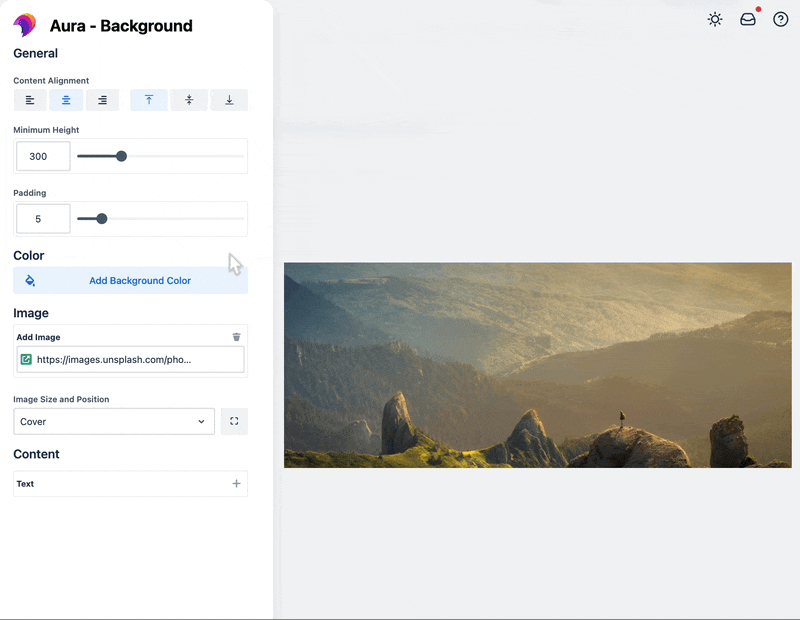
Content: Format the text and content you want to insert within the background.
Image: Choose your image source (Unsplash, attachment, or direct URL).
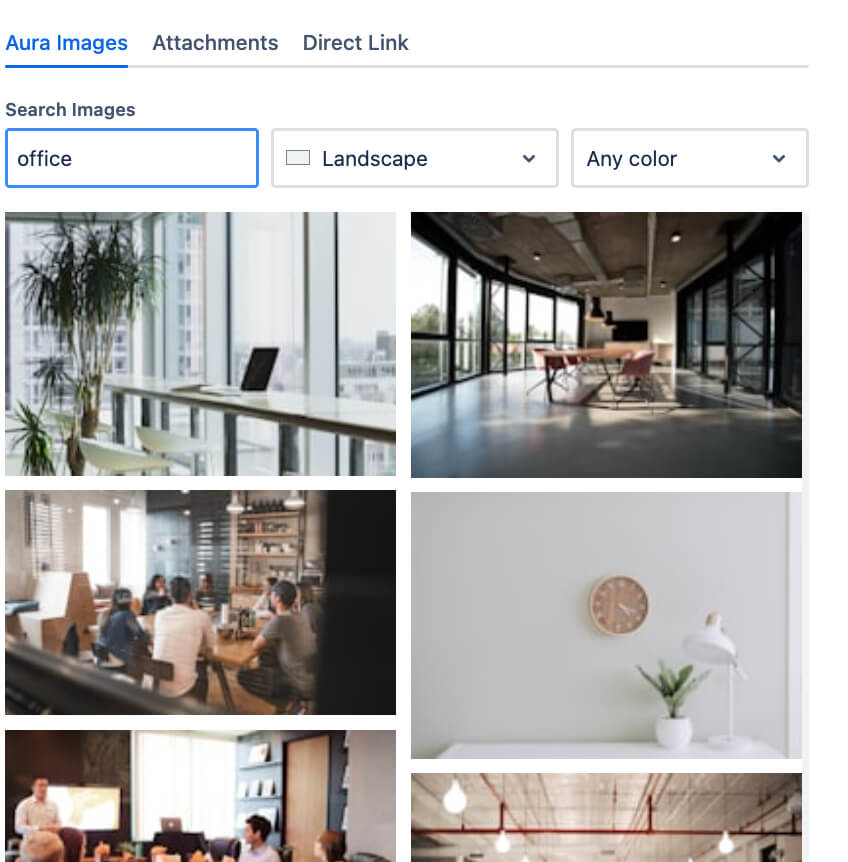
In the world of Confluence customization, Aura offers a powerful solution for administrators seeking to control and manage colors across their Confluence spaces. With Aura’s Color Management feature, administrators can ensure consistency and alignment with their company’s branding and identity, all while incorporating Confluence color codes seamlessly.
Color Palettes
Aura introduces color palettes, each comprising up to 18 carefully selected colors that match your company’s branding guidelines. These palettes provide administrators with the flexibility to create, edit, activate, deactivate, sort, or delete color sets according to their specific requirements, including adherence to Confluence color codes.
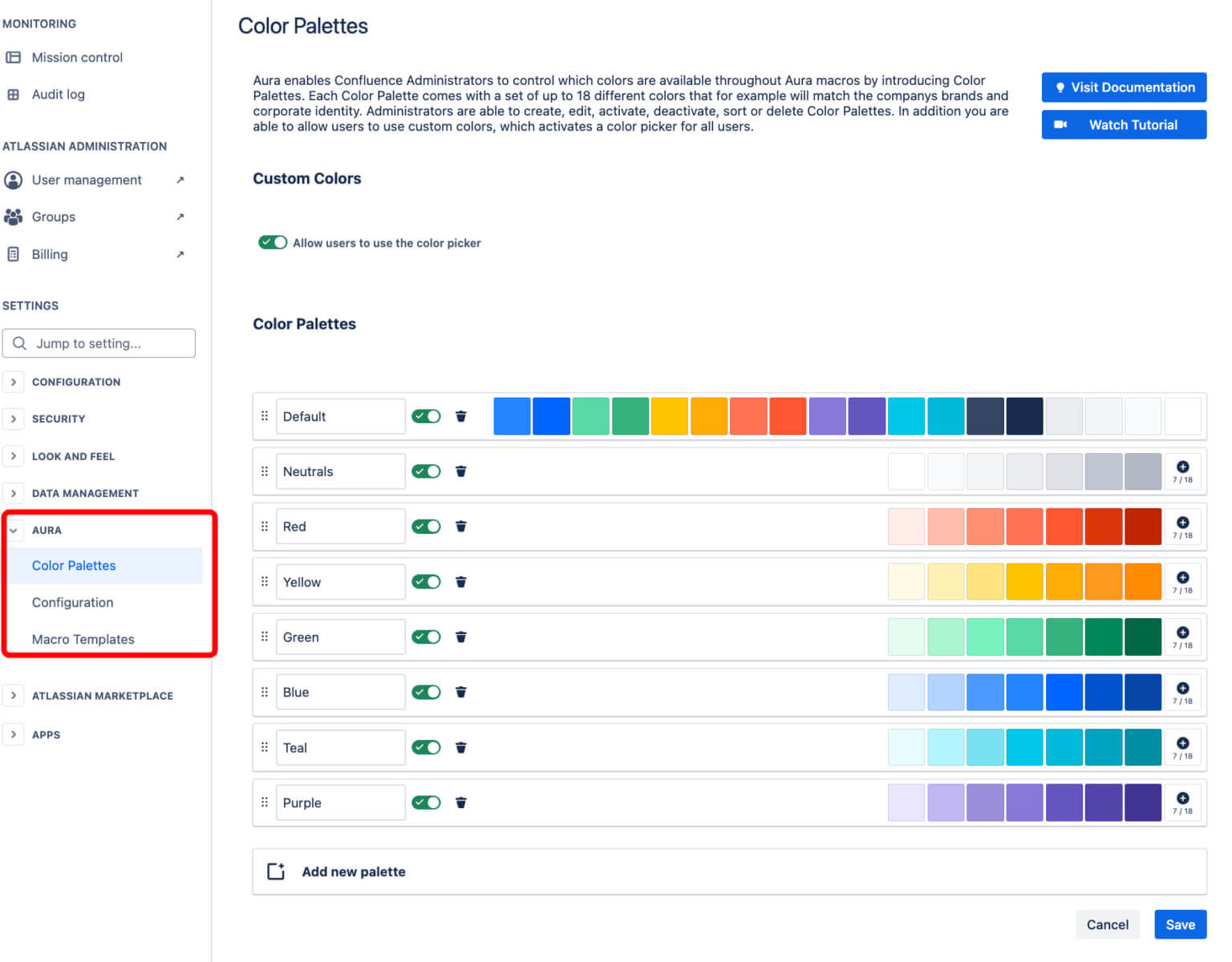
Custom Colors
In addition to predefined Color Palettes, administrators have the option to allow users to utilize custom colors, including those specified by Confluence color codes. Enabling this feature of Aura activates a color picker for all users, empowering them to choose colors beyond the predefined palettes while ensuring compliance with Confluence color standards.
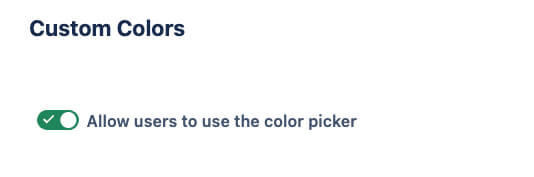
As a Confluence Administrator, accessing Aura’s Color Management is straightforward:
Navigate to Settings → Aura → Color Configuration.
Brand Consistency: Color Palettes ensure users stay within your brand’s color guidelines, creating a consistent and professional look across Confluence pages.
Streamlined Design: Predefined palettes eliminate the need for users to search for specific colors or confluence color codes, saving time and ensuring consistency.
Visual Hierarchy: Color Palettes can be used to establish a visual hierarchy, with specific colors reserved for headings, backgrounds, or important information.
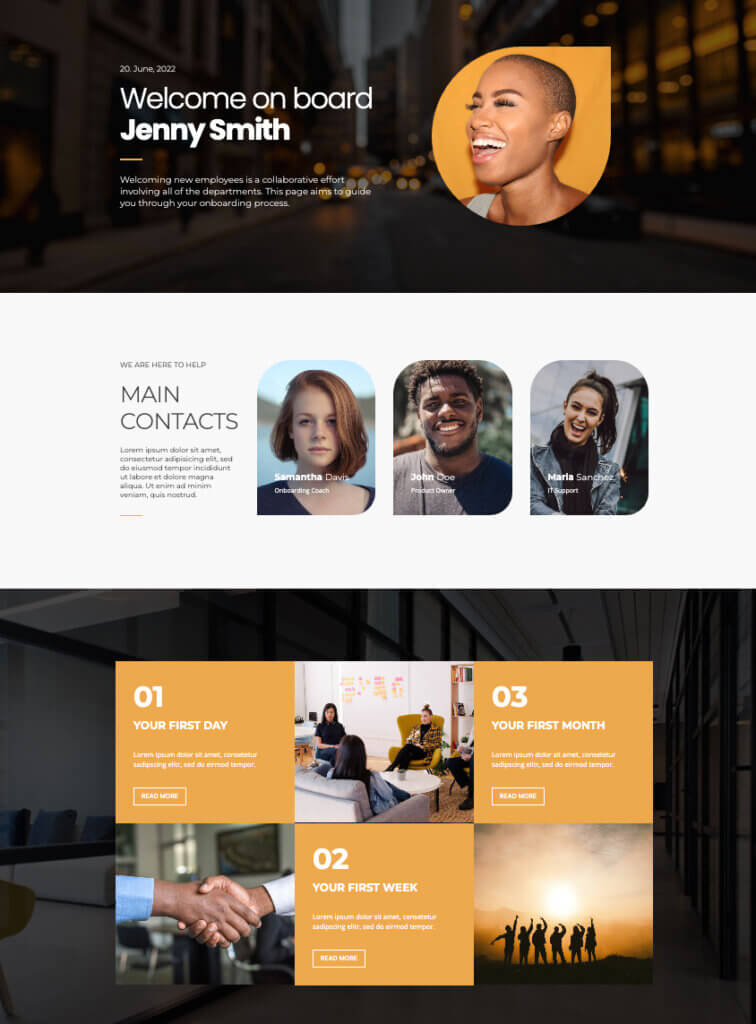
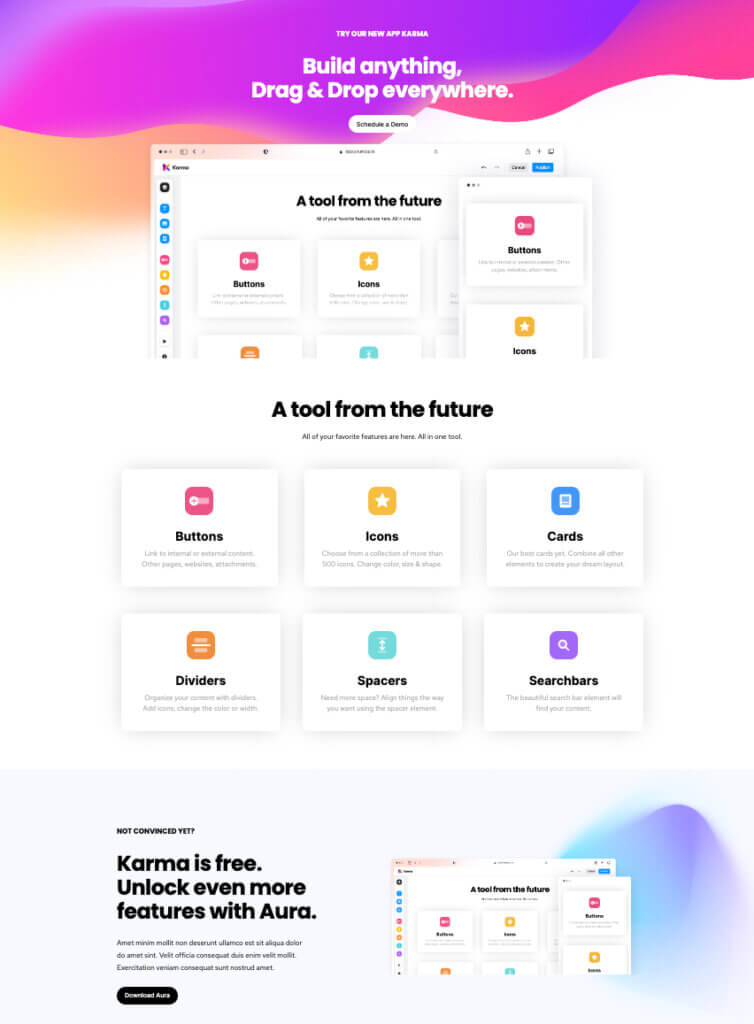
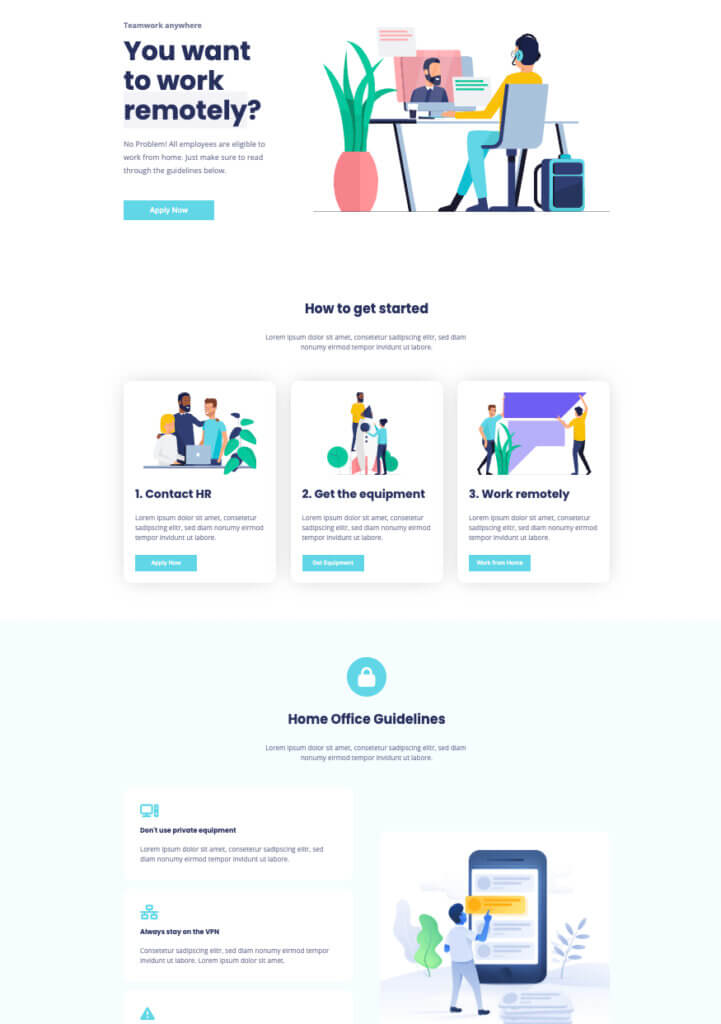
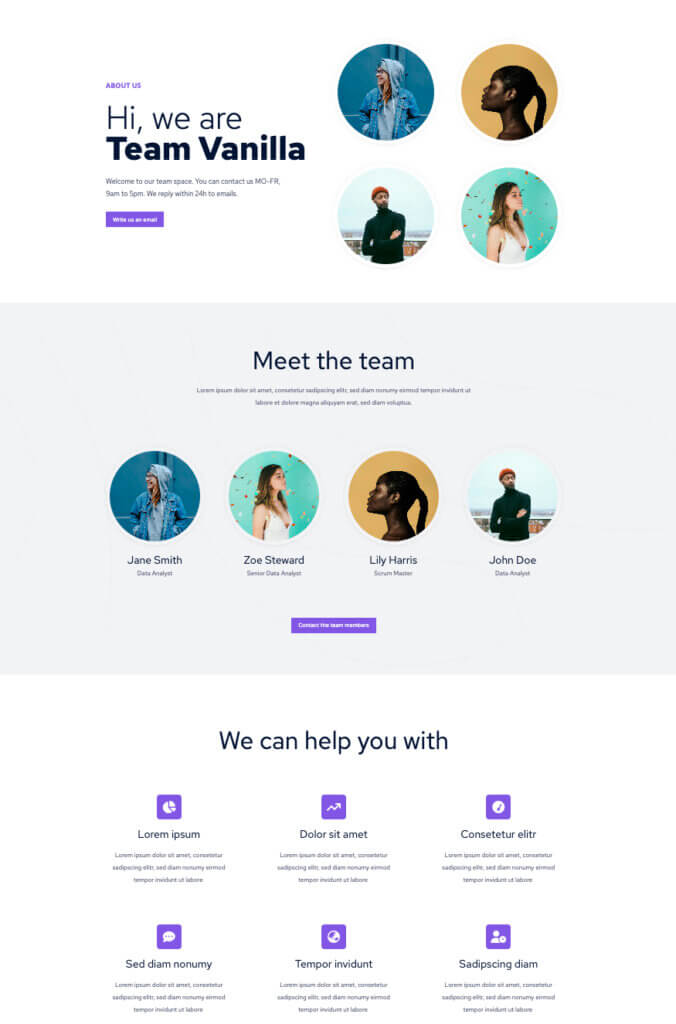
Adding vibrant colors to your Confluence pages isn’t just about aesthetics – it’s about injecting energy and enthusiasm into your team’s workflow! With captivating color codes and dynamic palettes, your Confluence space becomes a hub of creativity and productivity.
Ready to dive into a world of colorful collaboration? Try Aura for free today, or schedule a personalized demo to witness firsthand how Aura can transform your Confluence experience. Let’s unleash the power of color, streamline your workflows, and make your Confluence pages shine like never before with Aura!
Supercharge your Confluence
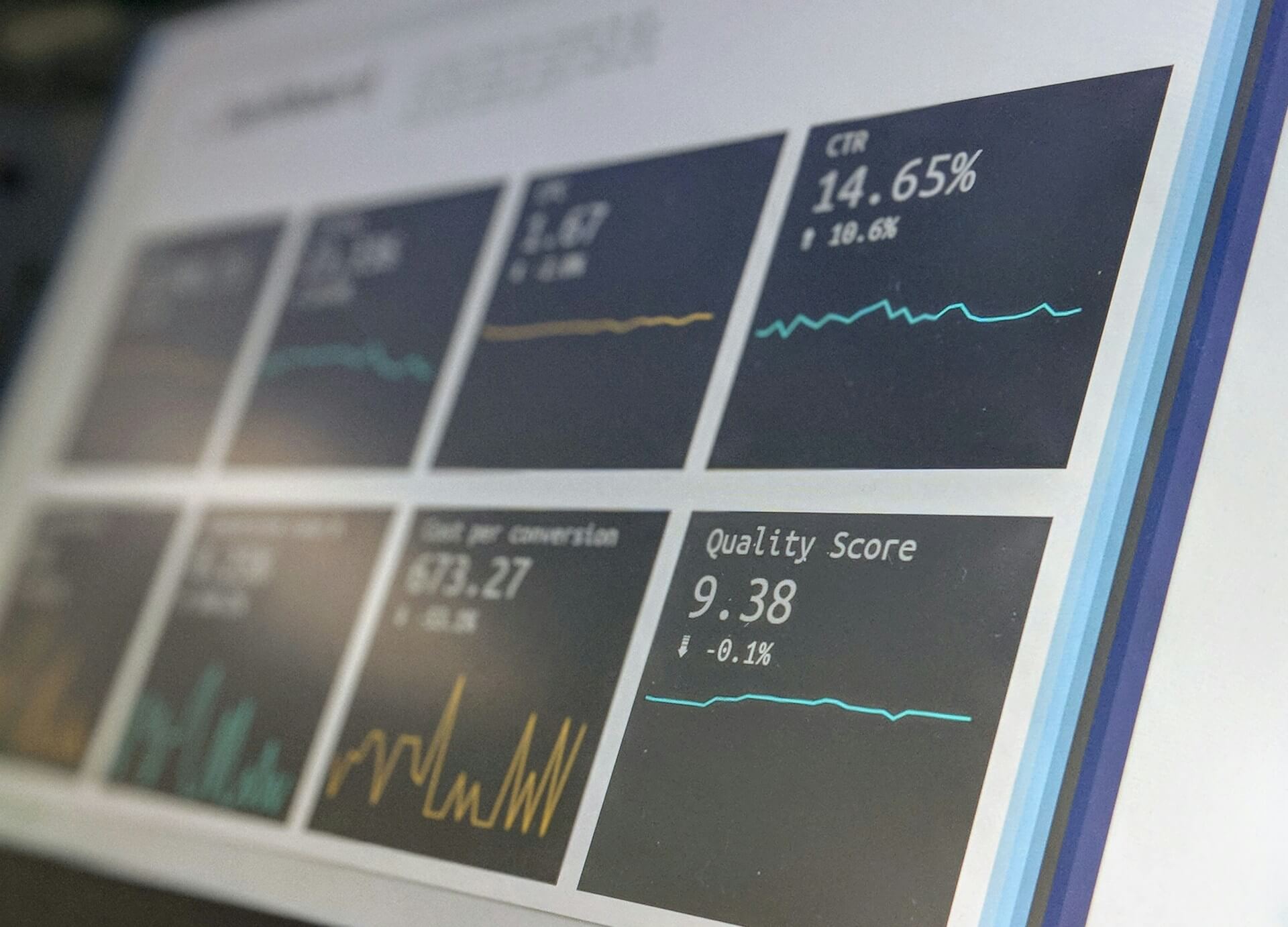
Struggling to keep everyone updated on the project status? We’ll show you how to easily

Tired of endlessly scrolling through Confluence to find what you need? We’ll show you how

The right intranet can make the difference if you thrive your simply survive. We’ll show

You are currently viewing a placeholder content from Wistia. To access the actual content, click the button below. Please note that doing so will share data with third-party providers.
More Information