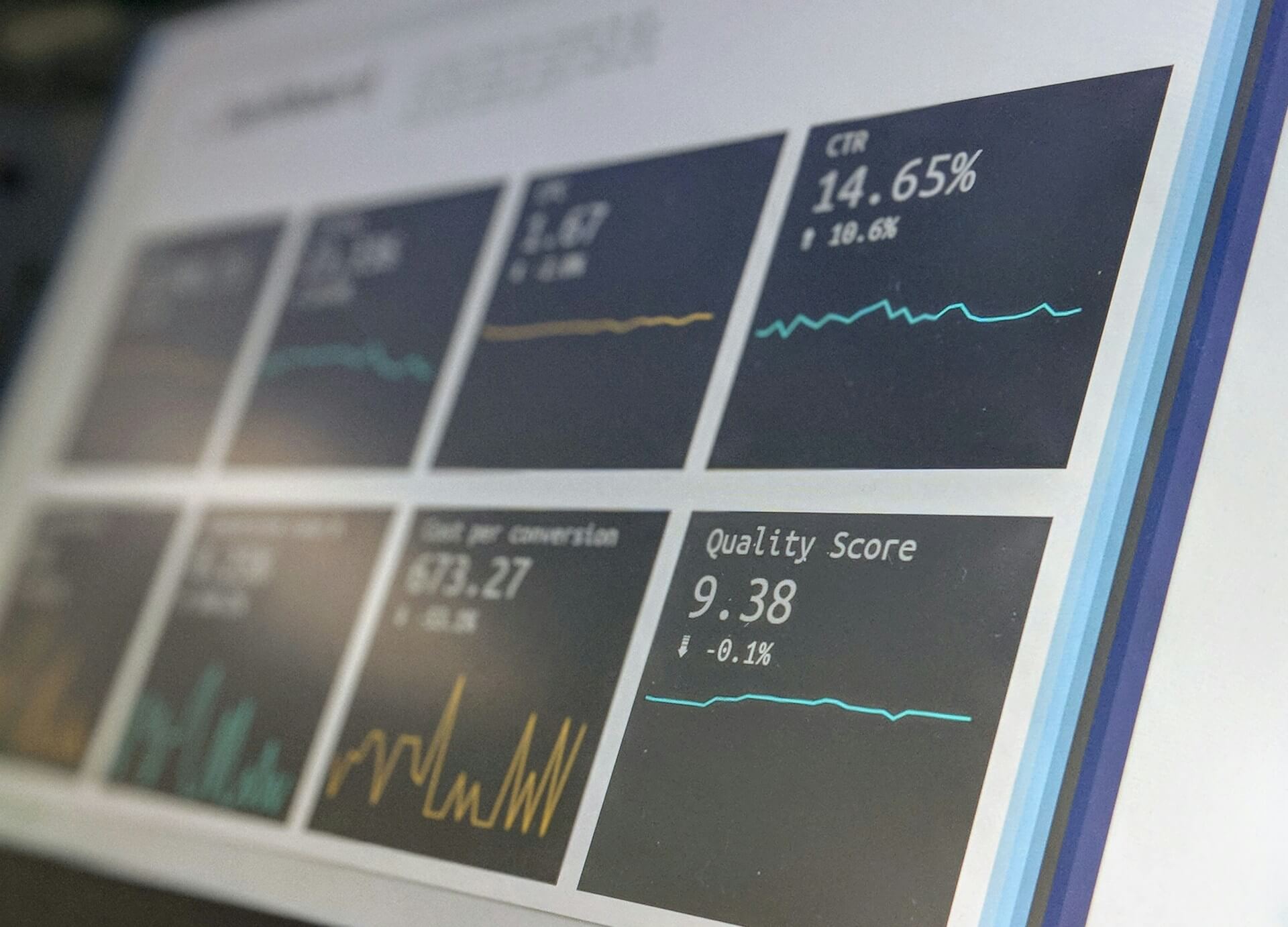
How to Create Stunning Project Status Reports in Confluence
Struggling to keep everyone updated on the project status? We’ll show you how to easily

It’s an uncomfortable truth: boring, unstructured Confluence pages don’t inspire action. At best, they get skimmed; at worst, critical information gets lost in a sea of blandness. Poor documentation and clunky Confluence page designs can derail sprints, frustrate teams, and lead to communication breakdowns.
Let’s change that.
This guide explores how to elevate your Confluence page designs, showcasing beautiful Confluence page examples and practical tools, like the Aura Content Formatting Macros, that can turn dull pages into engaging, impactful resources.
If your Confluence pages are boring, then you need help. Today’s teams work in oceans of information, and a mundane Confluence page does you no favors. Getting your message across requires making the content presentable and readable. You need structure to create a beautiful Confluence page; a well-thought-out layout attracts attention, provides a clear message, is the foundation of beautiful Confluence pages, and helps tell the story. However, only some people are HTML experts, and trying to create superb layouts in Confluence can be painful and time-consuming for the amateur.
That’s why many Confluence users turn to Confluence editor tools; here, we will examine Templates and Macros and see how creators can transform their pages from bland to brilliant.
Below, we have shown some before-and-after examples of Confluence pages built using Aura Content Formatting Macros compared to pages built just using Confluence’s native page tool set.
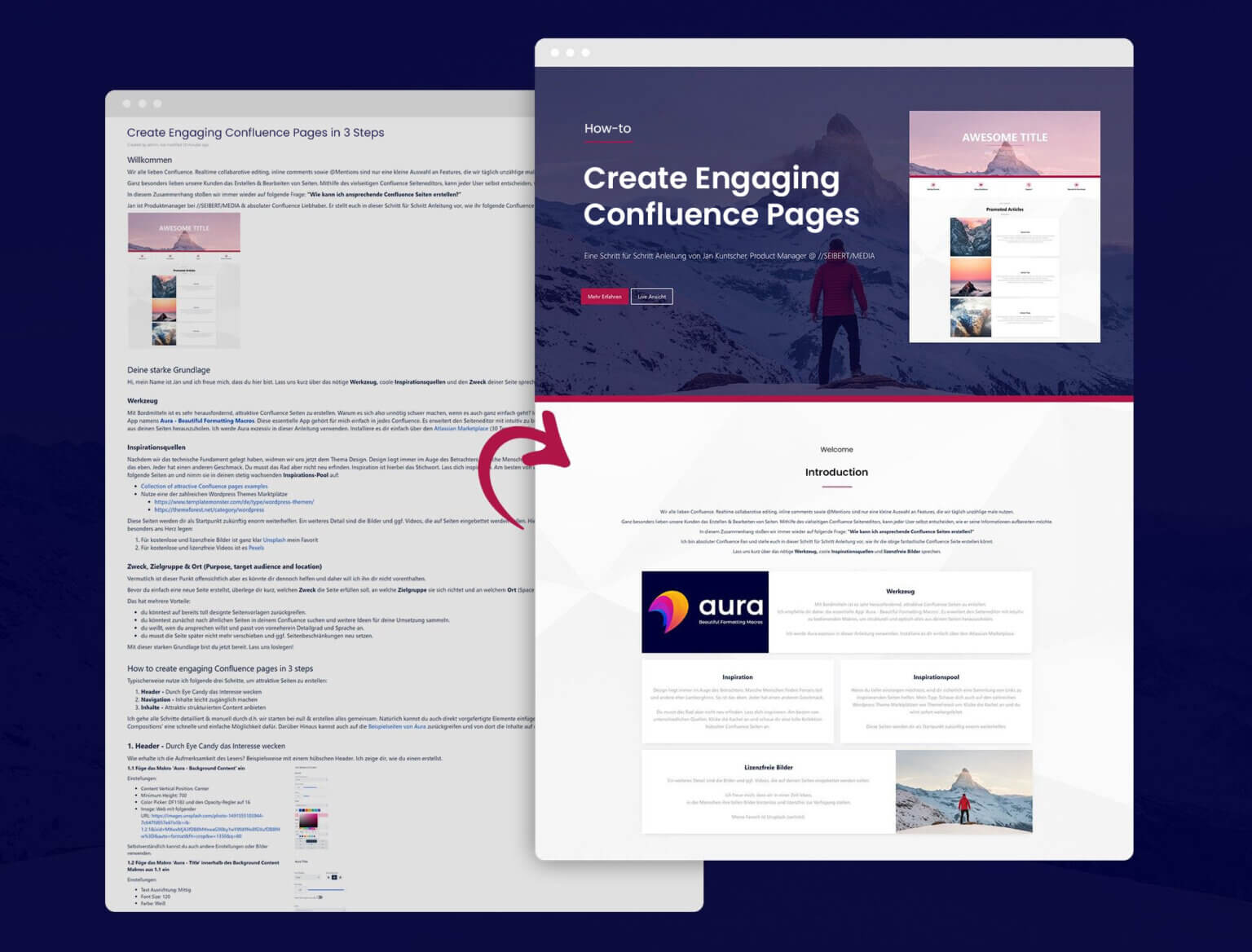
Confluence offers several basic styling tools, which are displayed in the toolbar below.
These allow the user to customize the page, alter the text, make it bold or italic, justify it, and change the text color. They can also add built-in points or numbered paragraphs, links, images, emojis, etc.

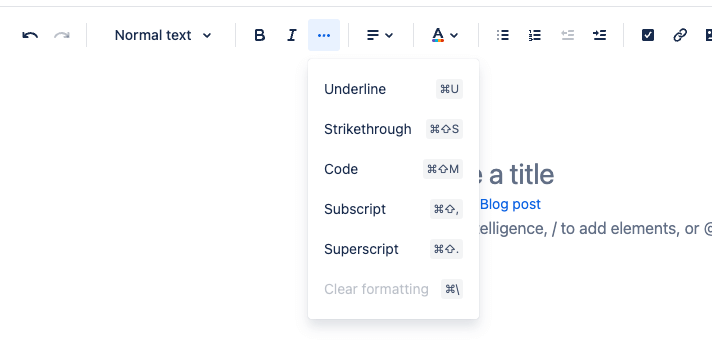
Confluence also offers several other tools that are a step up from those in the toolbar. These include Templates, a table of contents function or macro, an Info Panel, and a Divider. See examples below.
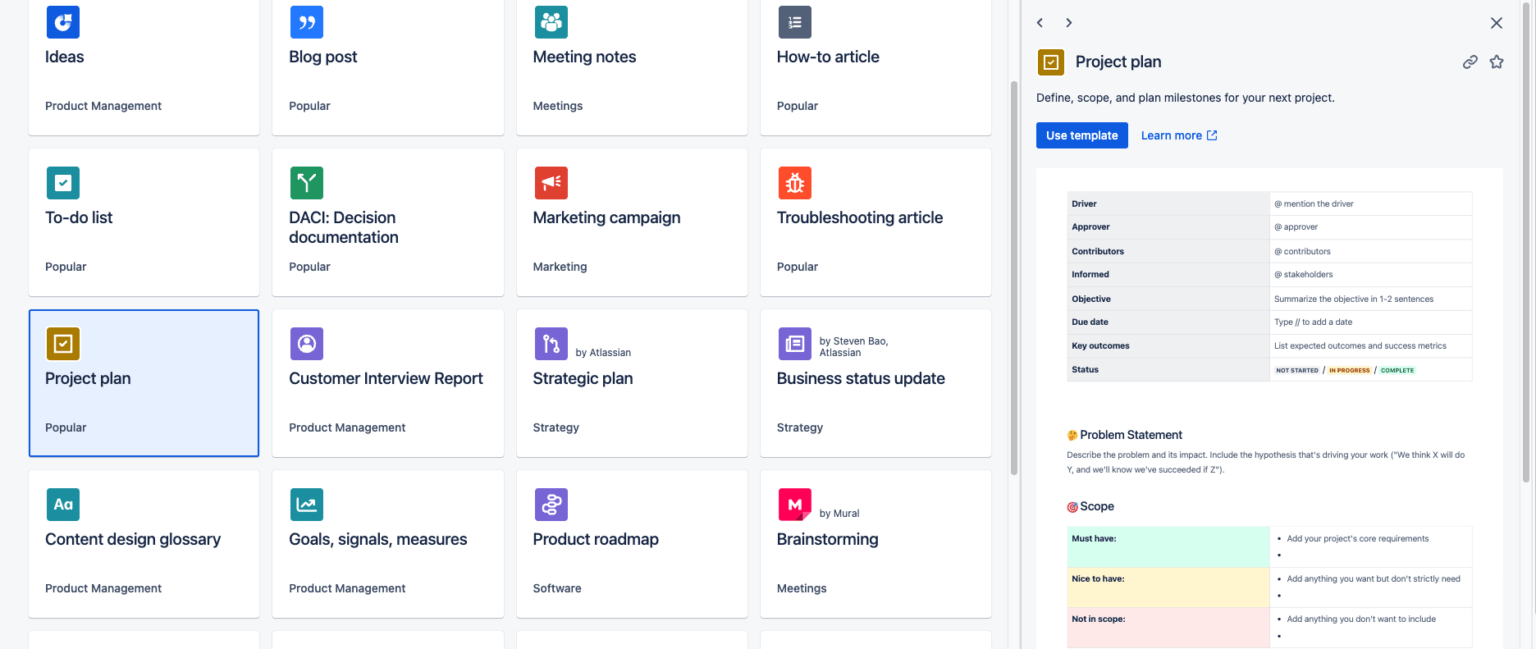
Here are some Confluence page examples using Atlassian’s native macros:
Table of Contents – reads the headers used in the page contents and automatically constructs a table of contents.
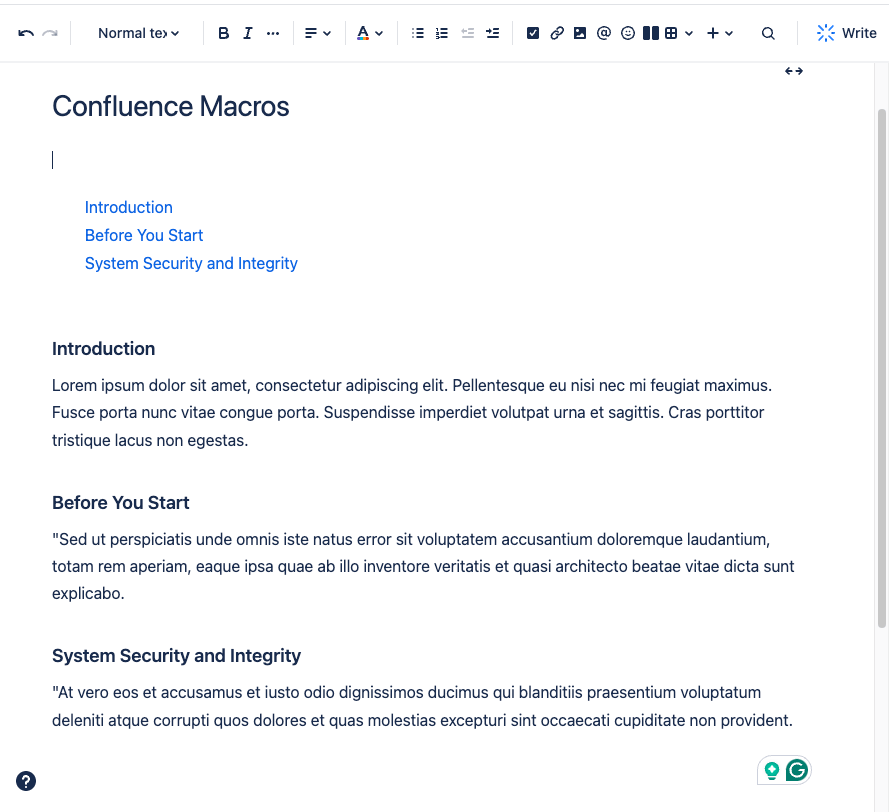
The info panel – is incredibly useful when emphasizing an important point or issue.
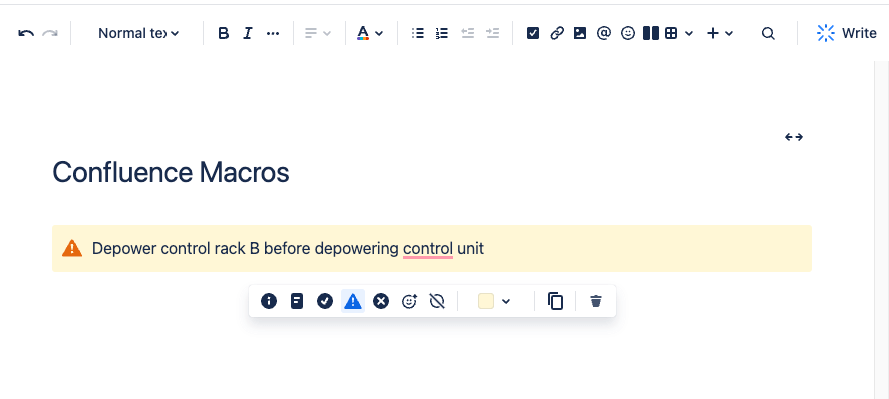
The Divider – a simple yet elegant means of separating differing content areas.
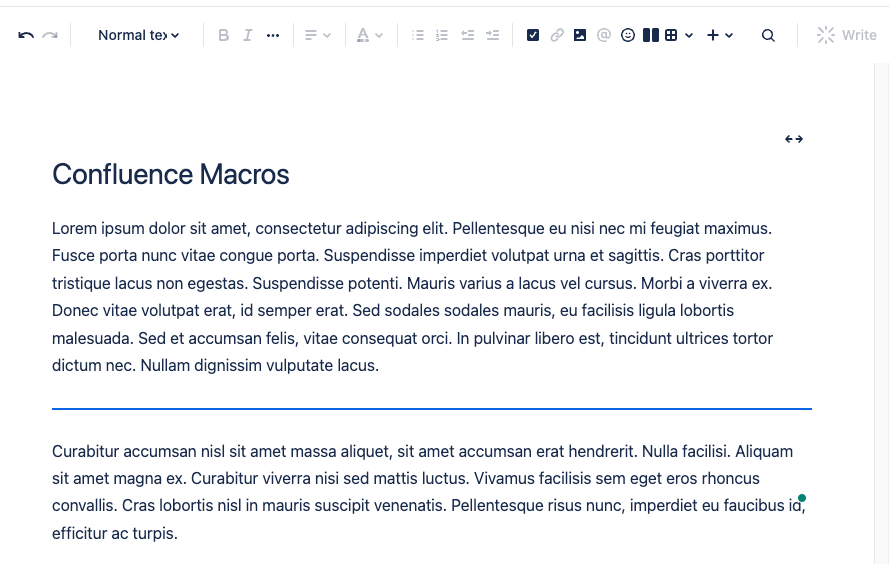
Templates and Atlassian native macros are helpful, but they can feel limiting when creating cool Confluence pages or more visually dynamic content.
Important ideas and points can get lost in a sea of blandness. This is where the Atlassian marketplace comes into play. The marketplace offers hundreds if not thousands of formatting tools, allowing users to really customize pages to provide more punch and impact.
The macros themselves are straightforward to use; the more complex ones come with reams of documentation. Adding a simple macro or two can truly transform your Confluence content. Great content promotes open dialogue, using Macros promotes collaboration and transparency.
Aura Content Formatting Macros lifts Confluence layout ideas to new levels with one macro to rule them all.
This user-friendly macro suite empowers you to create stunning and engaging pages and includes the following macros.
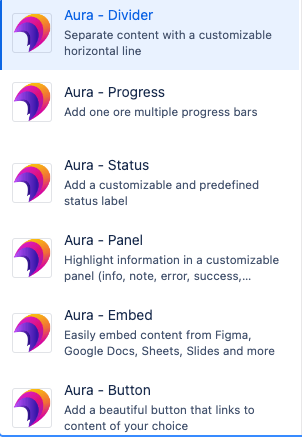
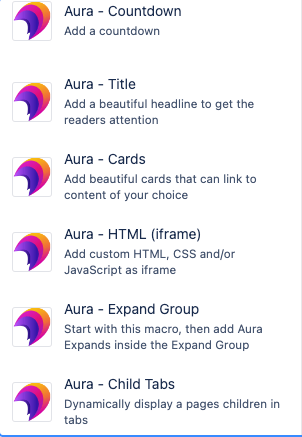
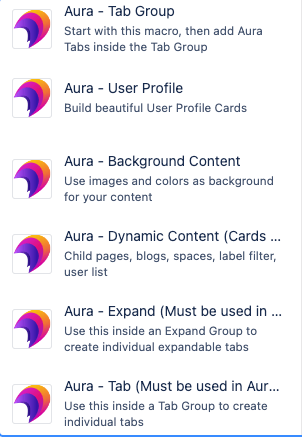
If you are seeking to elevate your Confluence experience, streamline your content creation process, or trial confluence page ideas, look no further than Aura. This innovative app empowers individuals to craft exceptional Confluence content effortlessly.
With its intuitive interface and powerful features, Aura revolutionizes your collaboration and creation within Confluence.
Say goodbye to endless email chains and disjointed feedback loops.
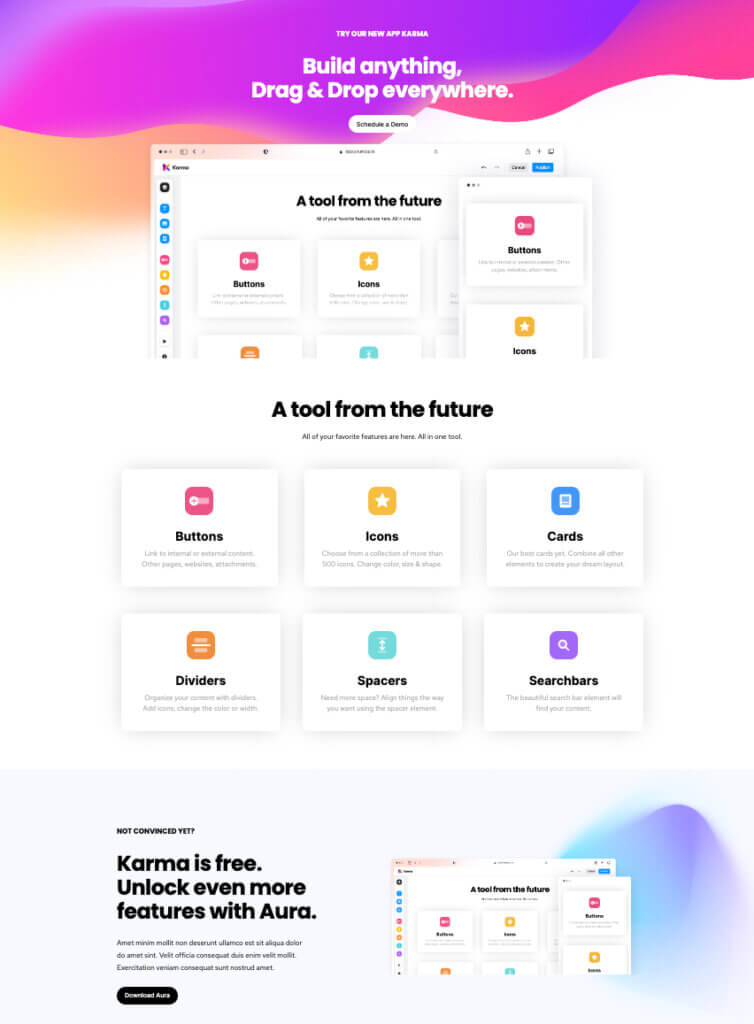
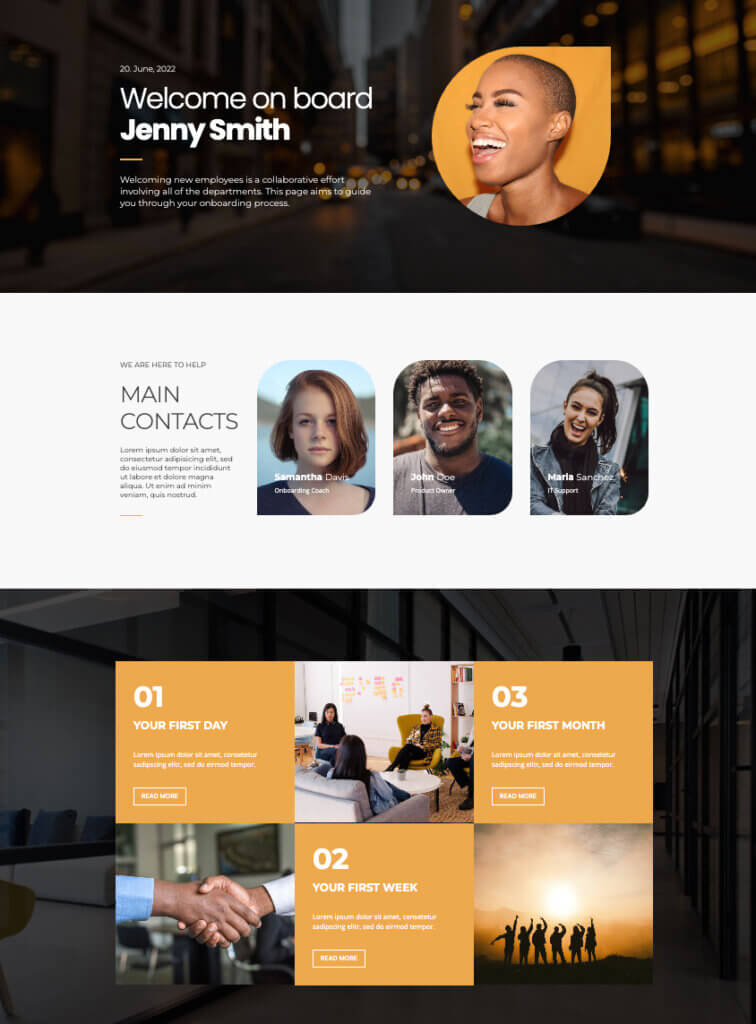
Aura was designed to meet the diverse needs of Atlassian teams, offering a seamless content creation experience from start to finish. Whether you are drafting project documentation, crafting knowledge-base articles, or designing team wikis, Aura provides the tools needed to bring your cool Confluence pages to life.
One of Aura’s standout features is its intuitive drag-and-drop functionality, which makes content creation a breeze. With Aura, you can easily rearrange page elements, insert images and multimedia, and customize layouts with a few clicks. Cumbersome formatting and HTML knowledge are now a thing of the past.
But Aura offers more than drag-and-drop convenience. With its rich editing tools, you can perfectly customize your content.
Aura eases content creation and enhances team collaboration. Unsure if a page layout works? No problem. Aura lets you explore more Confluence layout ideas. Changes can be made in seconds without complex page reformatting.
But don’t just take our word for it; read what some customers say.
Trusted by, for example:

But here’s the thing – keeping your pages and beautiful Confluence designs updated can feel like a never-ending task. Whether it’s FAQs, project reports, or team directories, it’s like playing a game of whack-a-mole with outdated information.
But Aura has a solution for that as well: Aura’s Dynamic Content Macro. It’s a game-changer that eliminates the need for manual Confluence page updates, giving you the freedom to focus on what truly matters.
Aura automatically refreshes your content whenever changes are made, ensuring your pages are consistently accurate and up-to-date. By using this solution, transforming the functional into the beautiful is a breeze.
Ready to take your Confluence content to the next level? Try Aura today for free and experience the future of content creation for Atlassian teams. With its intuitive interface, powerful features, and seamless integration, maybe you have questions, why not book a hassle-free demo with one of our team. Find out for yourself why Aura is the ultimate companion for unlocking Confluence’s full potential.
Supercharge your Confluence
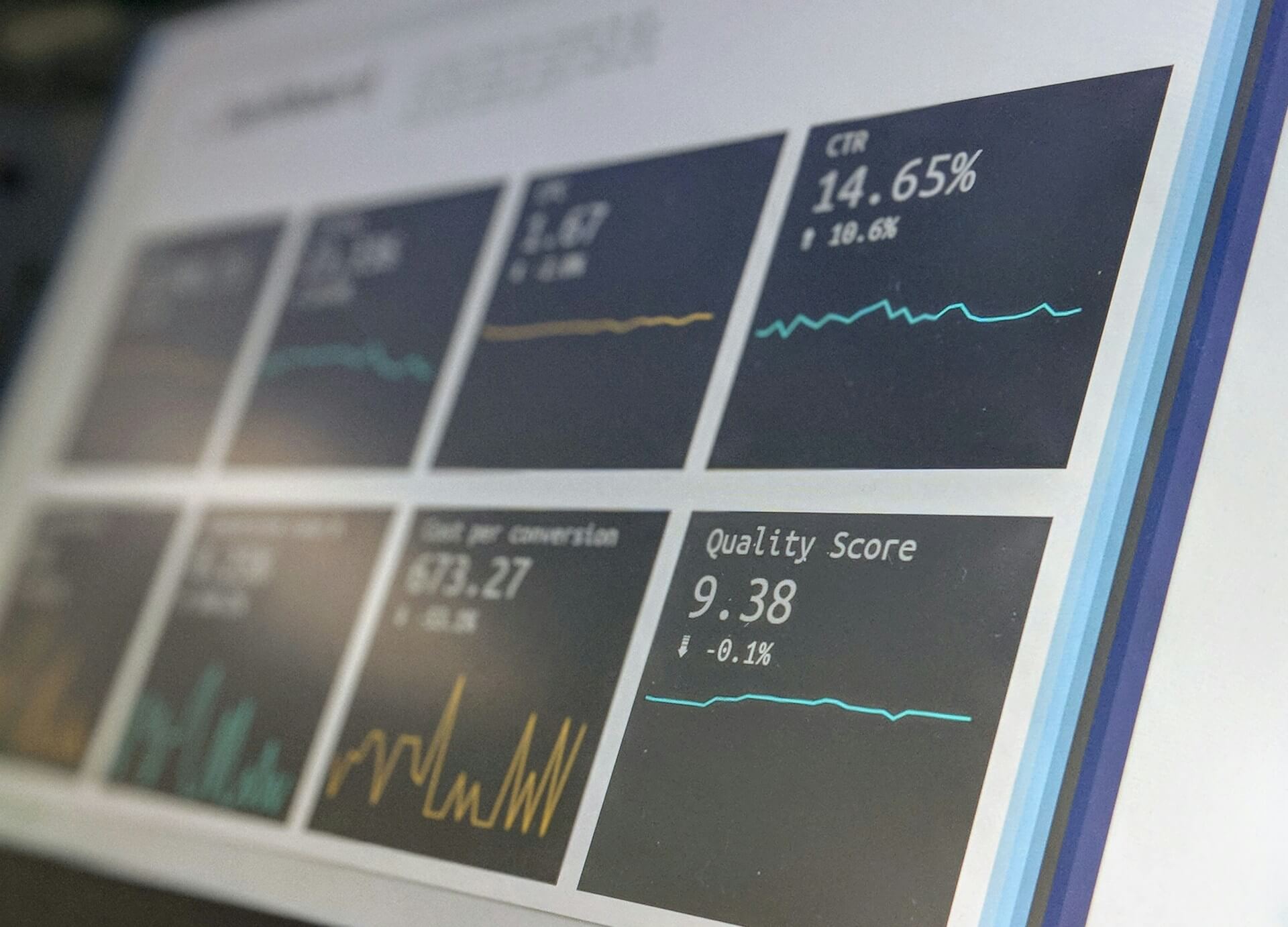
Struggling to keep everyone updated on the project status? We’ll show you how to easily

Tired of endlessly scrolling through Confluence to find what you need? We’ll show you how

The right intranet can make the difference if you thrive your simply survive. We’ll show

You are currently viewing a placeholder content from Wistia. To access the actual content, click the button below. Please note that doing so will share data with third-party providers.
More Information