Mastering Collapsible Sections in Confluence
Collapsible sections are lifesavers for information overload! We’ll show you how to use them in Confluence.
Table of Contents
We all love knowledge sharing. Few things feel better at work than discovering useful information, sharing it, and being recognized for it. Confluence is our go-to tool for this, but keeping it organized is crucial. One of the best ways to do this is by using collapsible sections.
In this article, we’ll explain how to use collapsible sections in Confluence, highlight the benefits and limitations of the native expand macro, and introduce Aura’s enhanced features.
What is a Collapsible Section in Confluence?
In Confluence, collapsible sections are interactive elements that can be toggled open or closed with a click. These sections help manage extensive information by hiding content until it’s needed, which keeps pages clean and easy to navigate. By utilizing collapsible sections, users can better organize their content, improving both the user experience and the overall functionality of Confluence pages.
Confluence offers a built-in solution for creating collapsible sections: the Expand Macro.
Using the Native Expand Macro in Confluence
-
Insert the Expand Macro
-
Go to the Confluence page where you want to add a collapsible section.
-
Enter the edit mode by clicking the “Edit” button.
-
Type /expand to bring up the Expand macro and select it from the list.
-
-
Customize the Expand Section
-
Click where it says “Give this expand a title…” and enter a title for your section.
-
In the area below, add the content you want to include within the collapsible section.
-
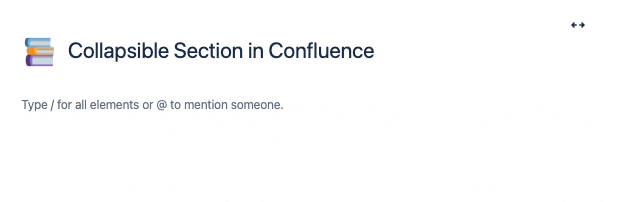
-
Publish Your Changes
-
Once you have added your content, click “Publish” or “Update” to save your changes and publish the page with the new collapsible section.
-
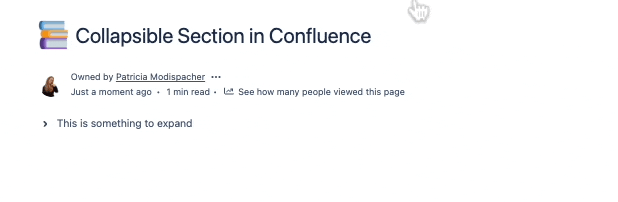
Nesting Capabilities
The Expand Macro offers limited nesting capabilities. While you can’t nest advanced macros, you can embed basic formatting macros (like bold, italics, and lists) and tables within your collapsible sections.
However, it’s important to note that nesting more complex macros within the Expand Macro is not supported. For example, you wouldn’t be able to embed a chart, infographic, or functionality from a custom add-on directly within the collapsible section.
These nesting options are possible:
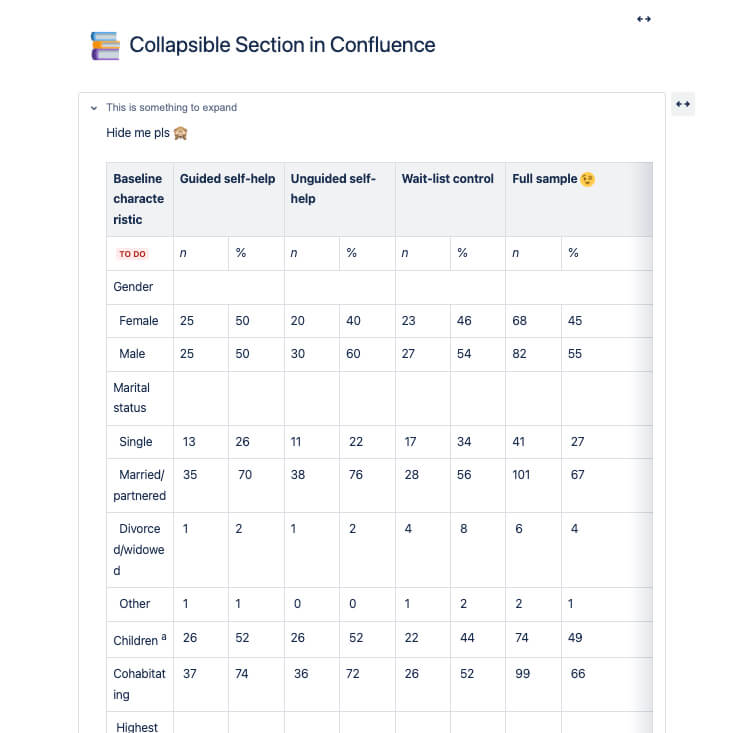
These are not working:
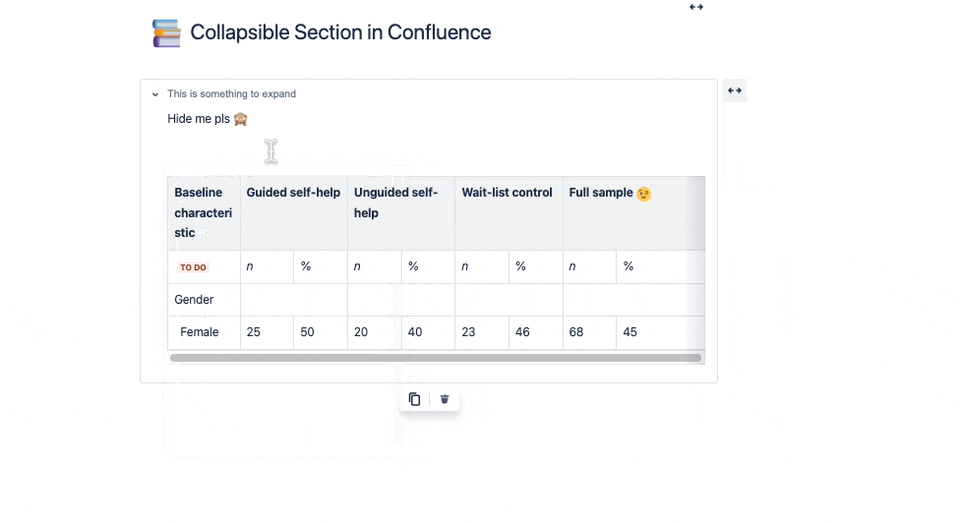
Benefits of the Native Expand Macro in Confluence
-
Simplifies Navigation: Helps users easily find relevant sections on content-heavy pages.
-
Enhances User Experience: Reduces visual clutter, making the page more approachable.
-
Quick Implementation: Easy to use without the need for additional tools or plugins.
Limitations of the Native Expand Macro in Confluence
While the native expand macro is useful, it has some limitations:
-
Customization: Limited options for customizing the appearance of the expandable sections.
-
Nesting: Cannot nest other macros within the expand macro, restricting the complexity of the content.
-
Visibility: The expand section can be easy to overlook, reducing its effectiveness.
Beyond the Basics: Collapsible Sections with Aura
Aura Content Formatting Macros is a feature-rich Confluence add-on developed by appanvil. It’s a full suite of content formatting macros designed to elevate your Confluence experience. It provides advanced customization options and functionalities that go beyond what the native Confluence tools offer. With Aura, you can create more visually appealing and interactive pages, ensuring your content stands out and is easy to navigate.
Why Choose Aura’s Expand Macro?
Enhanced Customization Options: Aura’s Expand macro allows for extensive customization, letting you adjust colors, fonts, sizes, and icons to match your brand perfectly. This ensures your collapsible sections are not only functional but also visually appealing.
Advanced Nesting Capabilities: Unlike the native macro, Aura’s Expand macro supports nesting other macros within expandable sections. This means you can embed charts, tables, infographics, and even other custom add-ons, making your content more dynamic and interactive.
Improved Visibility and Usability: Aura’s design enhancements make expandable sections more noticeable, reducing the likelihood that users will overlook important information. With numbered headings and the ability to add icons, navigation becomes intuitive and user-friendly.
How to Use Aura’s Expand Macro
Step-by-Step Guide
-
Insert the Aura Expand Group Macro:
-
Start by adding the Aura Expand Group macro to your page. This acts as the design settings container for all expandable sections.
-
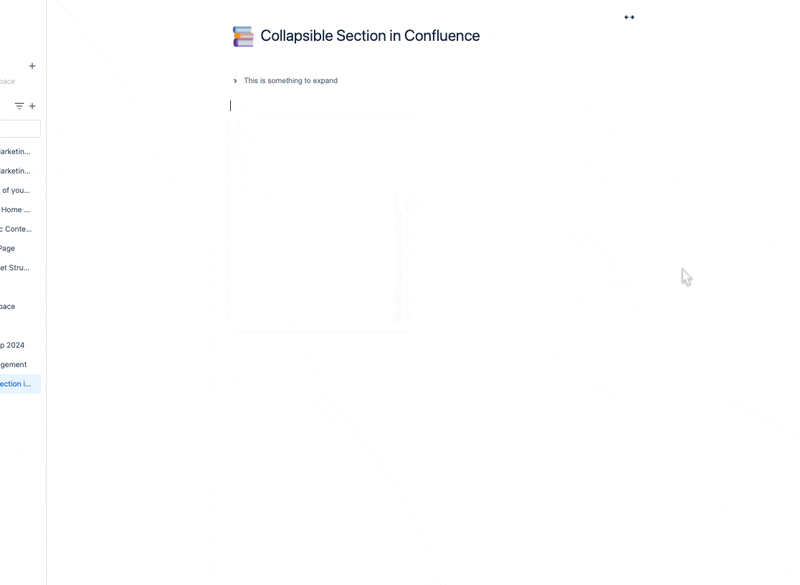
-
Add Aura Expand Macros:
-
Within the Aura Expand Group, insert individual Aura Expand macros for each section you want to make collapsible. Provide a title and optionally select an icon for each section to enhance clarity and aesthetics.
-
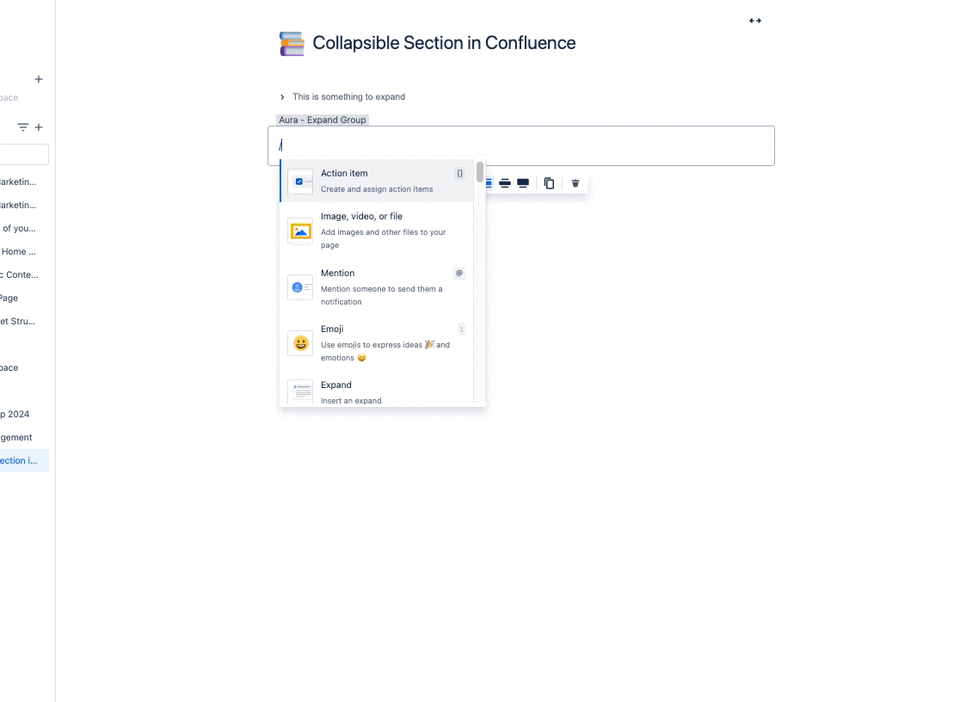
-
Customize Your Sections:
-
Add your content within each Aura Expand macro. You can include other Confluence macros and rich content, such as tables, images, and interactive elements, to enhance functionality.
-
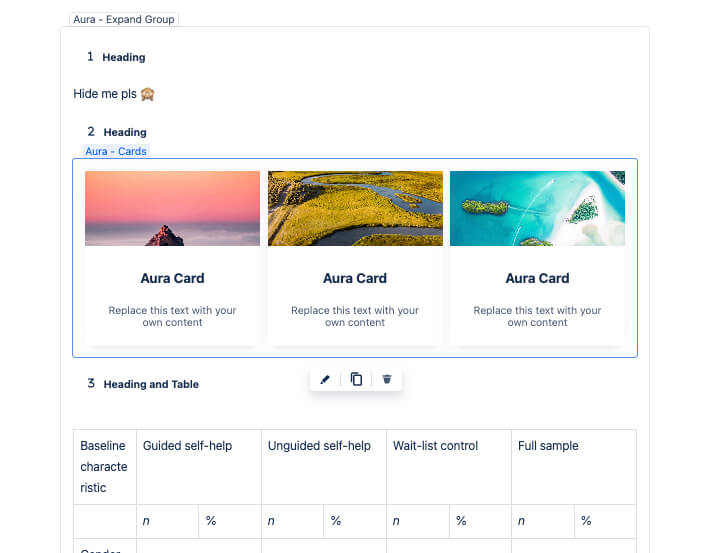
-
Publish Your Page:
-
Save and publish your changes to see the enhanced expandable sections in action.
-
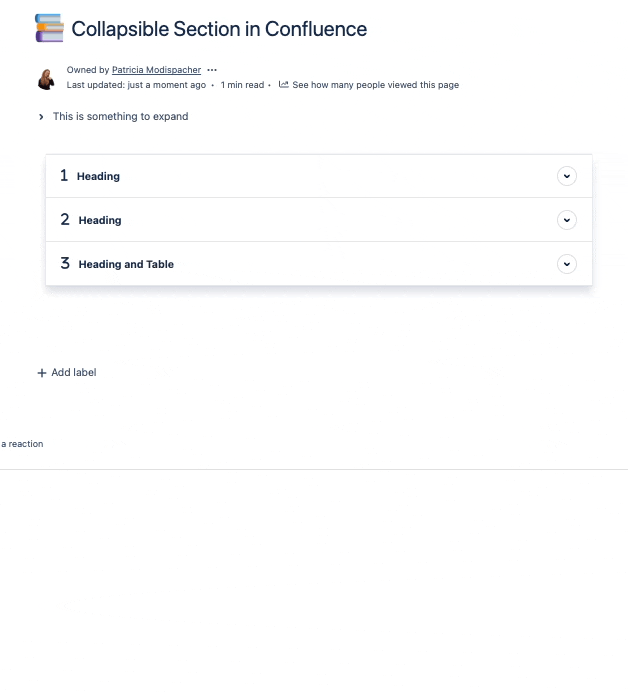
Why Choose Aura’s Expand Macro?
-
Enhanced Customization Options: With Aura’s Expand macro, you have the freedom to customize to your heart’s content. Tweak colors, fonts, sizes, and icons to align perfectly with your brand. This way, your collapsible sections not only work like a charm but also look super sleek.
-
Advanced Nesting Capabilities: Unlike the basic macro, Aura’s Expand macro lets you nest other macros within those expandable sections. Picture this – charts, tables, infographics, and even other custom add-ons all snugly fitting in. Your content becomes a lively playground of interactivity.
-
Improved Visibility and Usability: Thanks to Aura’s design upgrades, those expandable sections pop out, catching the eye and ensuring no important info goes unnoticed. Numbered headings and the option to sprinkle in icons make navigation a breeze, keeping things user-friendly and intuitive.
Don’t Just Manage Information, Master It
Collapsible sections are a game-changer for managing information overload in Confluence. The native Expand Macro offers a basic solution, but for truly impactful content, you need more. This is where Aura’s Expand Macro comes in. It provides a comprehensive solution, empowering you to create collapsible sections that are not only functional but also visually appealing, interactive, and user-friendly.
Book a free personalized demo now to see how Aura can streamline your content management, or try it for free and experience the difference yourself!
Supercharge your Confluence
Let’s create something extraordinary together
Schedule a free consultation with our team and let’s make things happen!
Book a demo
Meritking1628, another address maybe? Seems okay from what I’ve seen from other peoples’ comments. Worth a try. Navigate to: meritking1628
Alright y’all, gk88slot is where it’s at for slots. Seriously, some great games and jackpots on offer. Stumbled upon it, and very happy with my find. See if you like it at gk88slot.
Anyone tried betap yet? I’m always hunting for new betting platforms. Let me know if it’s worth my time and money, fam!