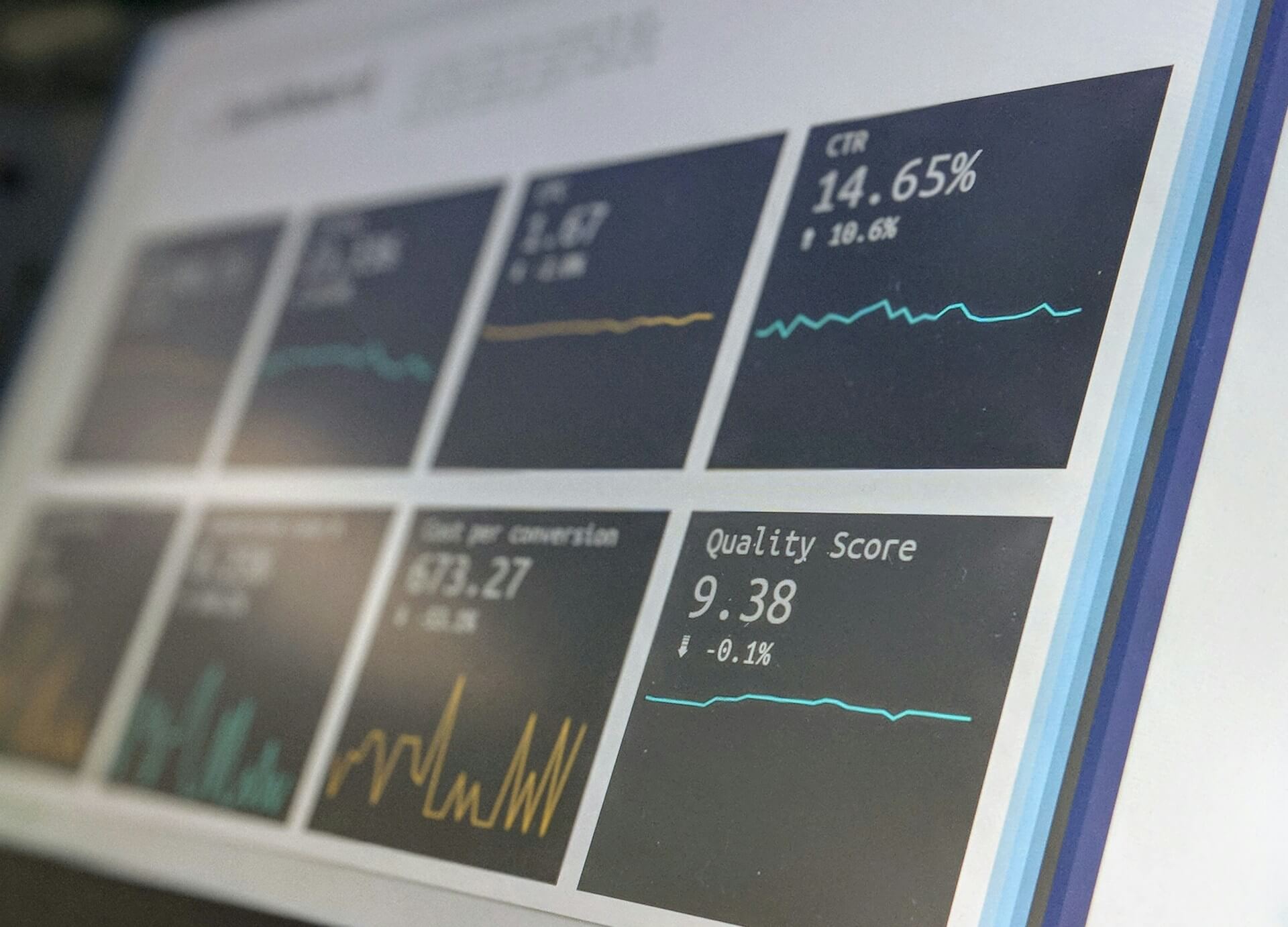
How to Create Stunning Project Status Reports in Confluence
Struggling to keep everyone updated on the project status? We’ll show you how to easily

Color and layout aren’t just about aesthetics; they’re pivotal tools in guiding user experience. Studies by the Nielsen Norman Group show that users typically leave a website within 10–20 seconds. But pages with a clear visual hierarchy and value proposition can supercharge engagement.
One of the best ways to bring some fancy layout to Confluence is panels. In this article, we’ll explain the built in Confluence panels and introduce another, more advanced solution with Aura Content Formatting Macros.
Panels in Confluence are sections that help you organize and highlight content on a page. They typically consist of a title, an icon, and a content area.
Here are some benefits of using panels:
Improved Readability: Breaks up long sections of text, making content easier to read.
Enhanced Organization: Helps structure information logically, making it easier for users to find what they need.
Visual Appeal: Uses color and layout to draw attention to key areas.
Confluence offers several built-in panel macros, including:
Info Panel: Highlights informational content.
Note Panel: Emphasizes notes or key points.
Tip Panel: Shares tips or helpful hints.
Warning Panel: Draws attention to warnings or important notices.
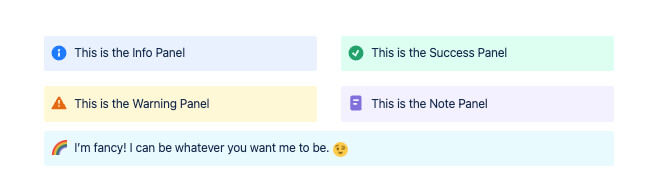
Due to high demand, Atlassian rolled out more customization capabilities for panels in Confluence Cloud. You can now add or remove any emoji and choose from an array of background colors, making your pages more skimmable and visually appealing. Use the floating toolbar to customize your panels and draw attention to key information effortlessly.
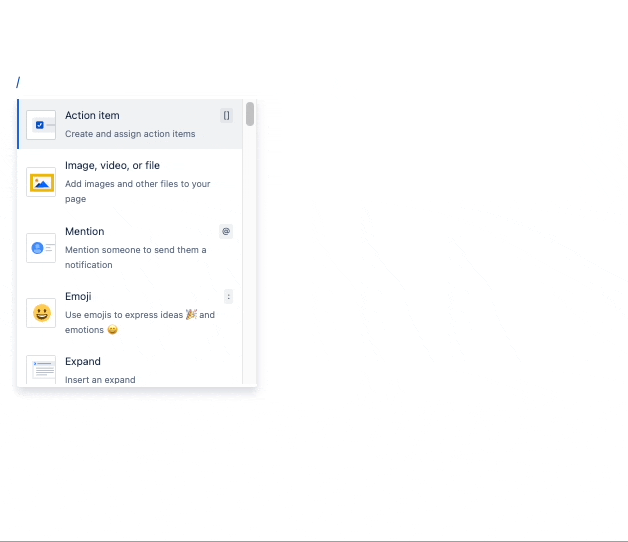
While useful, these native panel macros have limitations:
Limited Customization: Basic options for color, icons, and text.
Aesthetic Constraints: Standard designs that may not fit your brand.
No Advanced Features: Cannot include interactive elements or nest other macros like tables (as you can see in the GIF above).
These limitations can hinder the visual appeal and functionality of your Confluence pages. Remember the study: You need great visuals and layouts to keep your audience engaged.
Aura Content Formatting Macros is a comprehensive suite of tools designed to enhance the visual appeal and functionality of Confluence pages. Developed by appanvil, this suite includes various macros like buttons, cards, panels, tabs, and more, allowing you to create engaging and interactive content effortlessly.
With features like extensive customization options, template management, and seamless integration, Aura highly improves readability and user experience.
Aura Panels are a key feature of the Aura macro suite. They offer extensive customization, allowing you to create panels that are not only functional but also visually stunning and highly interactive.
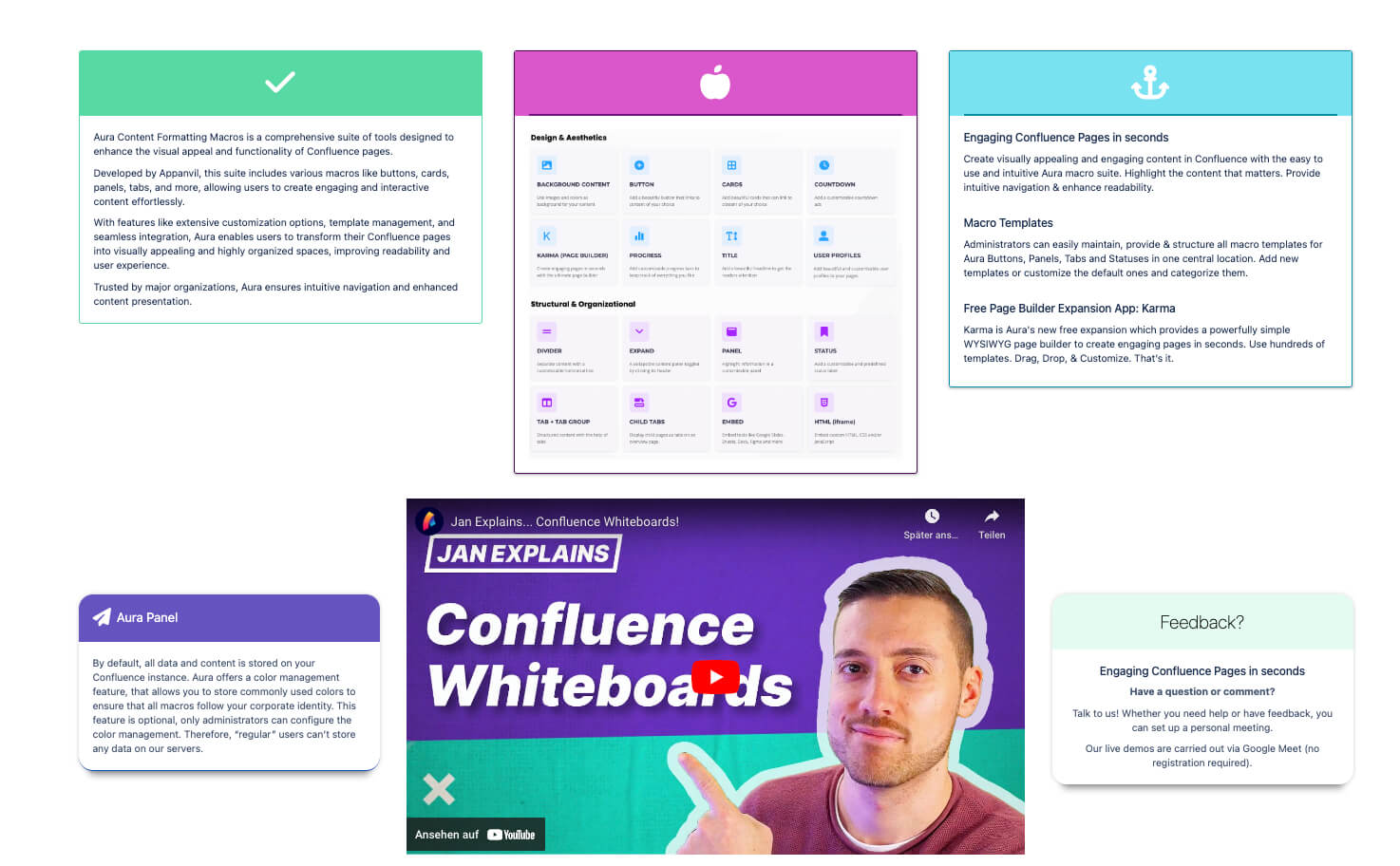
Customization: Adjust backgrounds, borders, text formatting, and more.
Integration: Seamlessly integrates with your existing content and brand.
Advanced Features: Supports nesting of other macros and interactive elements like buttons, cards, or tables.
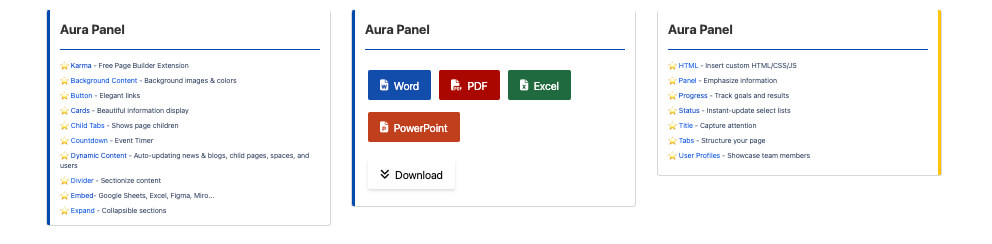
Navigate to the Confluence page you want to edit.
Click the “Edit” button or press “E” to enter edit mode.
Insert the Macro: Click the + button (Insert More Content), select “Other macros,” and choose the Aura Panel macro.
Or simply hit “/” and start typing the name of the macro
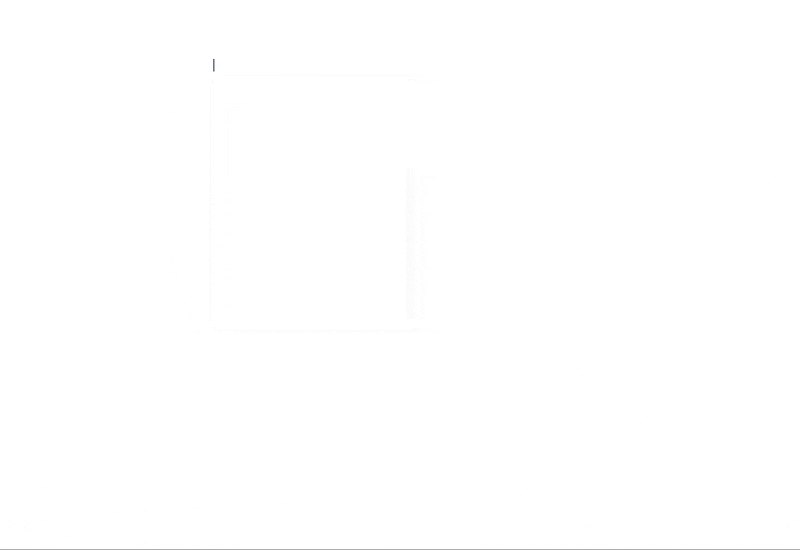
First, choose your desired style from a set of pre-designed templates.
Header Settings:
Title: Craft your header’s text and personalize it by adjusting its color, weight (boldness), and size to stand out.
Icon: Select an icon to visually represent your header, and adjust its color and size for optimal impact.
Alignment: Choose how you want your header content to be positioned, left, center, or right, to best suit your layout.
Background Color: Set a background color for your header to create a visual distinction from the rest of the content.
Divider: Add a line (divider) between the header and the main content. Customize its color and width for a polished look.
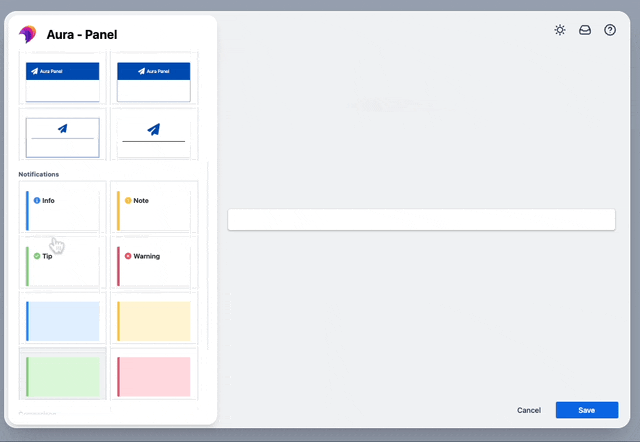
General Settings:
Size: Take control of the panel’s dimensions! Set custom width and height values, or choose the convenient 100% width option to fill the available space.
Text Formatting: Adjust font properties, spacing, and other options to ensure readability and a polished look.
Background Color: Set a background color for the panel’s body to create visual separation from the surrounding content. Choose a color that complements your overall design scheme.
Border: Select a style that suits your needs, from a simple line to more decorative options. You can even adjust the border color for added emphasis.
Rounded Corners: Soften the panel’s appearance with rounded corners.
Shadow: Add some depth to your panel by applying a shadow effect.
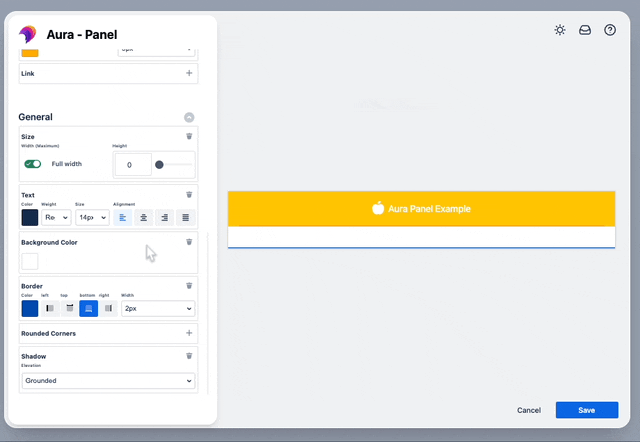
Editing or Removing the Macro:
Navigate to the Page: Open the Confluence page with the Aura Panel macro.
Enter Edit Mode: Click the “Edit” button or press “E”.
Select the Macro: Click on the Aura Panel macro you want to edit or remove.
Edit or Remove: A dialog box will appear with options to “Edit” or “Remove.” Choose the desired action.
Panels in Confluence are essential for organizing and highlighting content, but native panels have limitations in customization and functionality. This is where Aura’s Panel macro excels, offering extensive customization options, interactive features, and a visually appealing design. Aura transforms your Confluence pages into engaging, user-friendly content hubs, enhancing readability and user experience.
Ready to elevate your Confluence experience? Try Aura today and see the difference for yourself, or book a free, personalized demo for the best overview, guided by our experts.
Supercharge your Confluence
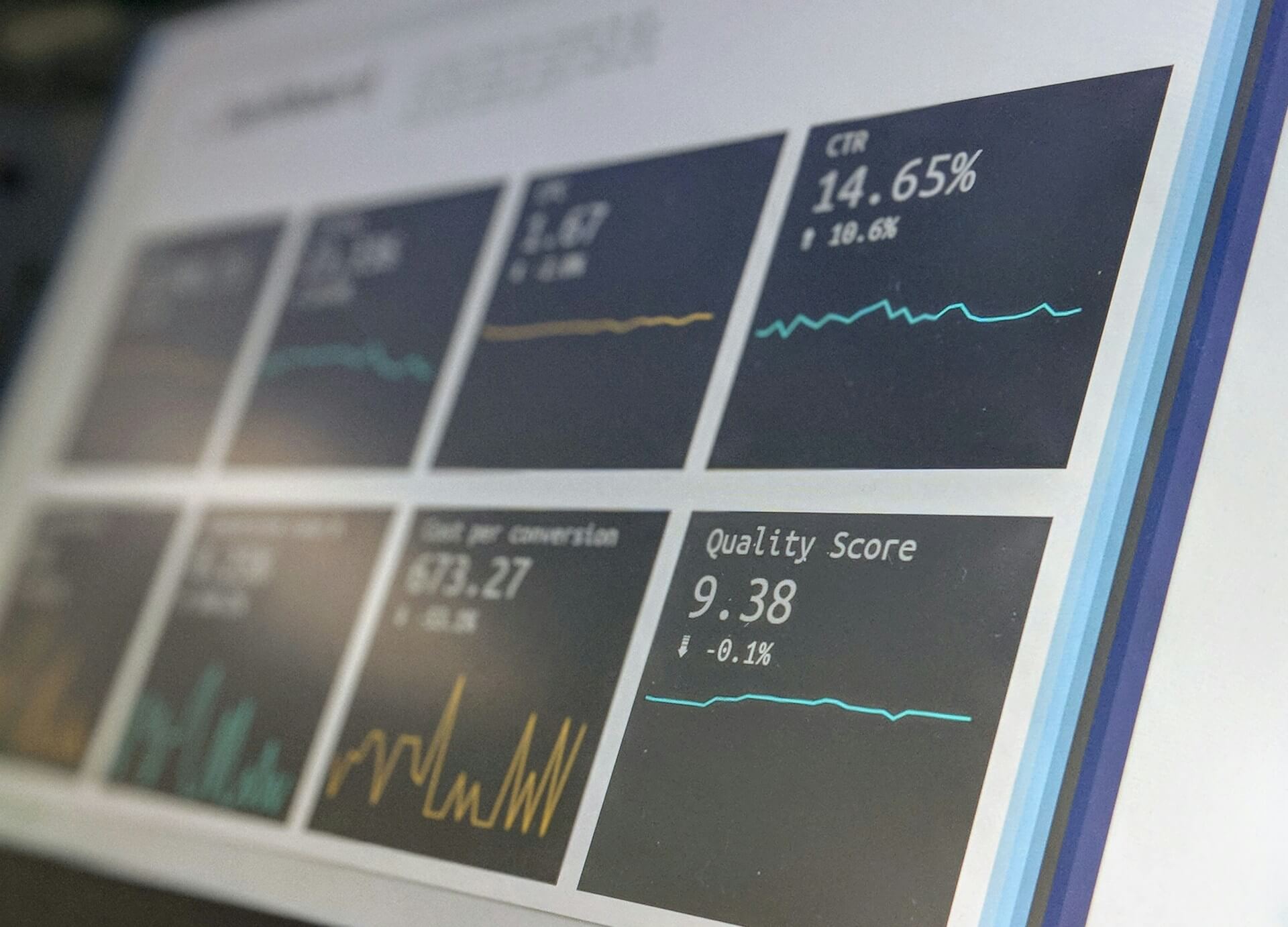
Struggling to keep everyone updated on the project status? We’ll show you how to easily

Tired of endlessly scrolling through Confluence to find what you need? We’ll show you how

The right intranet can make the difference if you thrive your simply survive. We’ll show

You are currently viewing a placeholder content from Wistia. To access the actual content, click the button below. Please note that doing so will share data with third-party providers.
More Information