Organize Confluence Like a Boss with Mantra Workspaces
Confluence spaces can sometimes feel cluttered. In this article, we’ll show you how to best organize your confluence content using Mantra Workspaces.
Table of Contents
Internal communication in companies is essential. Not only so that everyone knows exactly what they have to do and when, but also so that everyone feels comfortable. Unfortunately, Confluence spaces often lead to information overload. Finding crucial topics and answers becomes a confusing treasure hunt, leading to frustration and decreased productivity.
But there’s a way to organize your Confluence content like a boss and create individual and clear Confluence workspaces with the Mantra intranet solution. We’ll show you how!
What are Spaces in Confluence?
Spaces in Confluence are dedicated areas where teams can collaborate, share documents, and manage projects. Each space can be customized to fit the needs of a particular team or project, offering a structured way to organize information. However, as companies grow and projects multiply, managing these spaces can become overwhelming. The sheer volume of information can lead to clutter, making it difficult to find relevant content quickly.
Workspaces in Mantra
This is where Mantra’s Workspaces come into play. Unlike the standard Confluence spaces, workspaces in Mantra provide an advanced level of segmentation and customization, solving common issues of Confluence organization.
What is Mantra for Confluence?
Mantra for Confluence is an advanced intranet solution designed to enhance the functionality and user experience of your Confluence spaces. It’s not just another “intranet solution” – it’s a game-changer since it offers a suite of tools and features that help organizations create a more organized, visually appealing, and user-friendly intranet.
We have already explained how damaging communication barriers are at work. Mantra is the perfect tool for overcoming all obstacles and silos. Whether you’re craving for better internal communication, fighting information overload, or simply want to spruce up your company’s vibe, Mantra is here to transform your Confluence spaces into a dynamic and effective intranet solution.
A core component of achieving this? Workspaces by Mantra.
Discover Mantra Workspaces for Confluence
In the realm of large companies, drowning in a sea of notifications is all too common. To help you better organize Confluence content, there’s Mantra Workspaces. This cutting-edge tool enables the categorization of your intranet according to different entities like subsidiaries or geographical locations. Whether you’re managing a global team or multiple departments, Confluence Workspace ensures a personalized, streamlined, and clutter-free experience for all.
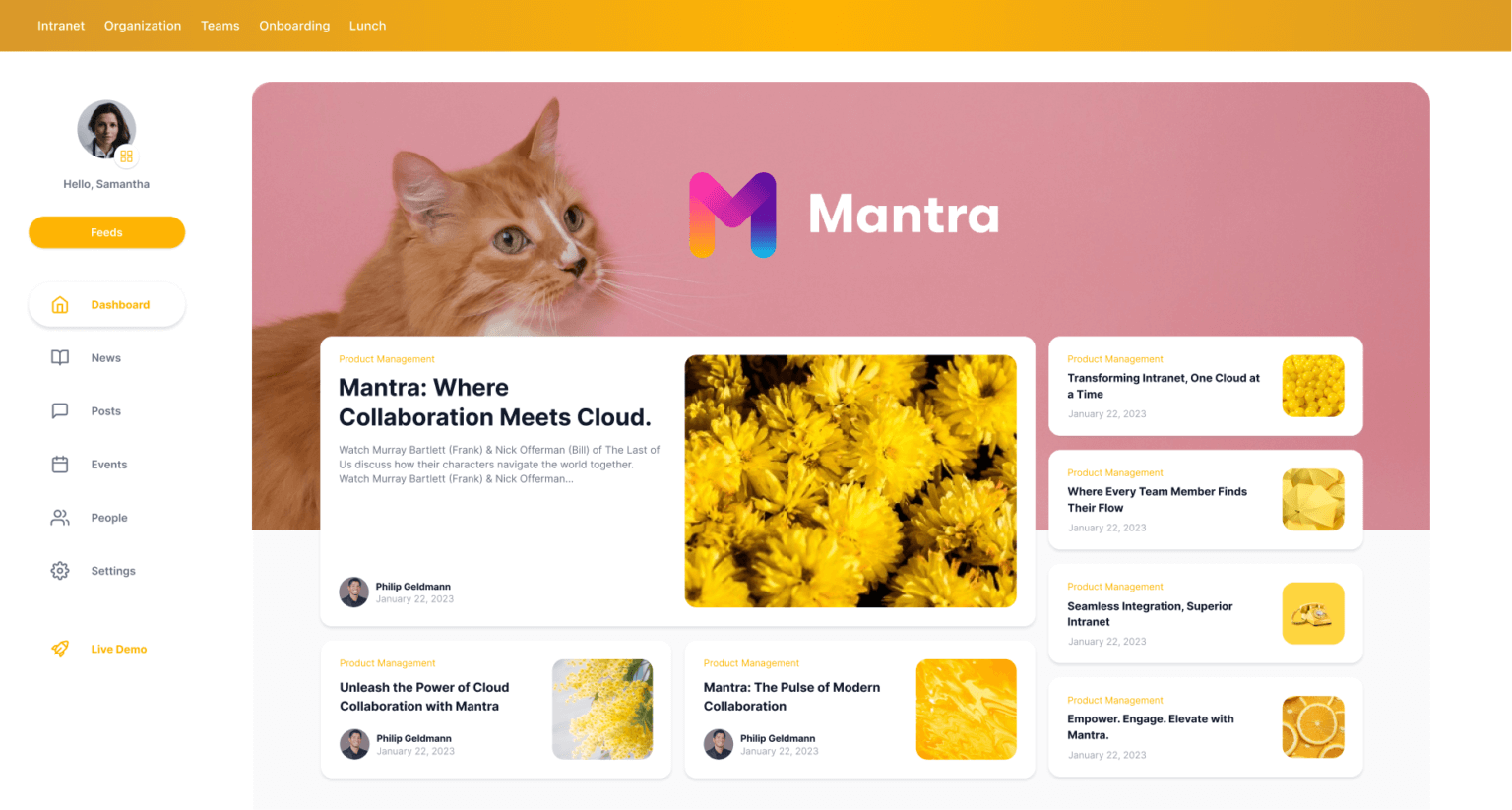
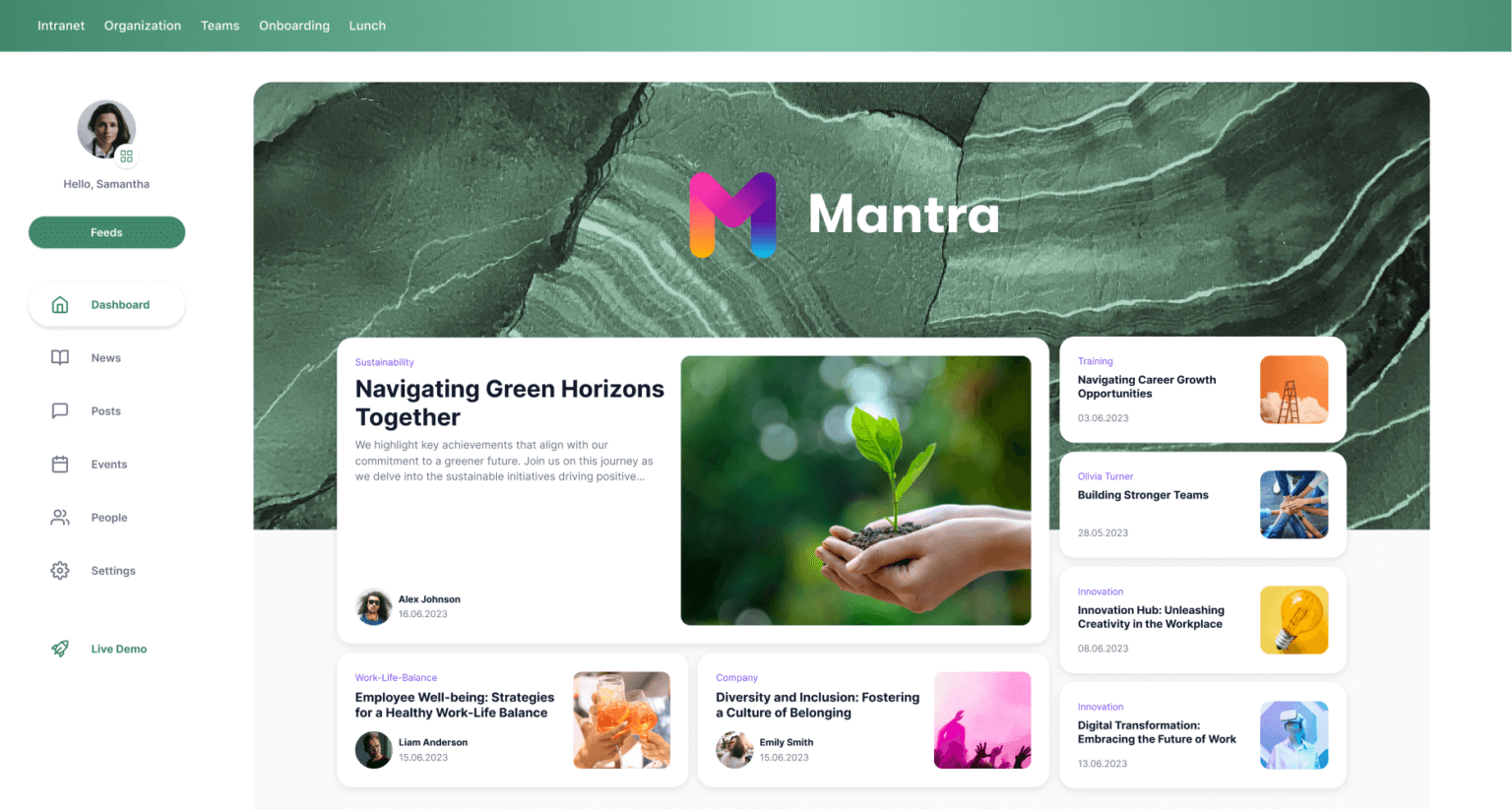
Unique Confluence Branding and Content
Mantra lets you personalize each workspace with its own unique style and content. You can choose the vibe and the things that matter most to your team and/or company.
Here’s what you can customize:
- News: Keep your team in the loop with the latest updates relevant to their specific area.
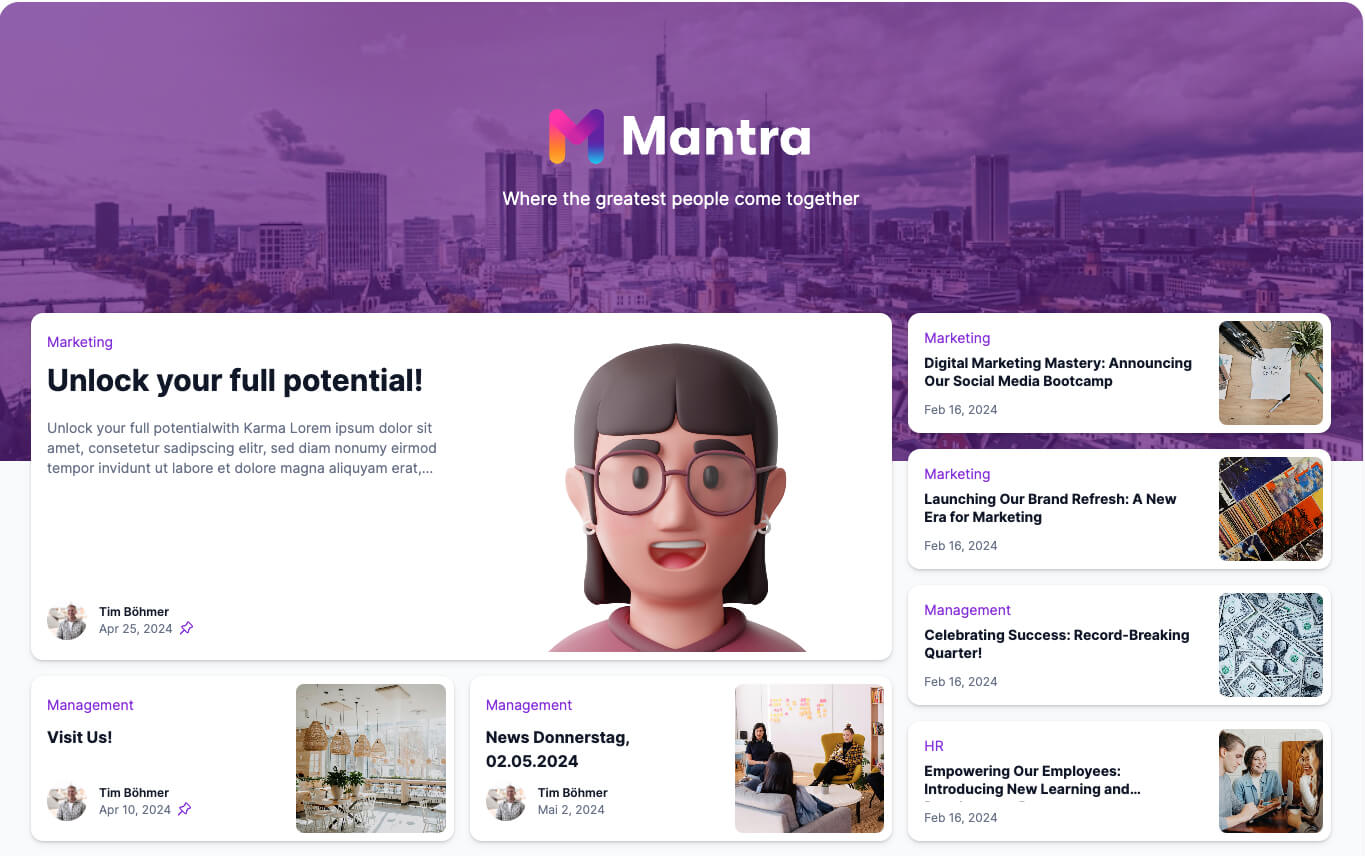
-
Posts: Share important announcements, project updates, or fun team-building activities – it’s up to you!
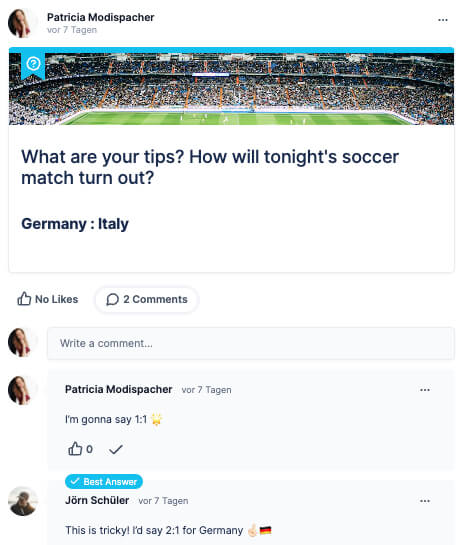
-
Events: Calendar of upcoming meetings, workshops, or team social events – all within your dedicated Confluence workspace.
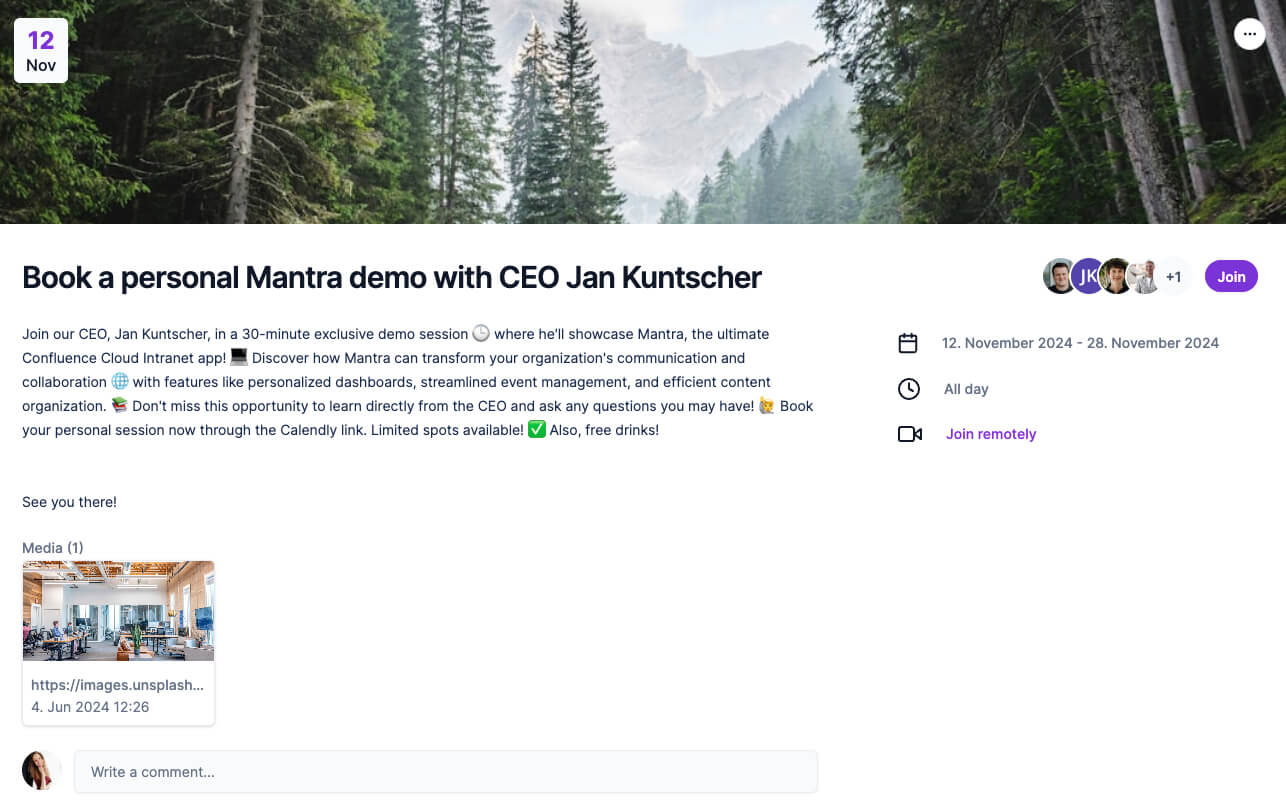
This customization ensures each Confluence workspace looks and feels like it belongs to the team that uses it. Cool visuals and relevant information – that’s the Mantra way!
Focused Relevance with Mantra
Imagine this: You log in to your company intranet, and instead of being bombarded with a chaotic sea of announcements, documents, and random files, you see a streamlined Confluence space dedicated to your team or project. This is the magic of focused relevance with Mantra Workspaces.
In other words:
-
No more wading through irrelevant Confluence announcements or documents.
-
No more wasted time searching Confluence for what you need.
-
A clear and focused view of the information that matters most to you.
Universal Workspace News
While focused relevance is key, there are times when certain information needs to reach everyone across your organization. Imagine a company-wide policy change or a critical announcement about a new product launch.
Mantra’s Universal Workspace News feature allows you to create important announcements that automatically appear across all workspaces within your Confluence intranet. This ensures everyone, regardless of team or project, receives critical information in a timely manner. Farewell communication barriers!
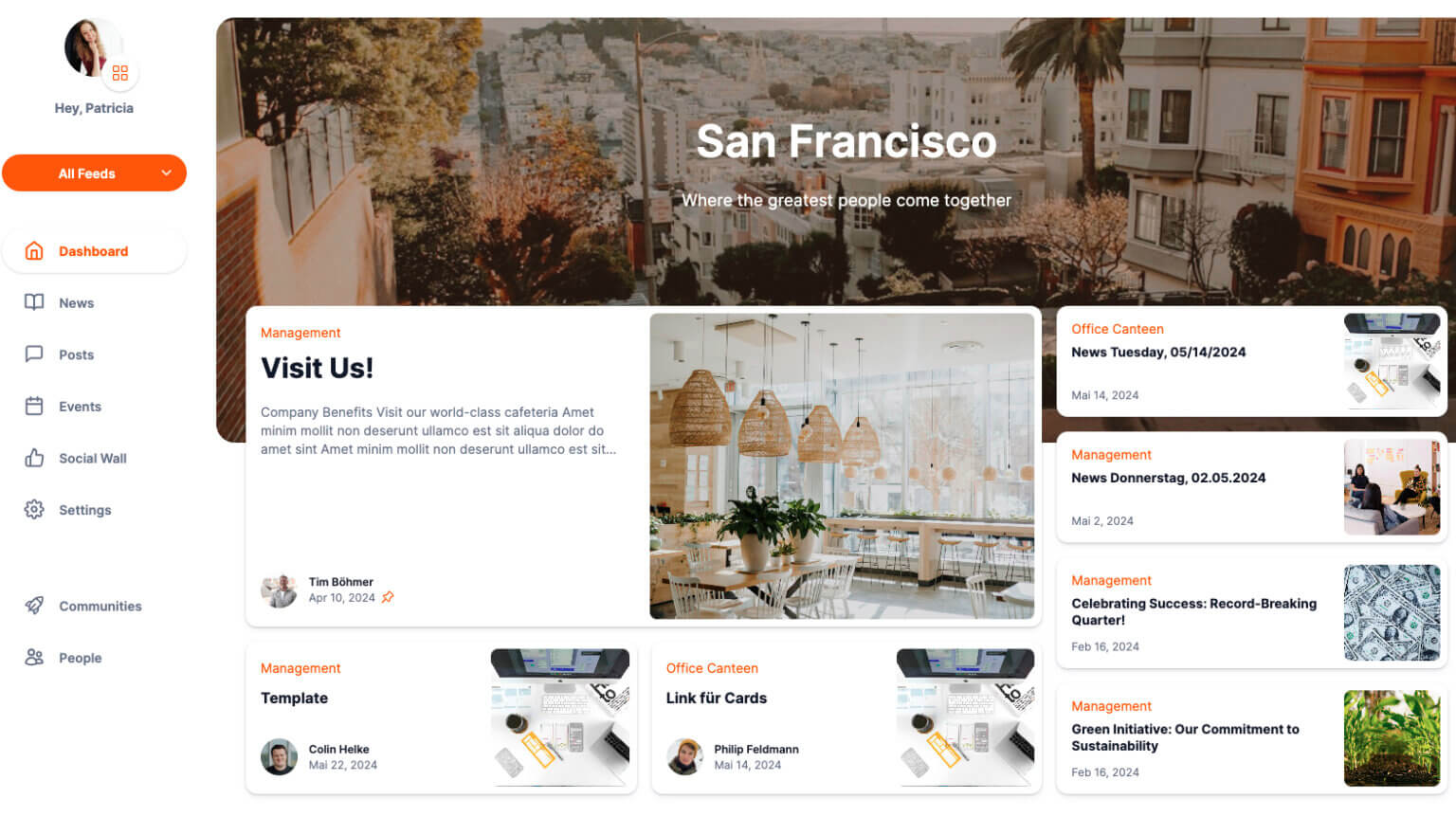
Mantra Workspaces provide the perfect balance between focused relevance and broad communication.
Personalized Access Controls
Mantra Intranet for Confluence understands that not all information needs to be accessible to everyone. Personalized Access Controls allow administrators to set specific user access levels for each workspace. This ensures sensitive data is secure while fostering collaboration within teams.
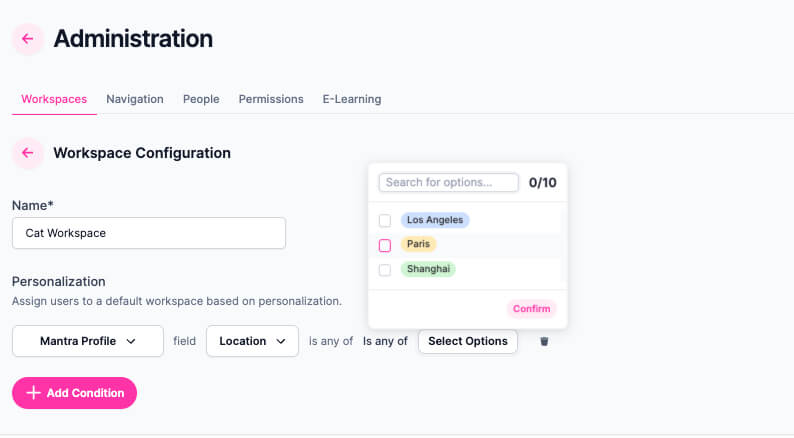
How to Level up your Workspaces with Mantra
Mantra makes switching between workspaces a breeze! Here’s how:
-
Open your Confluence instance and access your usual Confluence workspace.
-
Locate the Mantra sidebar.
-
Click the action button next to your profile picture within the Mantra sidebar.
-
Select “Workspaces” from the dropdown menu.
-
Voila! You’ll see a list of all available workspaces within your Confluence environment.
Note: If your company hasn’t set up any workspaces yet, this option won’t be available. However, once workspaces are created, you’ll be able to easily switch between them following these steps. Also, Mantra remembers your last accessed workspace. This means you’ll automatically be directed to your most recently used workspace when logging in.
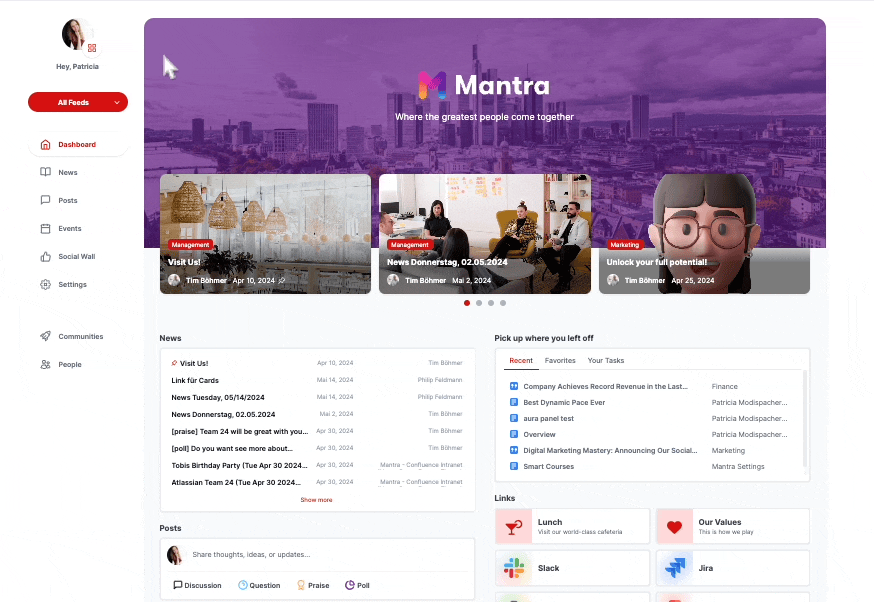
Administration and Settings of Mantra Workspaces
Both Confluence Administrators and Super Users have the capability to adjust Workspace settings.
To adjust these settings:
-
Open Mantra: Navigate to your Confluence instance.
-
Select Action Button: Near your profile image, click the action button.
-
Pick a Workspace: Choose the workspace you want to modify.
-
Hit ‘Settings’: Find the ‘Settings’ option in the sidebar and navigate through the tabs to manage various settings.
You can change many options, including:
Your Confluence Theme
Mantra empowers you to transform your Confluence intranet into a visually cohesive and branded hub for communication and collaboration. You can personalize the appearance of your workspaces and reinforce your company’s brand identity.
-
Set a Primary Color: Choose a distinct color that represents your brand and apply it to both light and dark themes for consistency. Ensure the color offers a clear contrast against white text for optimal readability.
-
Select a Background Style: Mantra offers two options for your workspace background: a clean gray background (default) and a minimalist option with no background image.
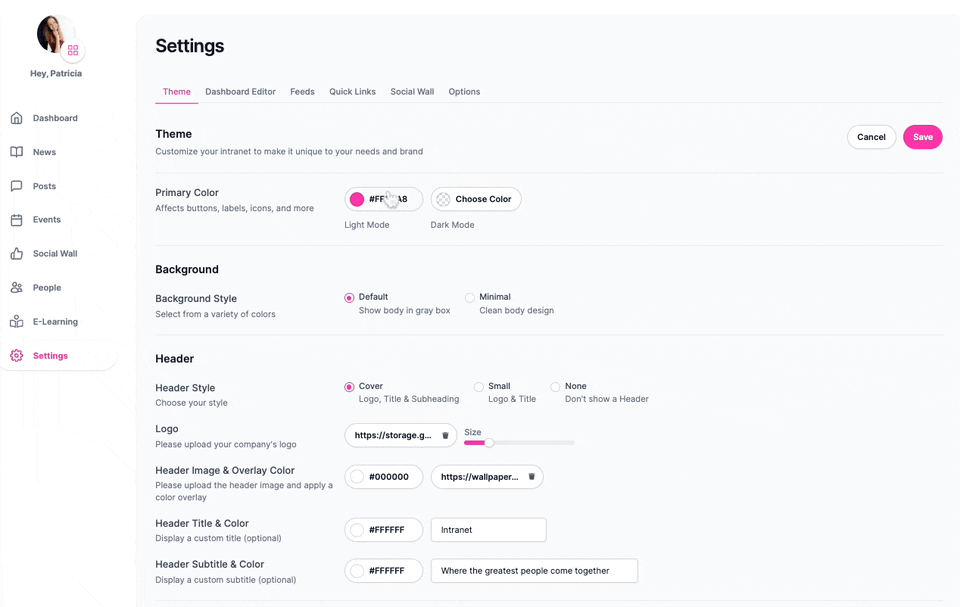
Creating a Branded Header
The Mantra header serves as the visual centerpiece for your Confluence workspace, reinforcing your brand identity across all pages. Here’s how you can customize it:
-
Header Style: Mantra provides two header styles – compact and default – offering different heights and layouts. A live preview allows you to instantly see the impact of your selection.
-
Adding a Logo: Upload your company logo or a dedicated intranet logo to personalize the header. Use the slider to adjust the logo size for a balanced look.
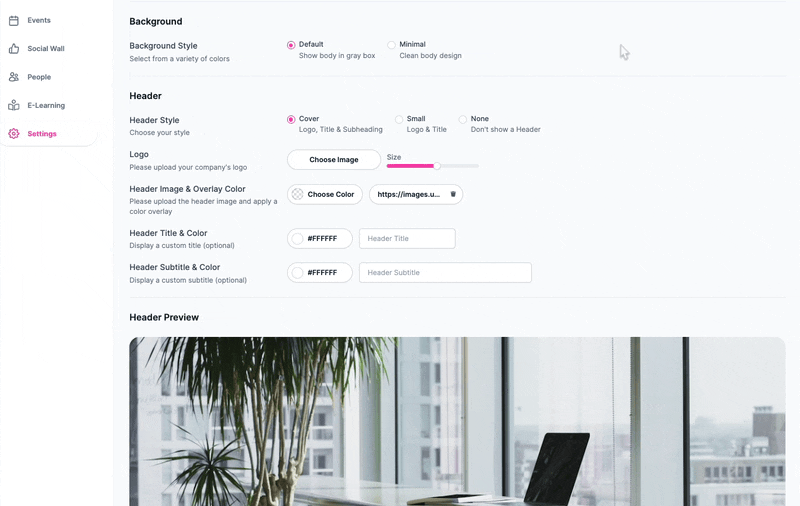
- Header Image & Overlay Color: Take your branding a step further by adding a background image to your header. Mantra allows you to upload your own image, choose from pre-existing Mantra images, or provide a link to an external image.
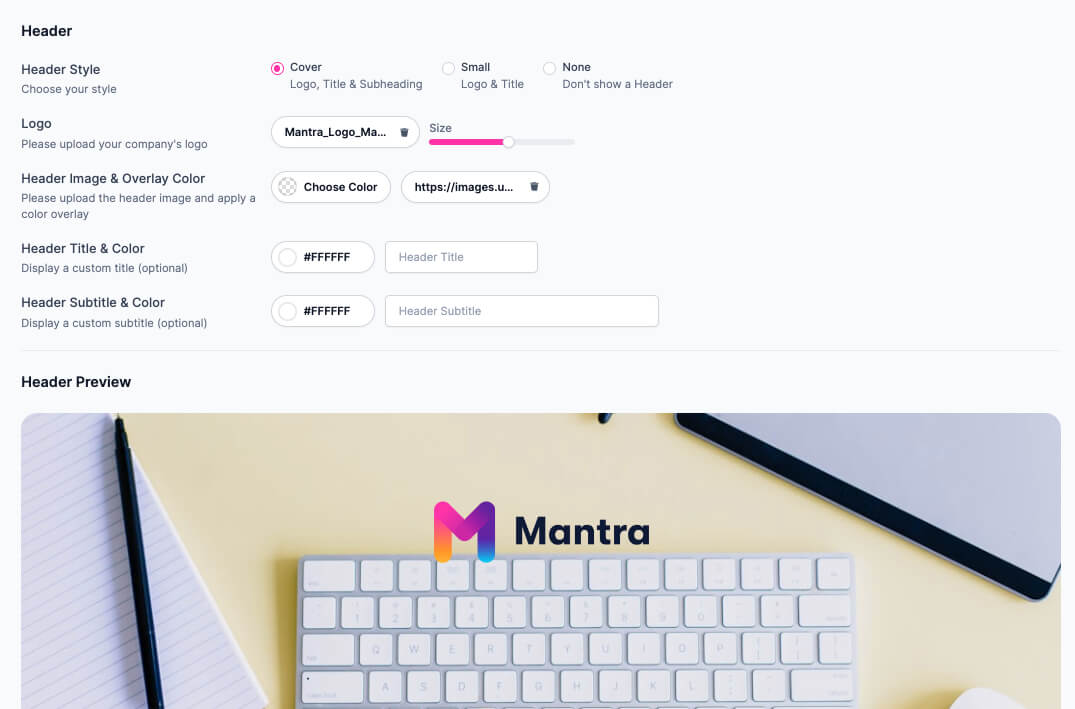
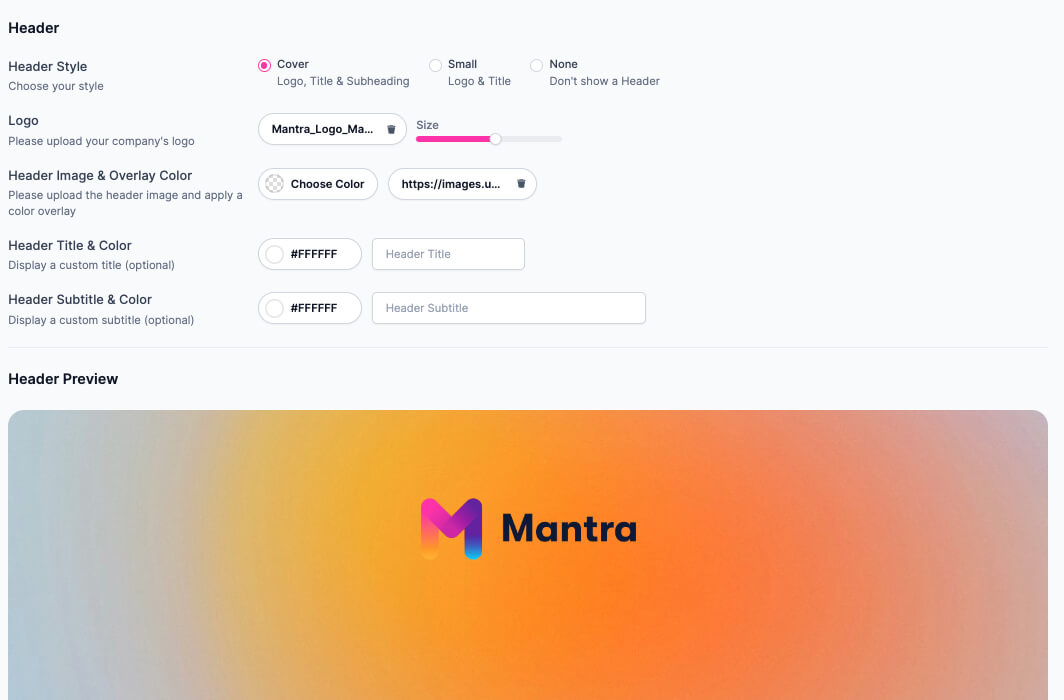
- Header Image & Overlay Color: Take your branding a step further by adding a background image to your header. Mantra allows you to upload your own image, choose from pre-existing Mantra images, or provide a link to an external image.
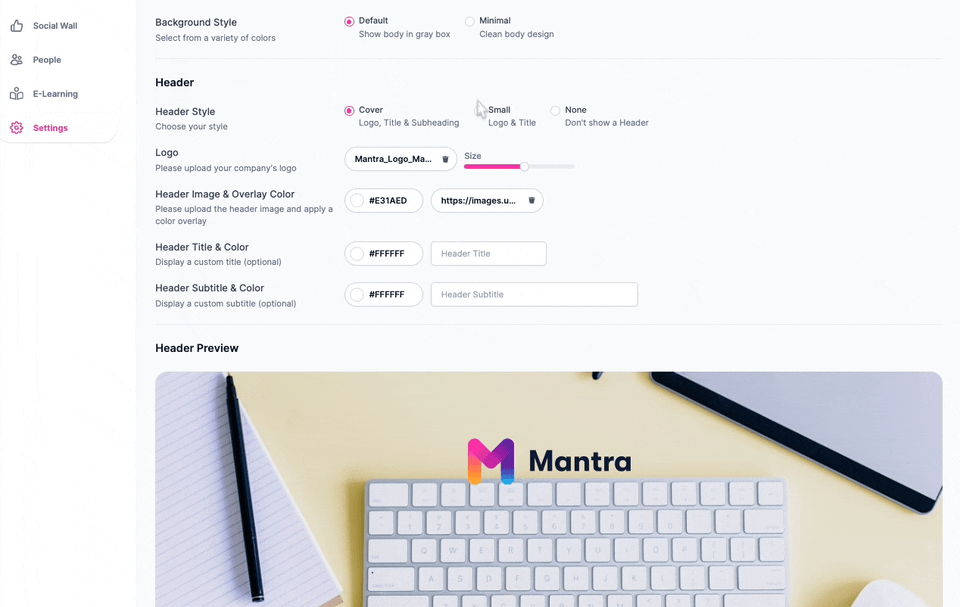
-
Customizing Header Text: Enter a clear and concise title for your header and choose a color that complements your overall theme. You can also add an optional subtitle and customize its color using the color picker.
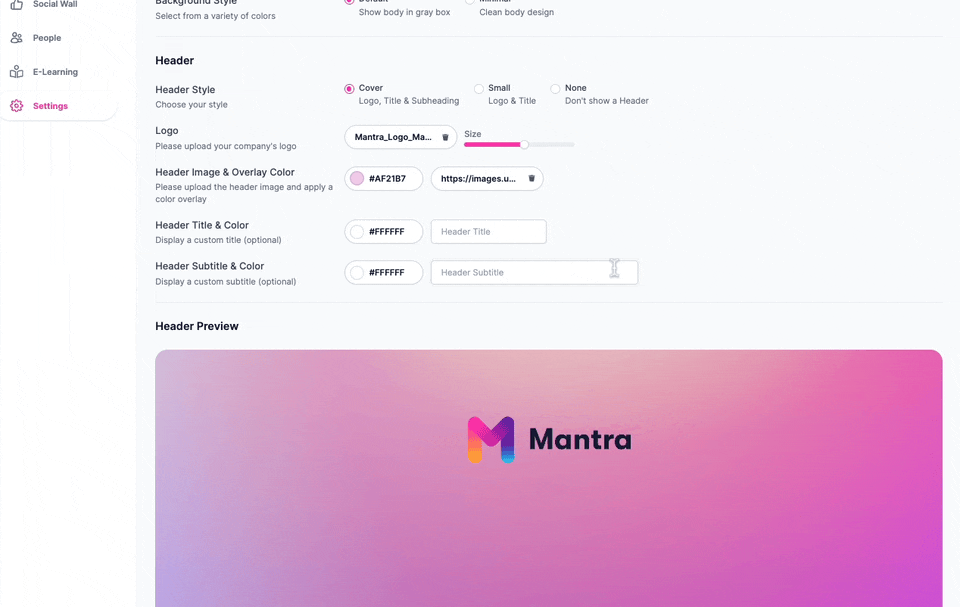
Thanks to Mantra’s real-time preview window, you can experiment with different customization options and see the results immediately.
Your Confluence Dashboard
Have you ever dreamed of having your very own Confluence dashboard, perfectly tailored to your needs? Why not set this up in the Mantra Workspace settings?
The Mantra dashboard editor offers two distinct sections:
-
Header Section (Fixed): This section features the “Header News” module, which displays important announcements and cannot be removed or rearranged.
-
Two-Column Section (Customizable): This section offers more flexibility, allowing you to add, remove, and reorder various modules according to your preferences.
Here’s an overview of which modules you can pick:
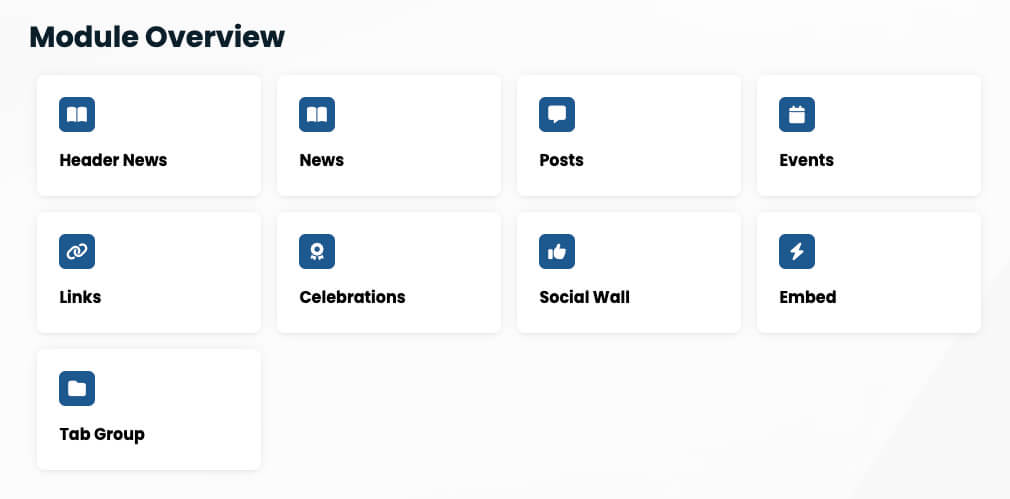
Fine-Tuning Your Mantra Workspace with Feeds
Another powerful feature within your Mantra Workspace settings is Feeds. Mantra for Confluence tackles the common information overkill challenge head-on with its innovative Feeds feature.
With feeds, you can see only the information that matters most to you, eliminating the clutter and streamlining your workflow.
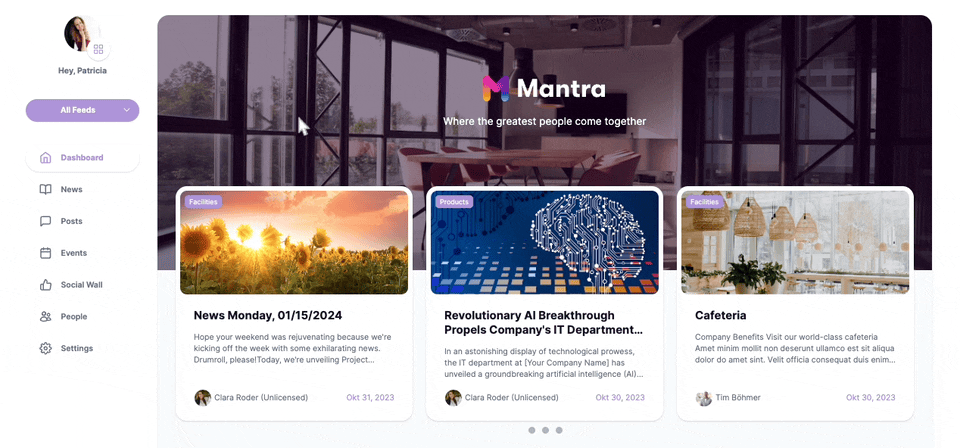
Setting up a feed is easy: You only need to give them a name.

When you later add news and social wall, you can define to which feed it will be displayed.
One Social Wall to Rule them All
Let’s face it, keeping up with all your company’s social media channels can be a challenge. Scattered updates, a constant barrage of notifications – it’s enough to send your focus flying out the window. But Mantra Intranet for Confluence has a secret weapon in its arsenal: the Social Wall.
The social wall is a powerful feature of Mantra that offers several key benefits for companies. First and foremost, it provides a centralized platform for employees to view and interact with the company’s social media activity. Instead of having to individually monitor each social media platform, employees can now simply refer to the social wall to stay up-to-date on the latest news, events, promotions, and customer feedback.
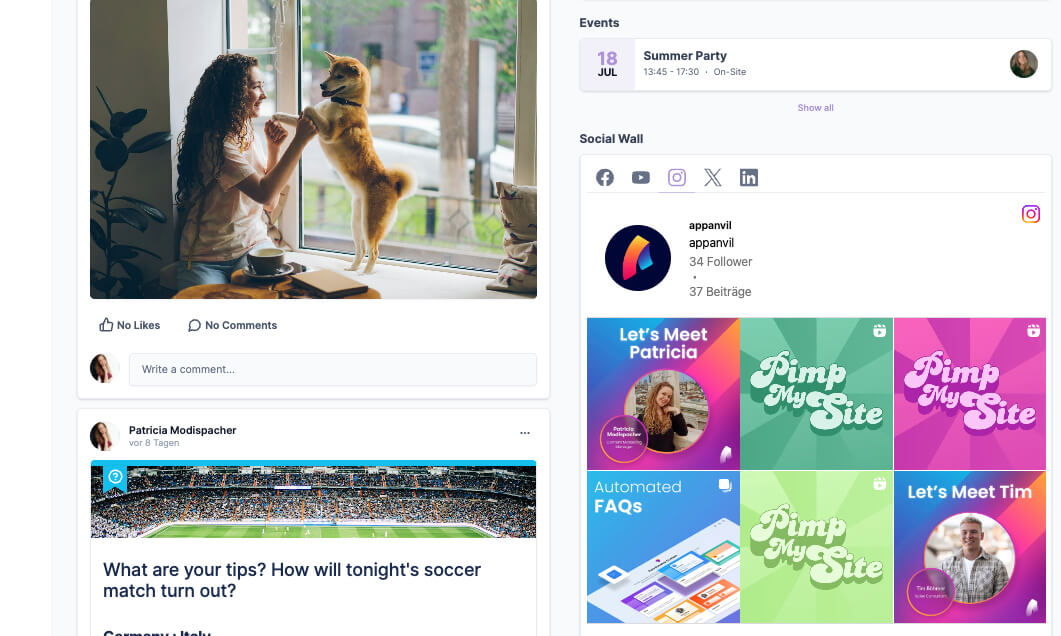
Configuring the Social Wall
-
Select Your Workspace: Choose the workspace you want to configure.
-
Access Settings: Click the action button next to your profile picture and then click on ‘Settings’ in the sidebar.
-
Navigate to the Social Wall Tab: Click on the ‘Social Wall’ tab to begin configuration. You will be presented with a list of current integrations.
-
Add Social Feeds:
-
Click “Add integration”
-
Pick from the available platforms. Depending on the platform, you have different options:
-
YouTube: You can select either a channel or a playlist, then associate it with a specific feed.
-
-
Enter the required name for the user, channel, playlist, etc., and categorize each feed.
-
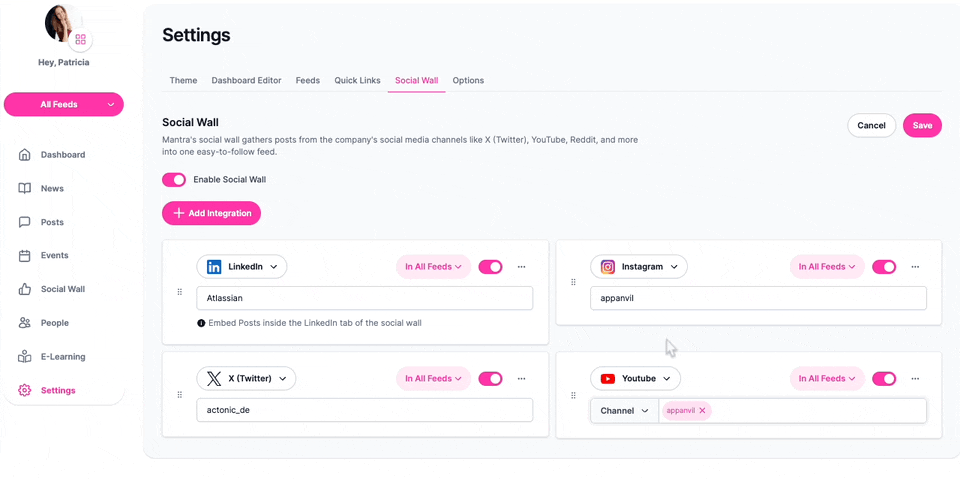
One-Click Wonders
We’ve all been there. You desperately need that crucial report, but your bookmarks’ folder resembles a digital graveyard. Countless links, vague titles – it’s a recipe for wasted time and frustration. Mantra Intranet for Confluence offers Quick Links, designed to bring order to the bookmarking chaos.
Imagine attractive link cards, each containing a clear title, a direct link, and even an icon for visual reference. These are your Quick Links – a curated list of the resources you and your team use most often, or those deemed essential by your organization.
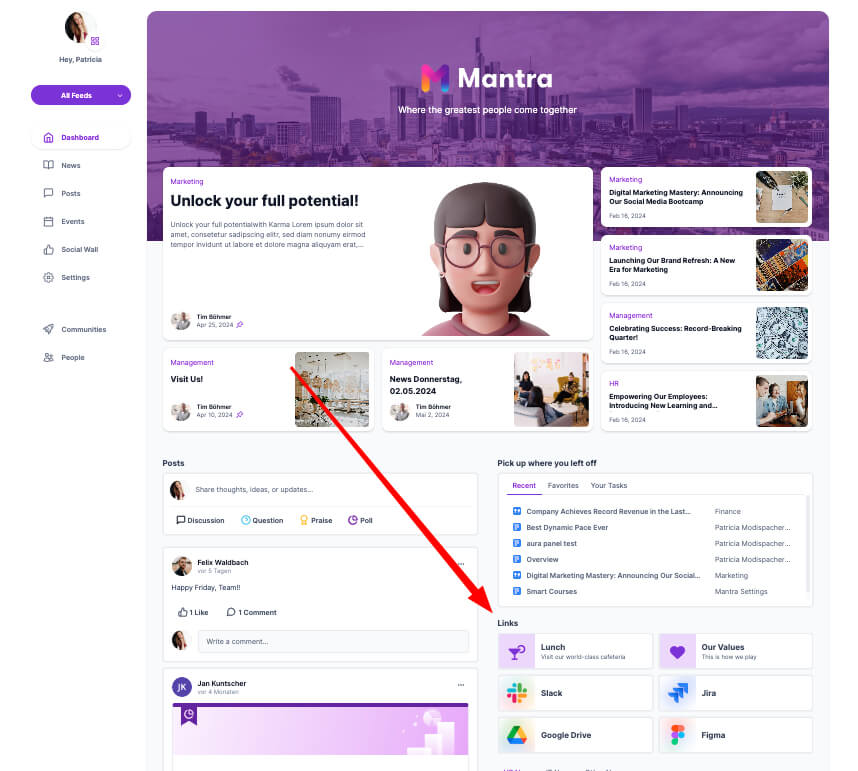
As an admin, this feature allows you to populate your dashboard with attractive link cards, each containing a title, a link, and optional elements like an icon and a description. When adding Quick Links to your Confluence, you can choose between Confluence pages and external links.
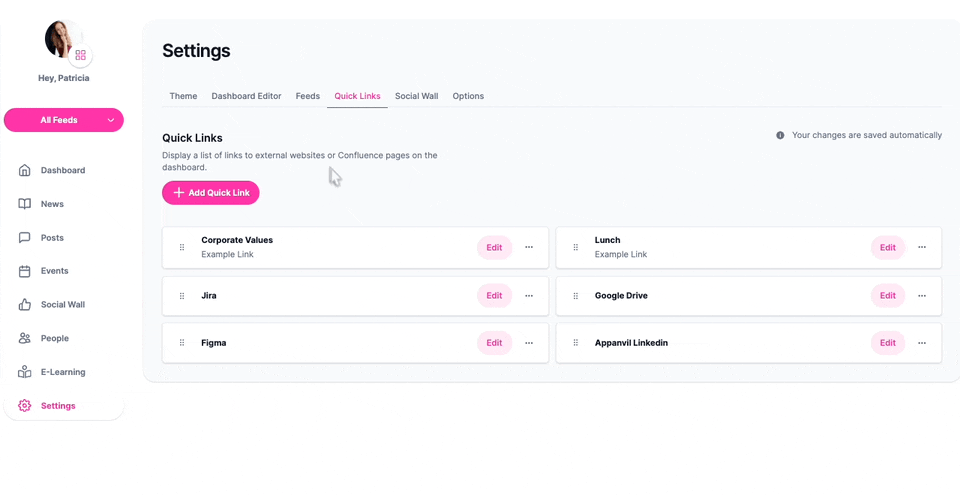
By organizing essential links in one place, you create a more navigable and user-friendly Confluence workspace. Quick Links also save time by providing one-click access to frequently used resources, reducing the need for users to search through multiple pages or documents.
Benefits of Mantra Workspaces for Confluence
As you just saw, Mantra Workspaces offer you a variety of options on how to present your Confluence content clearly and once and for all organize your space in Confluence in the best way possible. Here’s a look at the key advantages of using Mantra:
-
Enhanced Organization: With the ability to segment workspaces, your Confluence becomes more organized, making it easier for users to find what they need.
-
Improved Productivity: By presenting users with only relevant information, Mantra helps reduce distractions and improve focus.
-
Stronger Brand Identity: Customizable branding options ensure that each workspace reflects the identity and values of its respective department or location.
-
Efficient Communication: Universal news broadcasts keep everyone informed, ensuring that no critical information is missed.
-
Better User Management: Flexible user access levels allow for precise control over who can access what information.
-
Streamlined Navigation: Quick Links and intuitive workspace switching make navigation efficient, reducing the time spent searching for information.
Mantra Workspaces: The Key to a Collaborative Future:
Don’t let information overload and disconnected communication hinder your team’s potential. Mantra Workspaces unlock a future of seamless collaboration, empowering teams to work smarter, not harder. A personalized, organized, and visually appealing intranet experience fosters a dynamic and successful business environment.
Whether you’re managing a global team or multiple departments, Mantra provides the tools you need to overcome communication barriers and enhance your company’s internal communication.
Ready to take your Confluence spaces to the next level? Explore the possibilities with Mantra today with a free and personalized demo and see how it can transform your intranet experience. Or try Mantra yourself!
Supercharge your Confluence
Let’s create something extraordinary together
Schedule a free consultation with our team and let’s make things happen!
Book a demo
Is anyone in the jjwinclub VIP? What’s it like over there? Worth grinding those points for? Any exclusive bonuses? jjwinclub
Yo! I stumbled upon GK888win the other day. Pretty solid selection of games and the payouts seem fair. I recommend giving it a look-see. gk888win