Smart Internal Event Management
Internal events are essential for your company’s success. Let us show you how to manage them the easy way!
Table of Contents
Internal events are key moments that shape company culture – from welcoming new employees to celebrating milestones like product launches or holiday parties. These events bring teams together, boost employee engagement, and help everyone feel connected.
They also improve internal communication and strengthen your brand.
But organizing them? That’s where the challenge lies. From tracking RSVPs to keeping everyone updated, the process can quickly get overwhelming.
In this article, we’ll show you an easy solution using Confluence Cloud!
What Are Internal Events?
Internal events are any activities or gatherings organized within a company for its employees. These can include team-building exercises, training sessions, workshops, company celebrations, brainstorming sessions, and more. These internal events are designed to enhance communication, improve (cross-)team collaboration, foster company culture, and boost employee engagement.
Why Are Internal Events Important?
Internal events aren’t just fun – they’re important for a thriving company culture. Here’s why:
-
Team bonding: Events break down barriers and help employees connect.
-
Engagement: Employees who feel involved in events are happier and more productive.
-
Communication: Regular events keep everyone on the same page and aligned.
-
Motivation: When employees are engaged, they’re more driven to contribute.
But organizing them? Not always so easy.

The Struggles of Managing Internal Events
-
Tracking invitations: Keeping up with RSVPs and special requests (like food preferences) can be a hassle.
-
Last-minute updates: Last-minute changes or details? Hard to communicate quickly to everyone.
-
Managing multiple locations: For companies with remote teams or multiple offices, it can be tricky to keep everyone in the loop.
But, there is an easy way to master all these challenges.
When you’re using Confluence, we’re already halfway there.
Internal Event Management with Mantra for Confluence
With 32,870 companies worldwide using it, Confluence has become the go-to tool for team collaboration, knowledge sharing, and organizing work. It’s the platform that connects your teams, helps them share ideas, and keeps everything aligned – whether your teams are in the office or working remotely.
Now, imagine taking that same platform and supercharging it with a seamless internal event management solution. That’s exactly what Mantra does.
Mantra is a powerful social intranet solution, 100% integrated into Confluence Cloud, designed to make internal event management fun and easy. It’s a one-stop platform where you can create, manage, and communicate all your internal events without ever leaving Confluence.
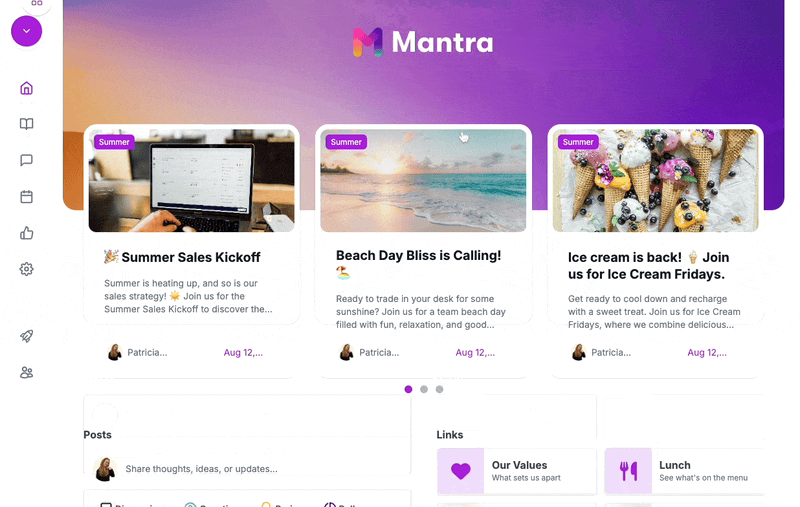
Step-by-Step Guide to Managing Internal Events with Mantra
Step 1: Access the Event Dashboard
To get started, head over to the Events section in Mantra. You can find it easily from the sidebar.
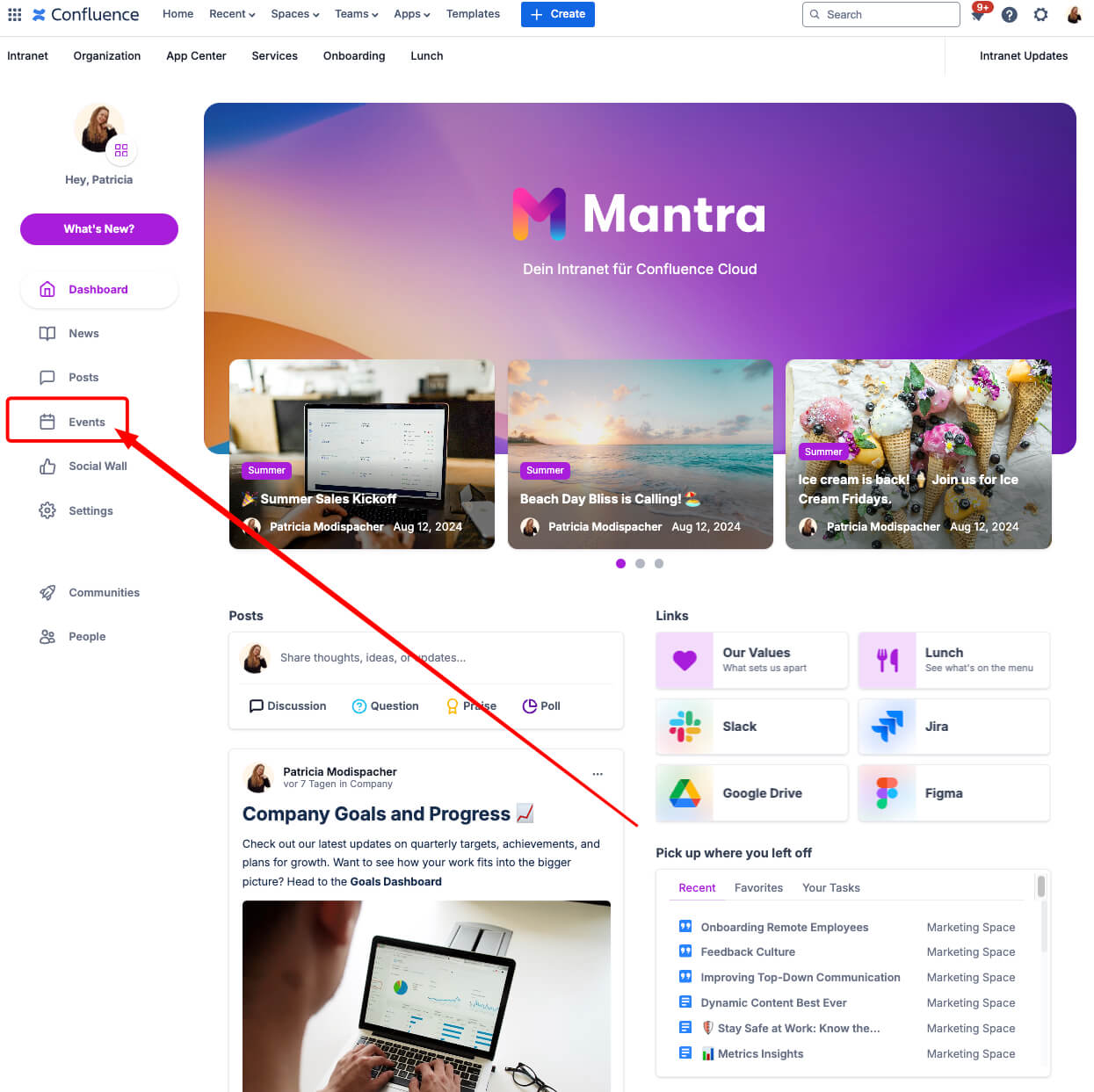
Here, you’ll be presented with an overview of all your upcoming internal events, as well as any past events that took place earlier in the week (though past events are hidden by default, you can still access them by adjusting the date filter).
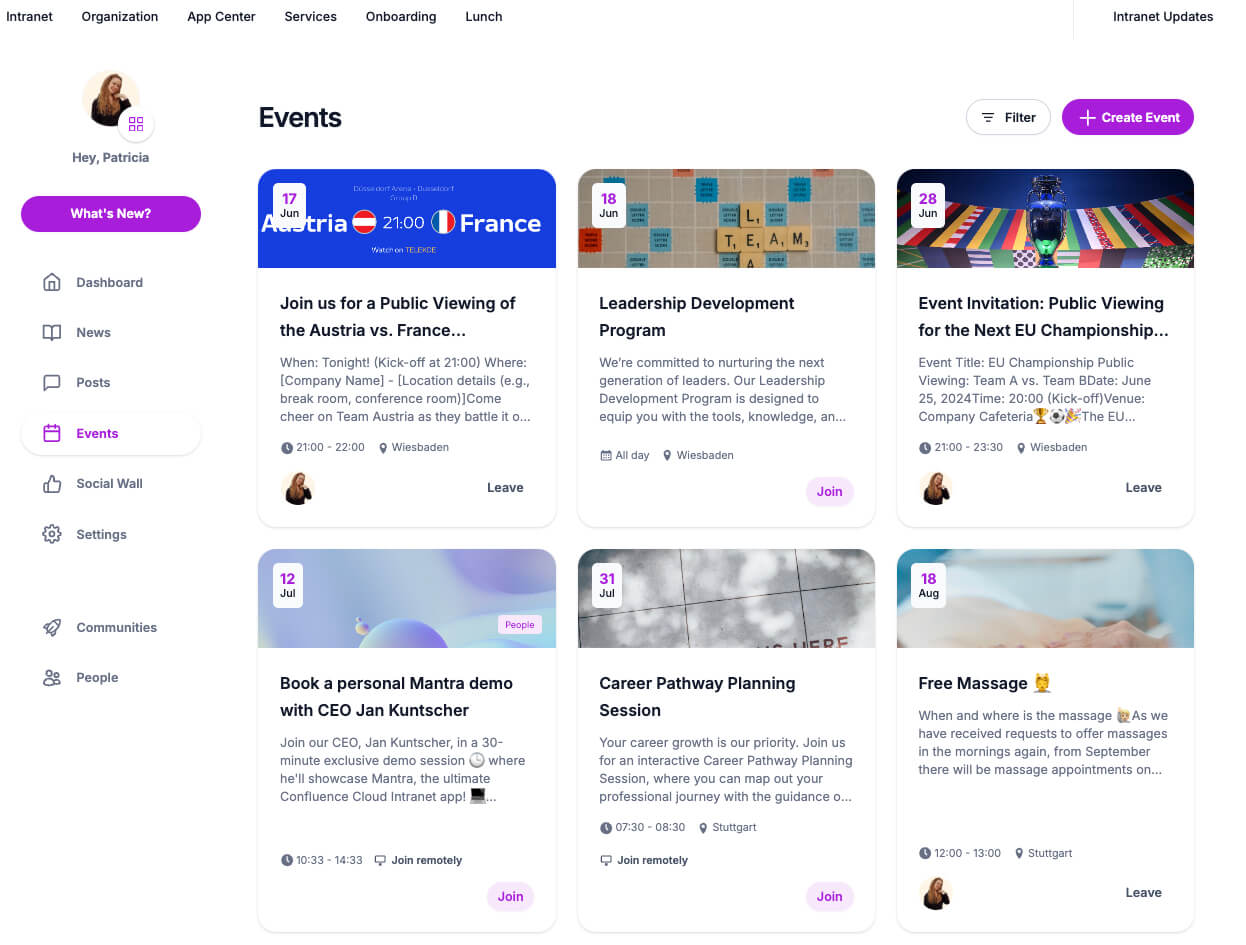
-
You can filter the events by the ones you created or the ones you’re participating in.
-
Sort the events to see the upcoming ones in ascending or descending order based on dates.
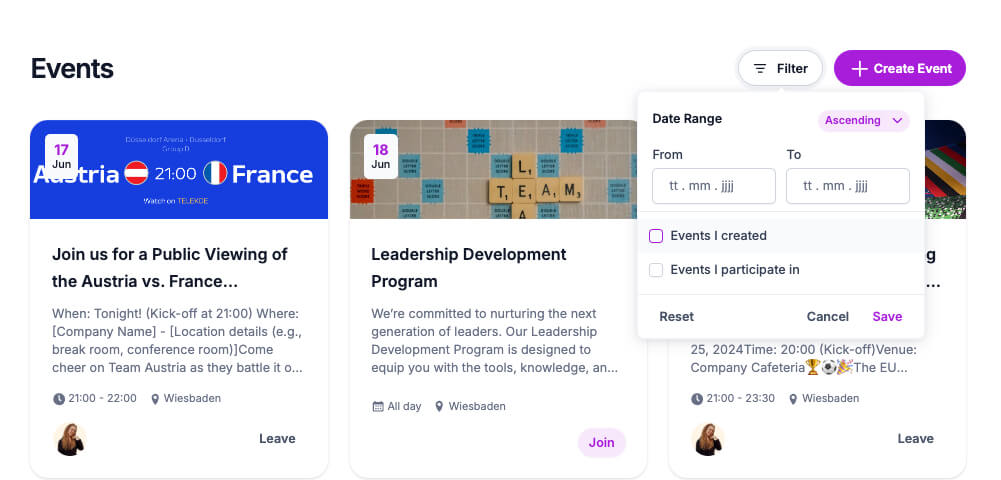
Step 2: Create a New Event
Once you’re ready to create your internal event, click the “Create Event” button. This will open a new page where you can customize all the details.
Here’s how you can fill out the event information:
-
Event Title: Give your event a catchy title that represents the occasion.
-
Event Description: Provide a brief but detailed description of the event. Include any important details like the agenda or goals of the gathering. You can format this section with bold, italics, lists, and more to make it easy to read.
-
Event Date and Time: Set the event’s start and end date and time. If it’s an all-day event, simply check the “All Day” box. Don’t forget to add the location (or meeting link, if it’s virtual).
-
Attachments: Use the paperclip icon to upload any files or attachments needed for the event, such as the agenda, presentation slides, or other documents.
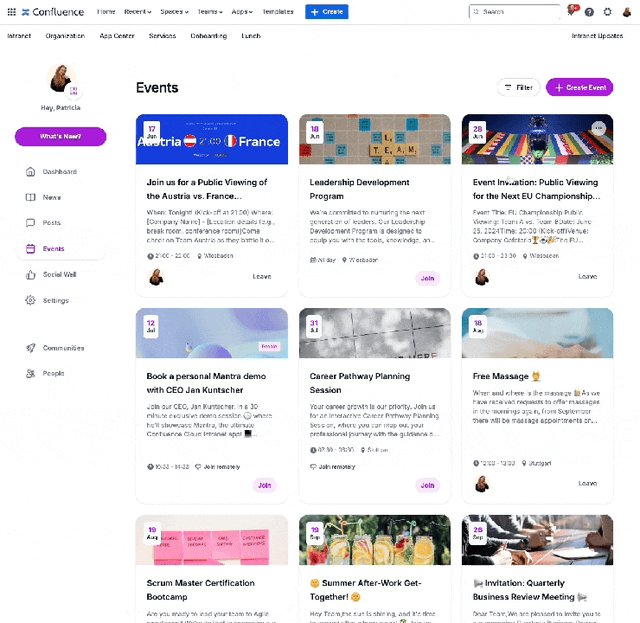
- Add a Header Image: Upload a relevant header image to make your event stand out.
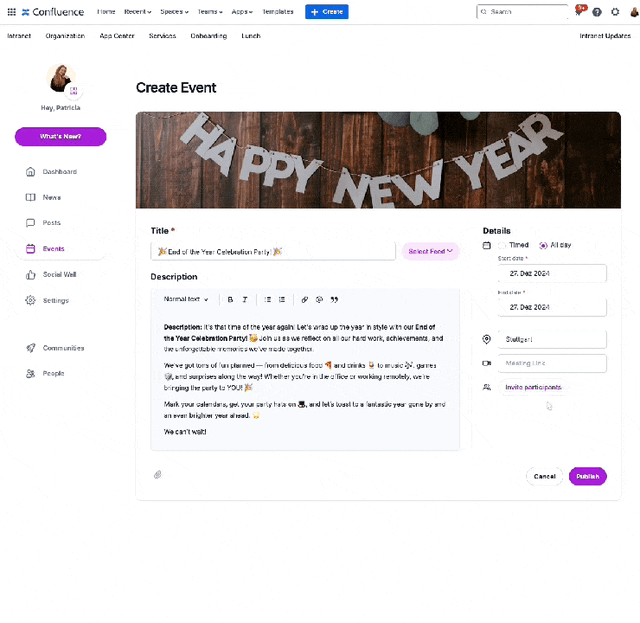
Step 3: Invite Participants
Now it’s time to invite the people who should attend. Click on “Invite Participants” to add individuals or entire Confluence groups. You can easily search for people by their names or group roles.
Once invited, each participant will receive an automatic invitation. Their status will be updated in real-time as they RSVP—whether they’ve joined, declined, or are still pending.
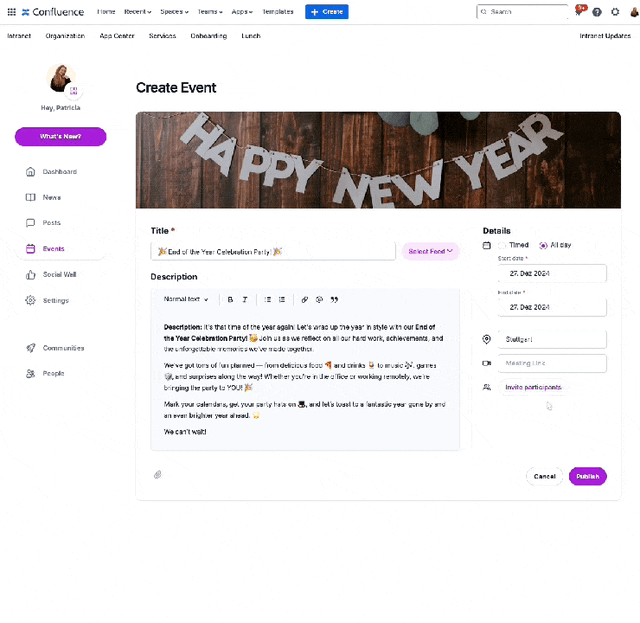
Step 4: Publish Your Event
After filling out all the details and adding your participants, click the “Publish” button. Your internal event is now live, and all the participants will receive calendar invites directly to their Outlook or Google Calendar, synced with the event details.
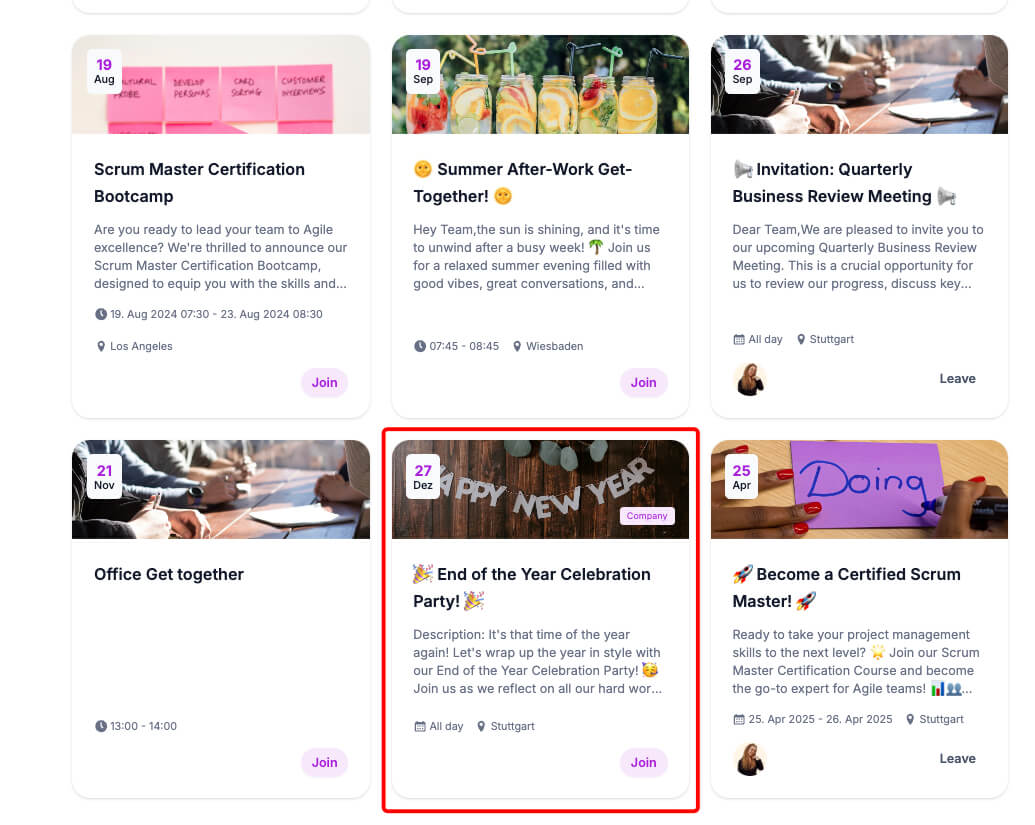
Step 5: Track Participation and Interactions
After your event is published, you’ll be able to monitor participation:
-
Join/Leave Button: Each participant can click to join or leave the event, and their status will be updated automatically.
-
Real-time Updates: The event page shows you who has joined, who declined, and who is still pending, giving you a clear view of attendance.
-
Comments: At the bottom of the event page, participants can leave comments, ask questions, or share thoughts. This fosters engagement and allows real-time interaction.
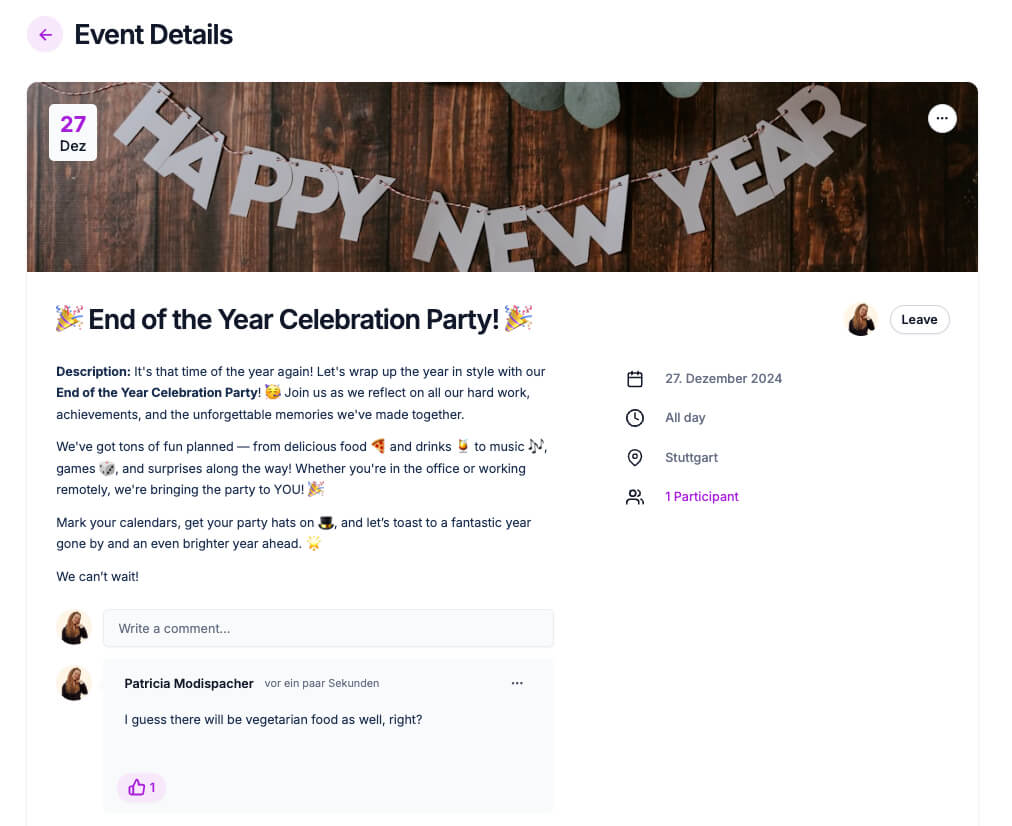
Step 6: Manage Your Event
Throughout the event’s lifecycle, you can always return to the event page to:
-
Edit details: Update the event description, and times, or add new attachments if needed.
-
Send reminders: Mantra keeps participants in the loop by sending them updates and reminders for any changes.
-
Follow discussions: Keep track of any comments or discussions happening around the event.
Why Mantra is Perfect for Your Internal Events
Mantra is the perfect tool for managing internal events. It’s fully integrated with Confluence Cloud, allowing you to organize events, track participation, and stay connected with your team—all from one central platform. You’ll never miss an RSVP again, and you’ll always be able to communicate event updates efficiently.
Mantra’s event management feature ensures that you can focus on what matters: creating memorable, engaging events that bring your teams together and keep them motivated.
Book your free, personalized demo, or try Mantra on your own!
Supercharge your Confluence
Let’s create something extraordinary together
Schedule a free consultation with our team and let’s make things happen!
Book a demo
Sup folks, pk786game came highly recommended, figured I’d give it a shot. It’s not bad at all! Definitely give it a spin if you haven’t already, yo pk786game.
188betlogin is a really solid platform for sports betting! Easy to navigate, loads of markets. Highly recommended for fellow punters. 188betlogin