Supercharge Your Project Management in Confluence
Project management is never easy. But with Confluence, you can master it! We’ll show you how.
Table of Contents
Managing projects can get chaotic. Keeping everyone updated on tasks and deadlines, plus making sure resources and info are easy to find, often feels overwhelming. Details can slip through, team members might lose track of progress, and without budget visibility, keeping things on track becomes even harder.
Atlassian’s Confluence is like the ultimate project command center. It’s built to keep everyone on the same page (literally). In this guide, we’ll explore how Confluence’s powerful features can help you set up, manage, and execute projects more efficiently.
What is a Project?
At its simplest, a project is a temporary endeavor with a specific goal, scope, and timeline. Unlike routine tasks, projects are unique, aiming to achieve a particular outcome or solve a distinct problem within a set timeframe.
What is Project Management?
Project management is the process of guiding a project from concept to completion. It involves planning, organizing, and managing resources to ensure that tasks are completed on time, within scope, and often within a set budget. Effective project management keeps teams aligned on goals, tracks progress, and anticipates challenges before they turn into obstacles. At its core, it’s about creating a clear roadmap for projects, assigning responsibilities, monitoring progress, and adapting as needs evolve.
Project Management in Confluence
Confluence makes project management easier by centralizing everything in one place. As a hub for documentation, task tracking, and team collaboration, Confluence brings all project components together for easy access and transparency.
Here’s how Confluence can help keep your projects on track:
-
Organize Projects by Spaces and Pages
In Confluence, you can set up dedicated spaces for each project, acting as a home base where all related pages live. These pages might include project plans, timelines, goals, and team assignments. -
Use Project Templates to Get Started
Confluence offers ready-made templates like the Project Plan or Project Requirements templates. -
Keep Tasks in Focus with the Task Report Macro
Task tracking is a cornerstone of project management, and Confluence’s Task Report macro simplifies it. -
Seamlessly Integrate with Jira for Advanced Task Management
If your team relies on Jira for detailed project tracking, Confluence’s Jira integration allows you to embed Jira issues, boards, and reports directly within your Confluence pages.
Phases of Project Management – and how Confluence can be used in each
Project management follows a structured framework known as the project management lifecycle. This process consists of five essential phases that help teams move from initial planning to project completion, ensuring that each step aligns with the project’s goals and timeline. Below, we’ll dive into understanding each project phase and share Confluence project management best practices with you.
Phase 1: Project Initiation
In the initial phase of a project, a comprehensive project plan is developed to outline tasks, deadlines, and key milestones. This phase also involves clarifying the project’s budget, assessing potential risks, and defining roles and responsibilities. It’s crucial to address the fundamental question words (Who, what, when, how, how much, and most importantly, why) to ensure clear understanding and alignment across the team. All these elements should be documented and made transparent for everyone involved.
Project Initiation with Confluence
To get started with project management in Confluence, the first step is to create a dedicated space for each project. Here’s a simple guide to setting up your project in Confluence:
Step 1: Create a Project Space
Spaces in Confluence are like virtual workspaces. They hold everything related to your project—pages, files, and discussions—keeping information organized and easy to find.
-
Go to Spaces > Create Space.
-
Select the Custom option to build a custom project space or choose the Collaboration Space or the Knowledge Base template for a structured setup.
-
Name the space after your project, like “Marketing Campaign Q1” or “Product Launch 2024.”
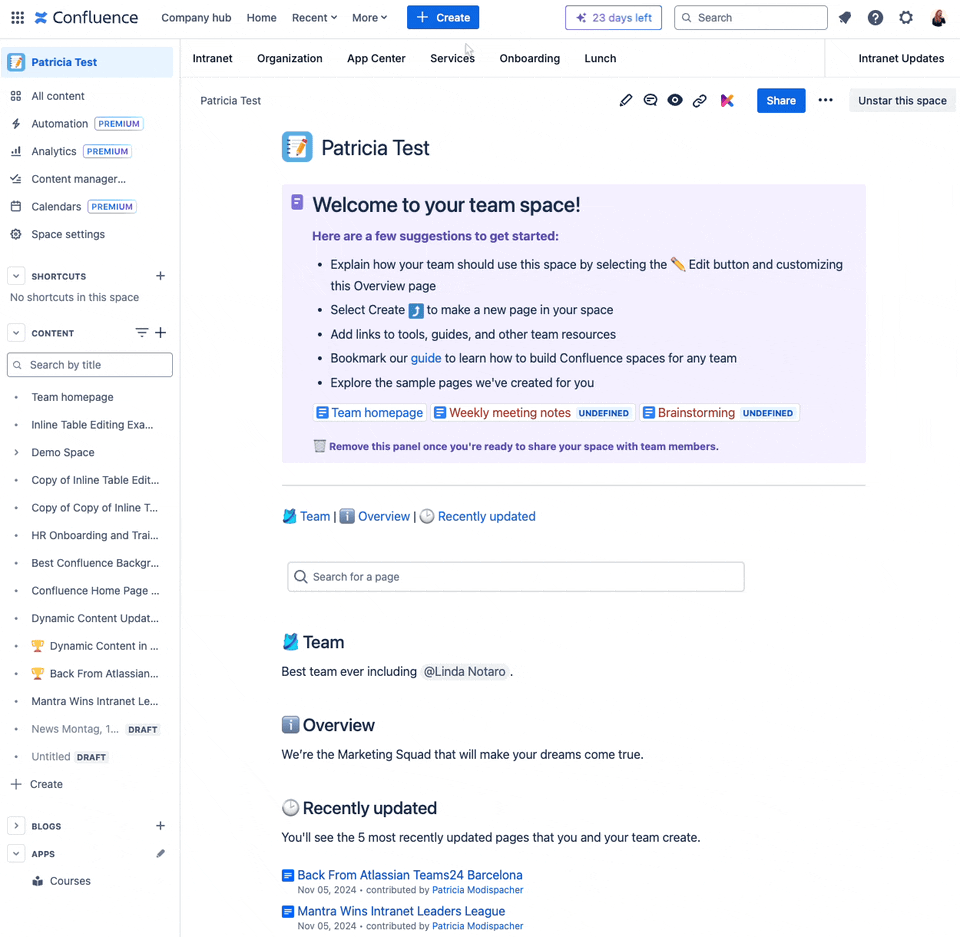
In the next section, you can select and deselect features like blogs, calenders, analytics, automation and more.
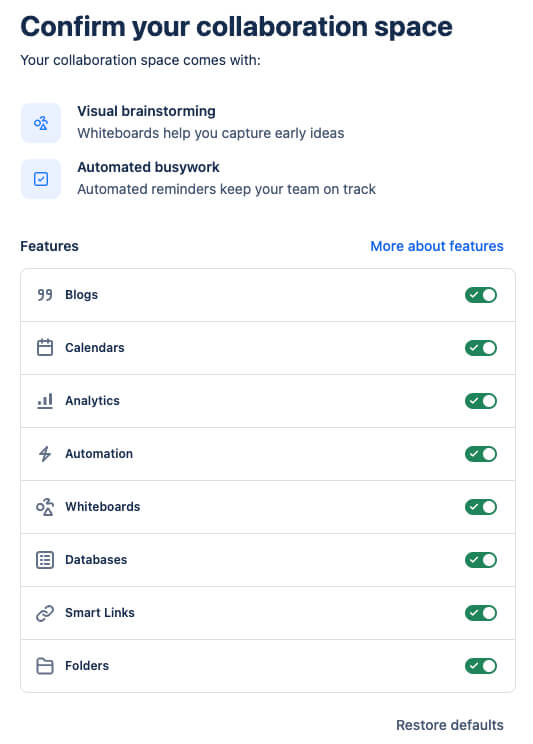
Phase 2: Project Planning
In the second project management phase, it’s time to get specific. This is where the groundwork for project execution is laid out in a structured plan. A detailed project roadmap is developed, outlining each step needed to achieve the project goals. Resources are allocated, timelines are set, and key deadlines are established. It’s essential to keep your clients informed during this phase, as clear communication supports smoother project planning. A thorough project plan lists all milestones, activities, and tasks, giving stakeholders a clear view of both the strategy and the intended outcomes.
Project Planning with Confluence
Confluence simplifies project planning by offering tools to map out tasks, schedules, and responsibilities in one place.
Step 1: Set Up the Project Overview Page
The project overview page serves as the central hub for all key project details, offering a high-level summary that everyone can access. On this page, you’ll want to include:
-
Project Purpose
-
Goals and Objectives
-
Milestones and Deadlines
-
Project Team
-
Status Updates and Notes
When you choose the Collaboration Space in Confluence, it automatically provides a project template page that acts as a central hub for all key project details.
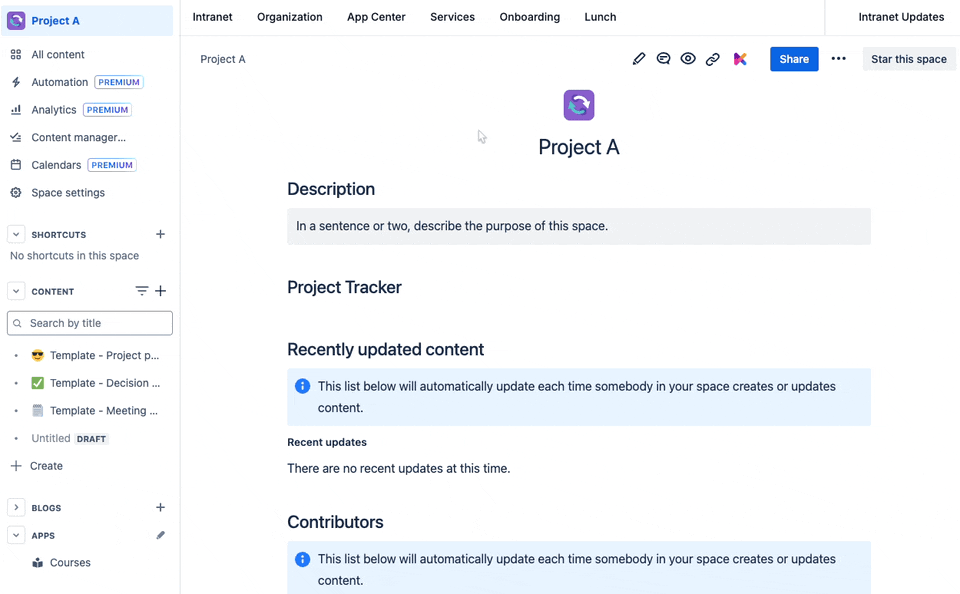
You can customize each section as you see fit. For instance, if you’re working on a marketing project, add sections specific to campaign elements, target audiences, or testing phases.
Adding New Project Templates in Confluence
When you need to add a new template to your project space, Confluence makes it simple to select from a wide range of built-in templates. This flexibility allows you to create pages for strategic planning, budget proposals, product roadmaps, calendars, and more—all within your project space.
-
Click Create to start a new page.
-
In the template selector that appears, go to All Templates to see the full list of options.
-
Type “project” in the search bar to filter templates related to project management.
-
Pick a template that suits your project needs, such as:
-
Strategic Plan for mapping out long-term project goals.
-
Budget Proposal to outline the financial requirements and allocations.
-
Product Roadmap for a visual overview of product milestones and timelines,
-
and much more.
-
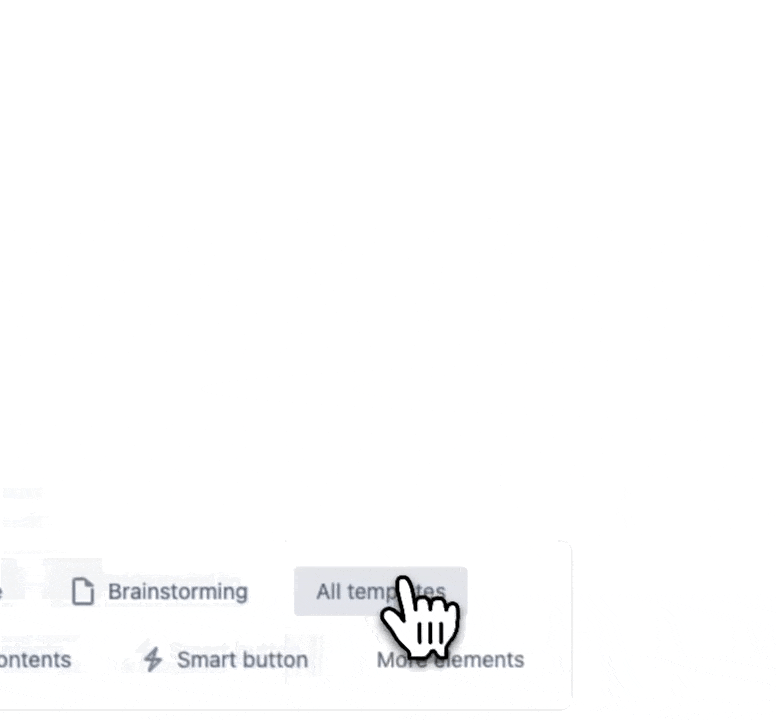
Once the template is added to your page, fill it in with your project-specific details.
Phase 3: Project execution
The execution phase is where plans turn into actions. It’s the stage where your project plan is actively put into motion, and tasks and milestones begin to be tackled by the project team. During this phase, maintaining clear communication, tracking task progress, and managing resources effectively are essential to keeping the project on track.
Project Execution with Confluence
Confluence helps make project execution smoother by providing tools to manage task assignments, monitor progress, and centralize communication—all in one accessible place. Here’s how to get the most out of Confluence during the execution phase:
Assign and Track Tasks with the Task Report Macro
Break down your project plan into manageable tasks and assign them to team members. Confluence’s Task Report macro lets you create task lists within pages and automatically track their status. Use this macro on a project dashboard to view all tasks and track completion rates, due dates, and priorities in one place.
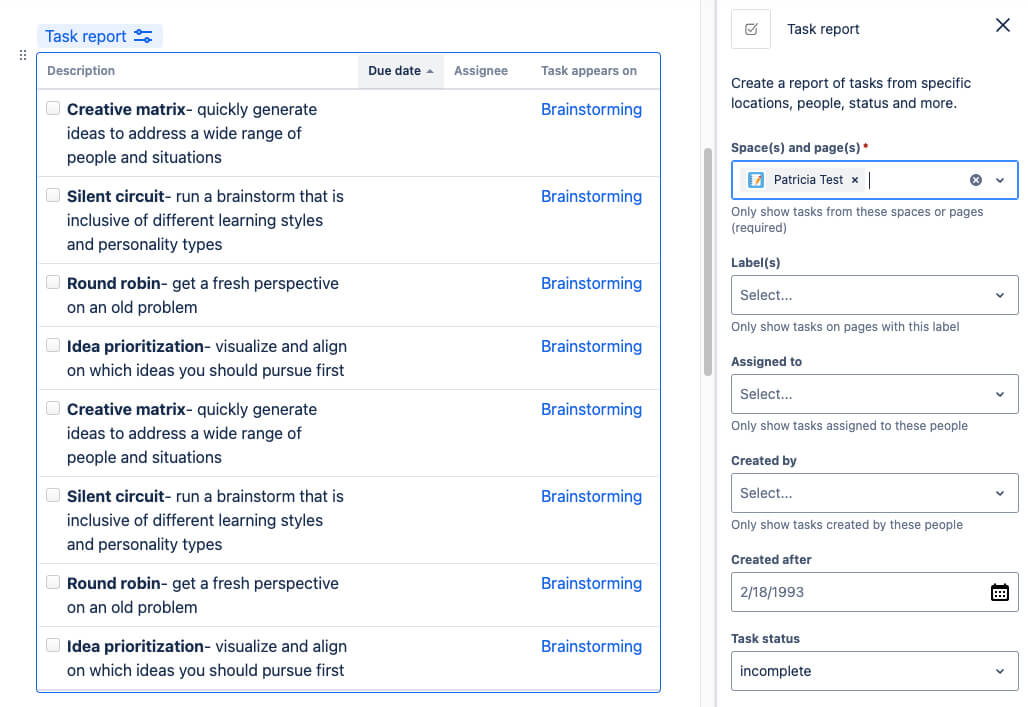
Integrate Jira for Task Management
If your team uses Jira for issue tracking, integrate your Jira board directly within your Confluence pages. Simply copy the Jira issue link and paste it into Confluence. This lets stakeholders and team members quickly check the task status without leaving Confluence.
To view all related tasks and sprints, embed your entire Jira board within Confluence using the Jira Issues macro.
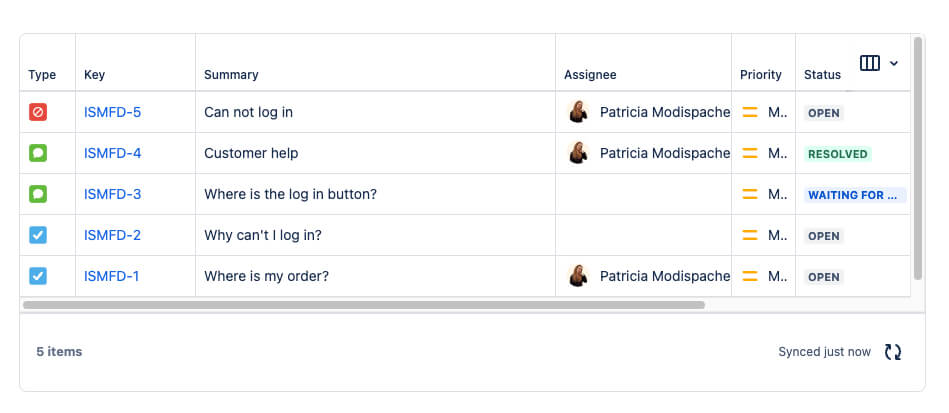
Visualize your Project with Roadmaps
The Confluence Roadmap Planner macro is perfect for providing a high-level view of timelines and progress. To start, simply add the Roadmap Planner macro to any Confluence page by typing “/roadmap” in the page editor or selecting it from the macro menu. Break down your project into distinct phases, such as “Research,” “Development,” and “Launch.” Each phase can be represented as a colored bar on the roadmap, with the start and end dates clearly displayed.
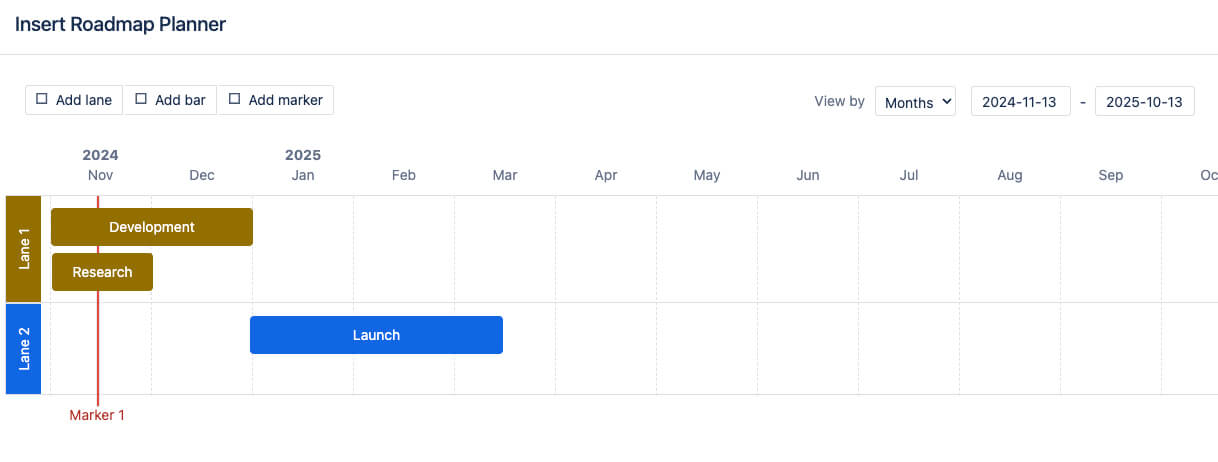
Streamline Communication with Meeting Notes
Regular updates and check-ins are crucial during the execution phase. Confluence offers meeting notes templates and inline commenting to keep communication organized and accessible. Using this template helps you document decisions, assign new tasks, and capture updates.
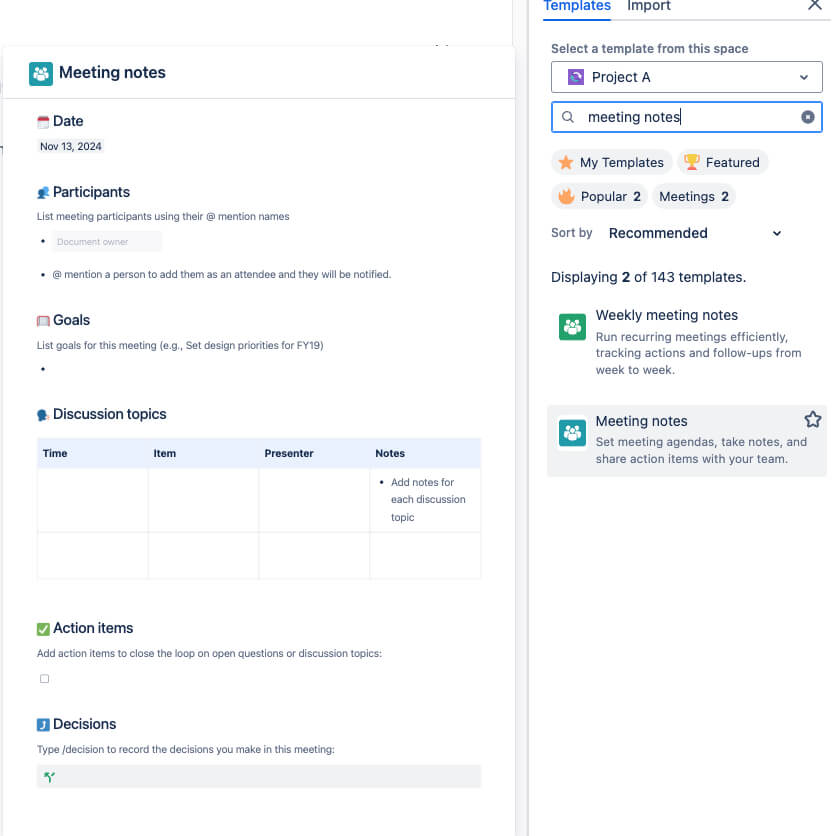
@Mentions for Notifications
Use @mentions in meeting notes and comments to notify team members of updates or discussions. This keeps everyone in the loop on task updates and any changes to priorities.
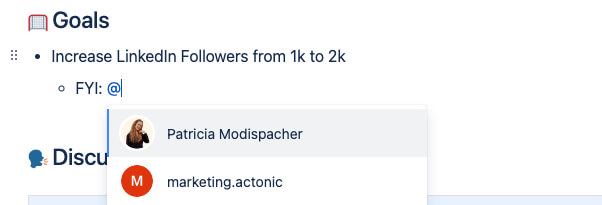
Visualize Progress with the Page Properties and Page Properties Report Macros
For projects with multiple moving parts, these macros can provide a high-level view of key deliverables, milestones, and status updates.
-
Create a Status Table with Page Properties: On each project-related page, add a status table using the Page Properties macro. Include details such as milestone status, due dates, and owner. Add a Page Properties ID to find your property later (especially if you have more than one Property Macro).
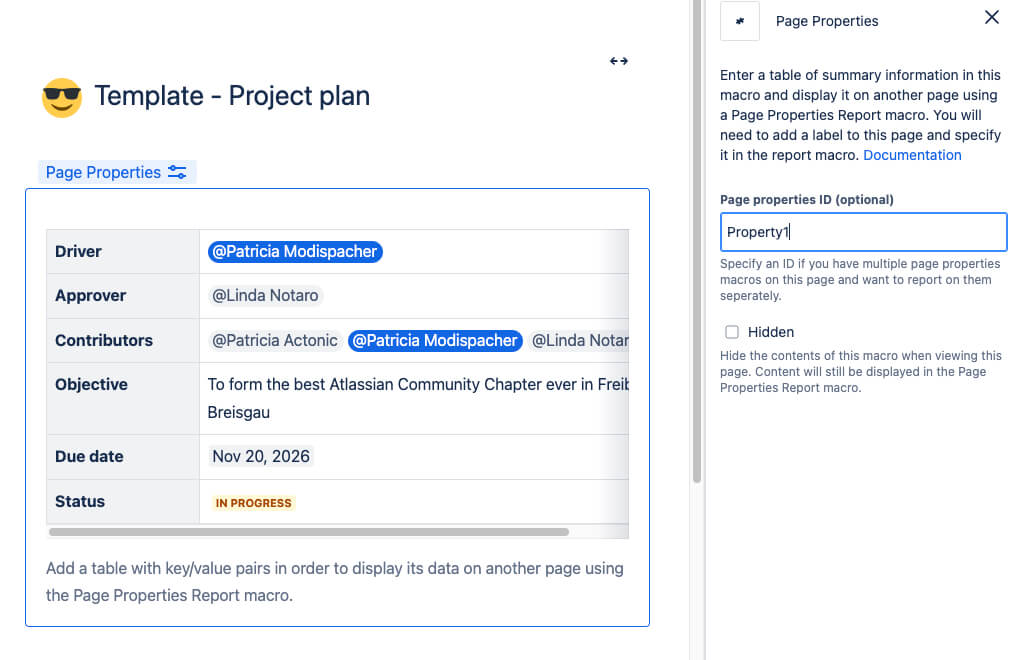
2. Generate an Overview Page: Use the Page Properties Report macro to pull information from individual pages and display it in a single project overview.
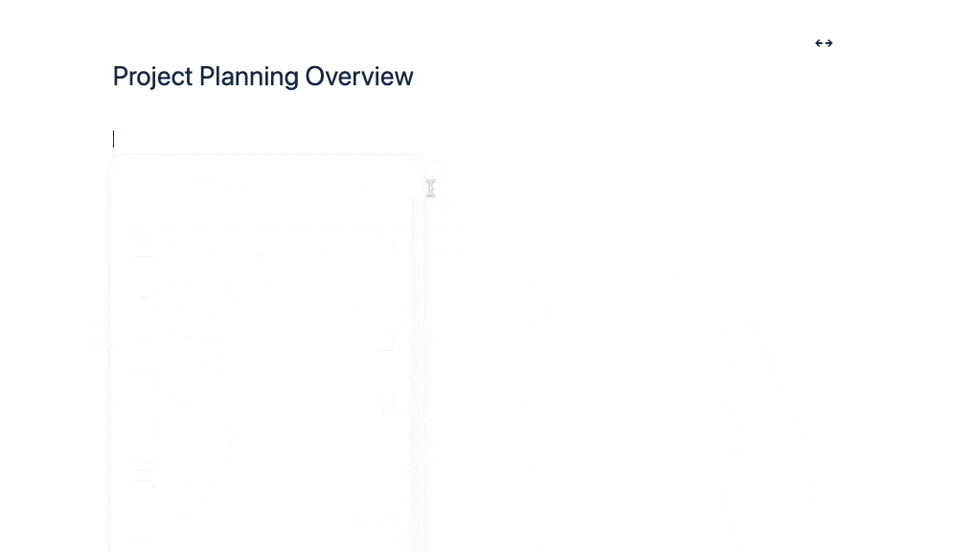
This overview offers a snapshot of the entire project, making it easy for stakeholders and team members to review progress at a glance – without the need to actually open the page where the page property macro is embedded.
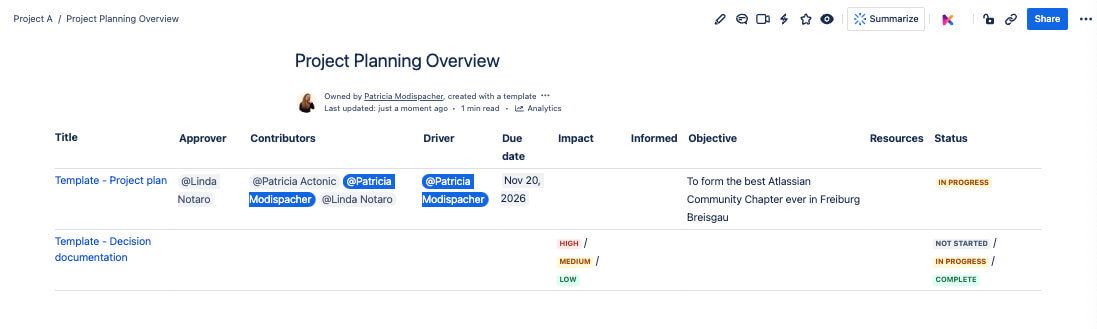
Use Confluence Automation (Premium)
Confluence Automation, included with Confluence Premium, is a fantastic tool for managing those pesky repetitive tasks. It keeps your project updates and reminders right on track, all without the hassle of manual input. With Confluence’s handy automation templates, you can easily create rules across various categories like Organize, Collaborate, Cross-product, Notify, and Respond to Security Alerts.
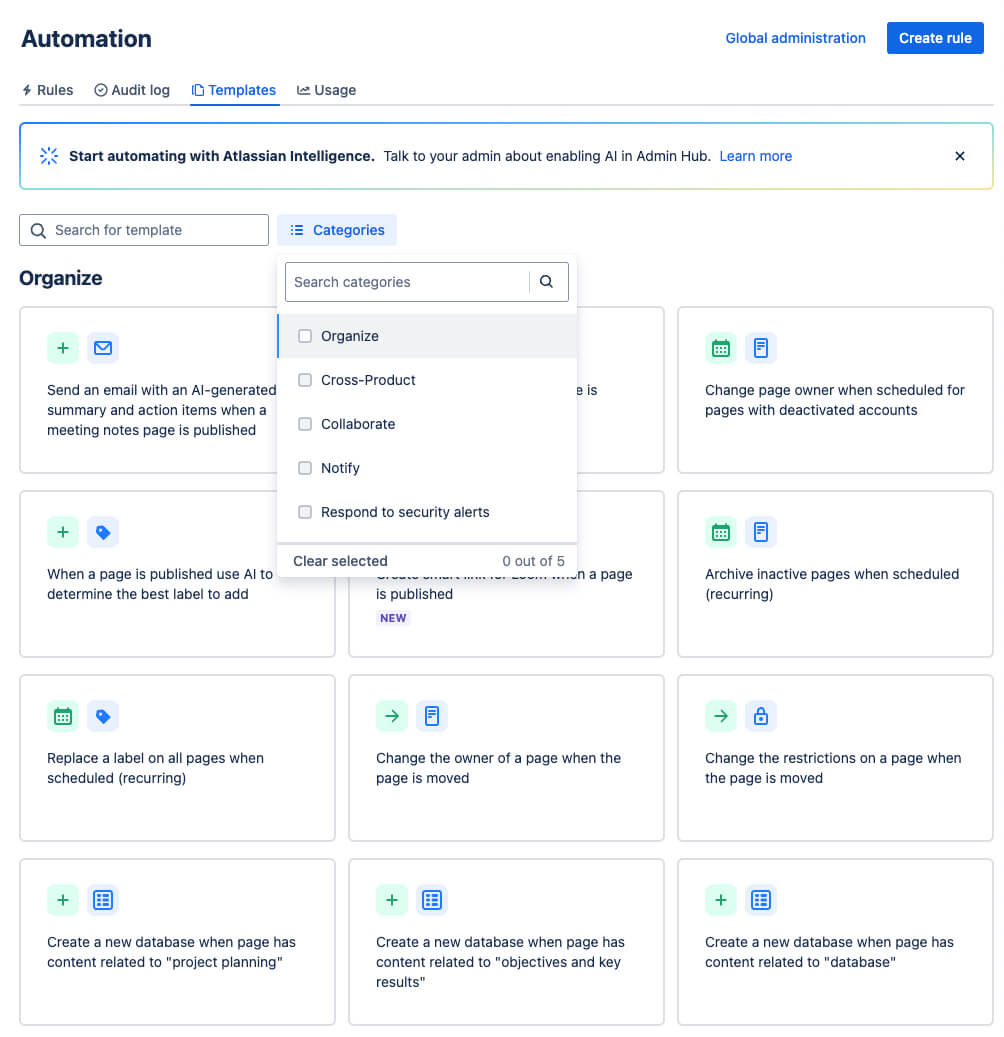
If your project includes regular status meetings, you can also set up an automation to create a new meeting notes page from a pre-designed template before each session, ensuring that your documentation remains consistent and accessible.
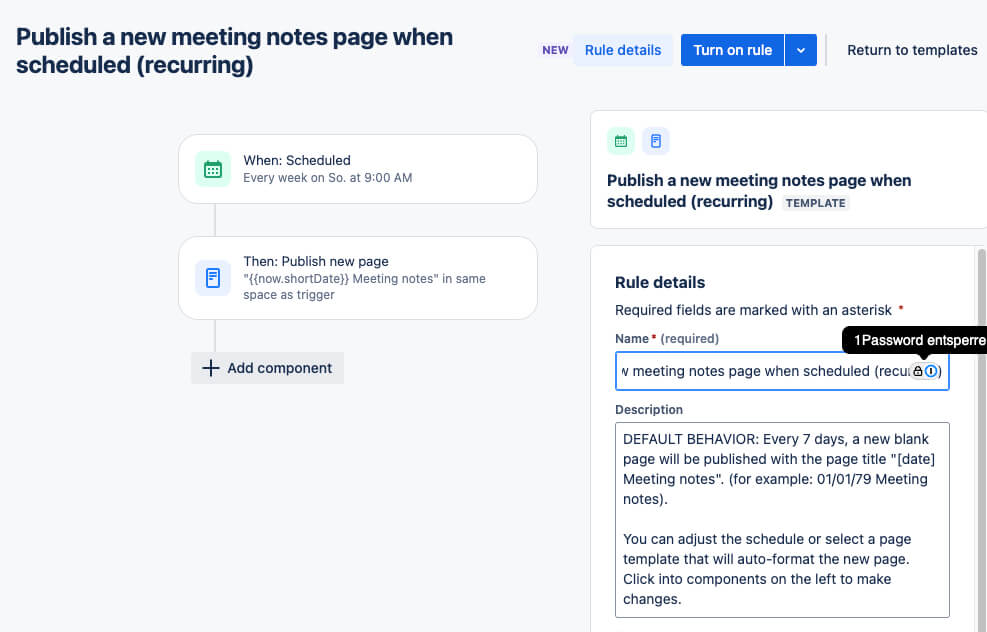
Automation can also be configured to notify key stakeholders when important updates occur, such as when the page status changes.
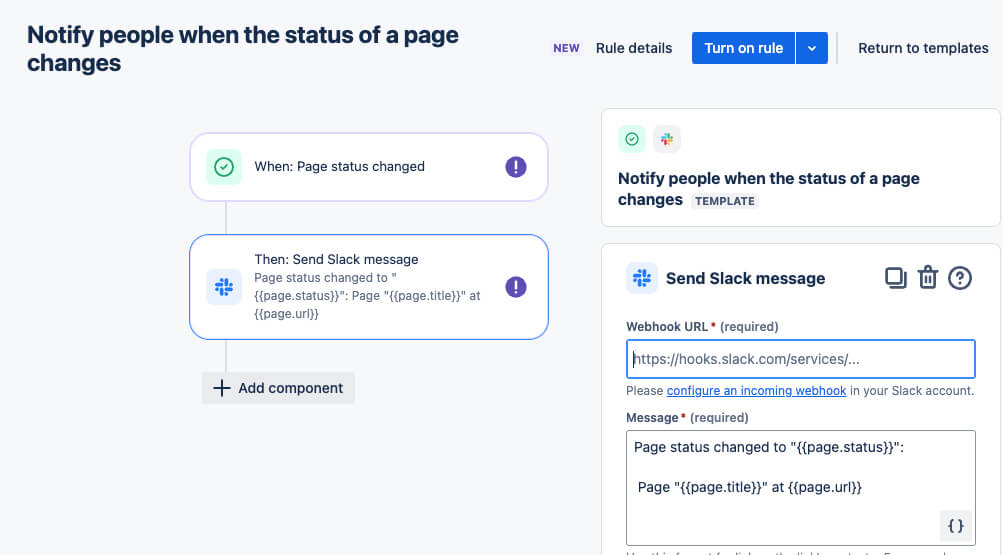
You can choose from many templates or freely create your own automation rule for project management in Confluence.
Phase 4: Project Monitoring and Control
In the project management lifecycle, the fourth phase—project monitoring and control—is all about ensuring that everything stays on track. This phase requires keeping a close eye on timelines, budgets, resources, and other key performance indicators (KPIs) to ensure the project meets its goals.
Project Monitoring and Control with Confluence
Confluence is equipped with several tools that make it easier to monitor project status, track KPIs, and communicate results to stakeholders.
KPIs and Budget Charts from Tables
The Chart Macro in Confluence is a great tool for visualizing data right within your Confluence pages. Instead of sharing raw data that can be hard to interpret at a glance, the Chart Macro allows you to transform data tables into clear, visually appealing charts. For example, if you have budget data in a table, the Chart Macro can turn it into a bar chart or line graph, making trends and deviations easier to spot.
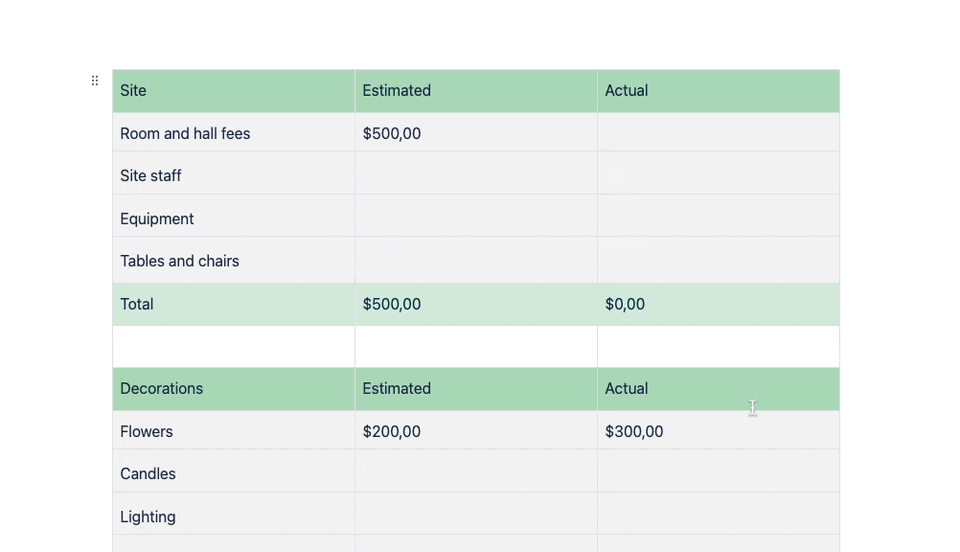
Version Control in Confluence
In the monitoring phase, tracking changes is key to keeping projects on track. Confluence’s version control automatically saves every page version when updates are made, giving a clear record of changes. This lets teams see exactly what was updated and why since they can compare different versions. Plus, you can easily restore past versions if you need to go back.
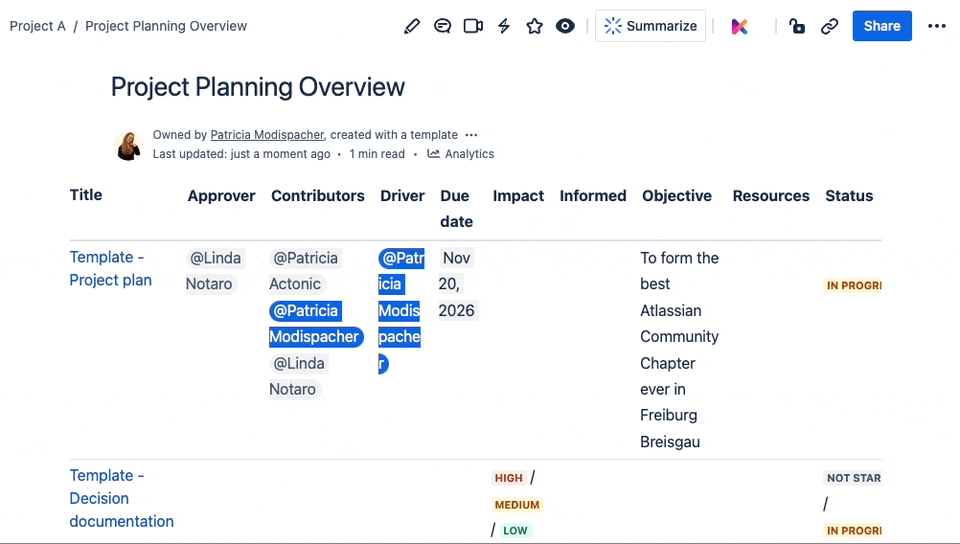
Phase 5: Project Closure
Congratulations! You made it! Only a handful of debates, a few sleepless nights, and about a hundred gallons of coffee later, the finish line is finally in sight.
In the final phase of project management—aka “the glorious wrap-up”—you’ll tie up loose ends, deliver results to your stakeholders, and, of course, evaluate the project’s success (without pretending everything went perfectly).
Project Closure with Confluence
Confluence provides a structured way to wrap up projects and keep a record of everything you accomplished during your project management.
Do a Project Retrospective
Confluence’s Retrospective Template offers a ready-to-use structure for gathering feedback from your team. Use this template to record what went well, what could be improved, and any obstacles the team encountered. The insights gathered here will be invaluable for future projects and can help your team continuously improve.
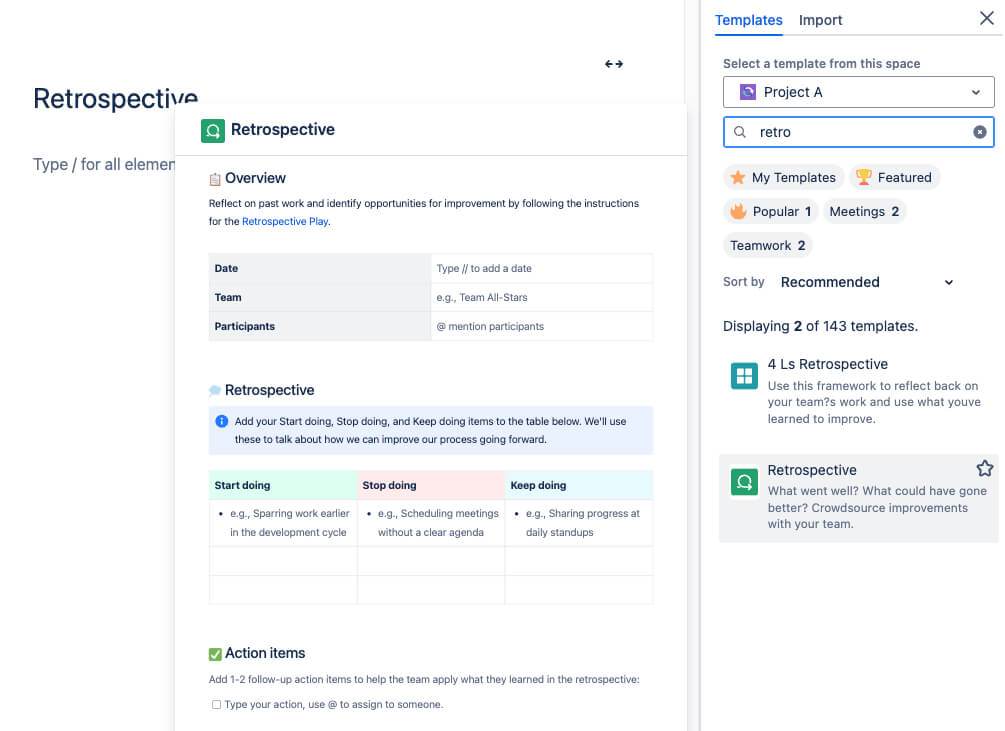
Archive your Project
Once the project is complete, you can archive the project space in Confluence, ensuring the information remains accessible for future reference without cluttering active projects. This includes final reports, meeting notes, decision logs, and key deliverables.
-
Go to Space Settings, then select Archive Space
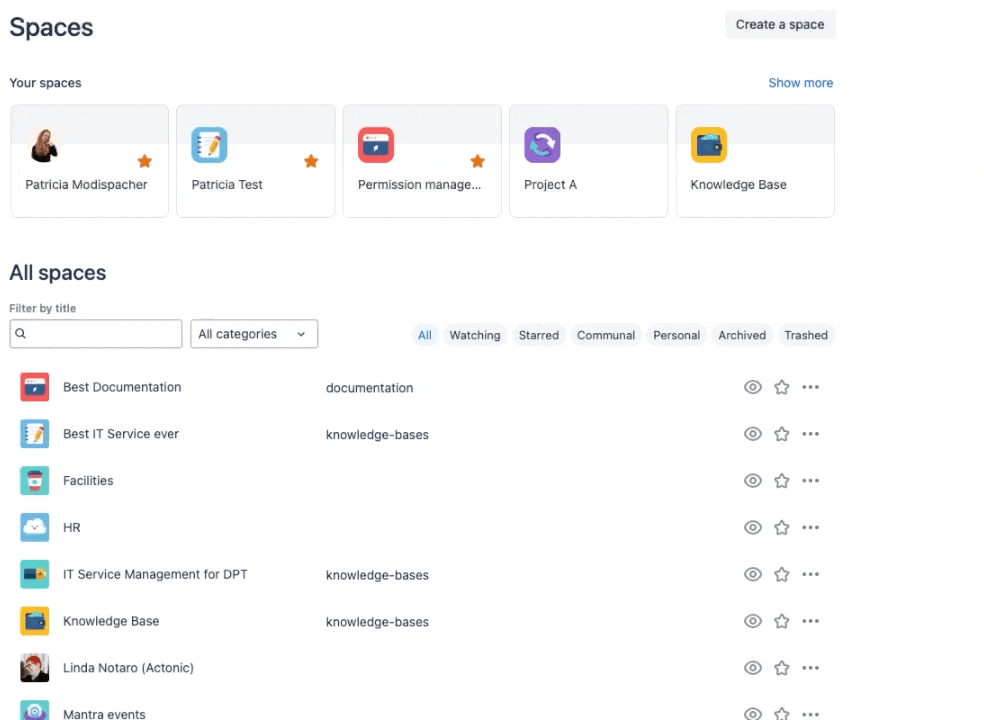
Enhanced Project Management in Confluence
As we’ve demonstrated, you can definitely create effective project plans using Confluence’s native features like templates. But to truly transform your project management experience, adding extra tools takes it to the next level. Aura Content Formatting Macros and Karma by appanvil offer powerful ways to optimize each project management phase. Both tools add unique functionalities to Confluence that make it easier to keep teams aligned, organize information, and provide a clear overview for stakeholders.
What is Aura?
Aura is a collection of advanced content formatting macros that brings life and structure to Confluence pages. With Aura, you can create visually stunning, interactive Confluence pages that go far beyond the platform’s default macros. Aura enhances Confluence project management by giving you design flexibility that keeps projects organized and easy to navigate.
Key Aura Macros for Project Management
-
Aura Cards
Aura Cards are ideal for creating visually engaging sections to highlight essential project information, such as project goals, or quick navigation links. Aura Cards offer customizable colors, icons, and layouts, adding style and clarity to your project space.
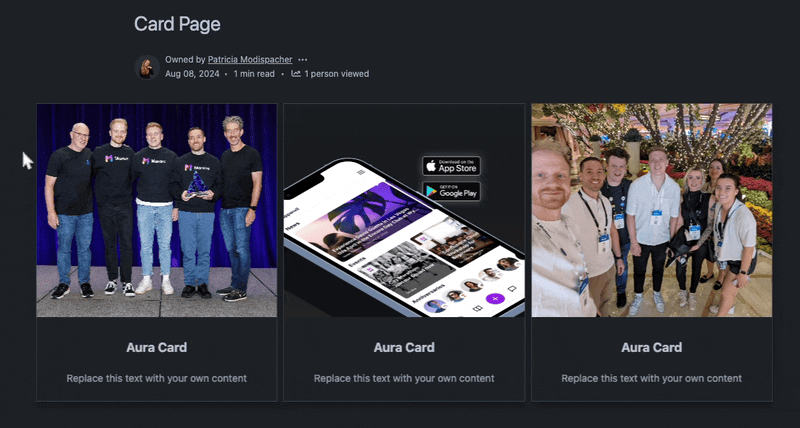
- Aura Child Tabs
For a nested view of Confluence project plans or other Confluence pages, Aura Child Tabs allow you to pull content directly from child pages, keeping everything in one place. This unique feature is not available in Confluence’s built-in macros, and it allows users to access detailed content without navigating through multiple pages—streamlining project management workflows.
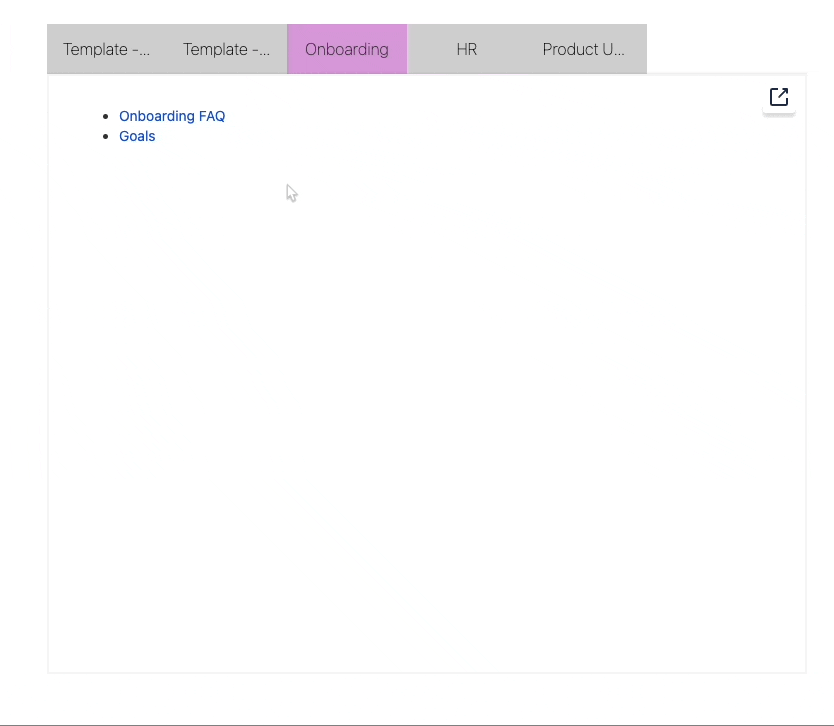
- Aura Status
The Aura Status macro is a powerful tool for Confluence project management, perfect for adding visual labels like “In Progress,” “Under Review,” or “Approved” to project items. These status tags provide your team with an instant snapshot of each item’s stage, making Confluence management smoother and more intuitive. For instance, you might tag new documents in your Confluence project plan as “Draft” or flag updated ones as “Reviewed.” Unlike standard indicators, Aura’s Status macro is interactive, allowing you to update statuses right from view mode. It also provides extensive customization—choose from unique colors, icons, and styles to layout beautiful Confluence pages that reflect your brand.
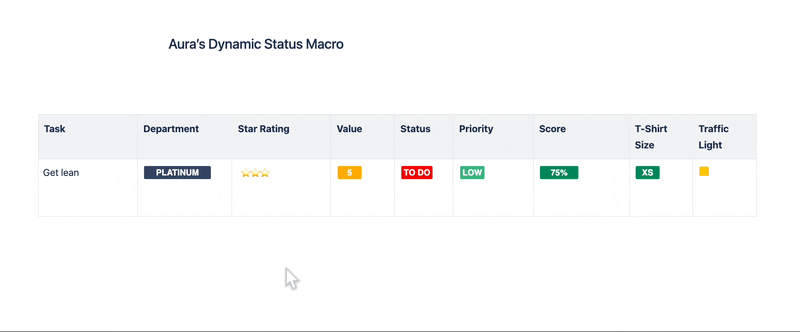
- Aura Countdown Timer
The Countdown Timer is perfect for drawing attention to deadlines or scheduled events, ensuring that important project dates, like release launches, are front and center for the team. Unlike Confluence’s default macros, the Aura Countdown Timer lets you visually emphasize key dates, which is ideal for project planning and execution.
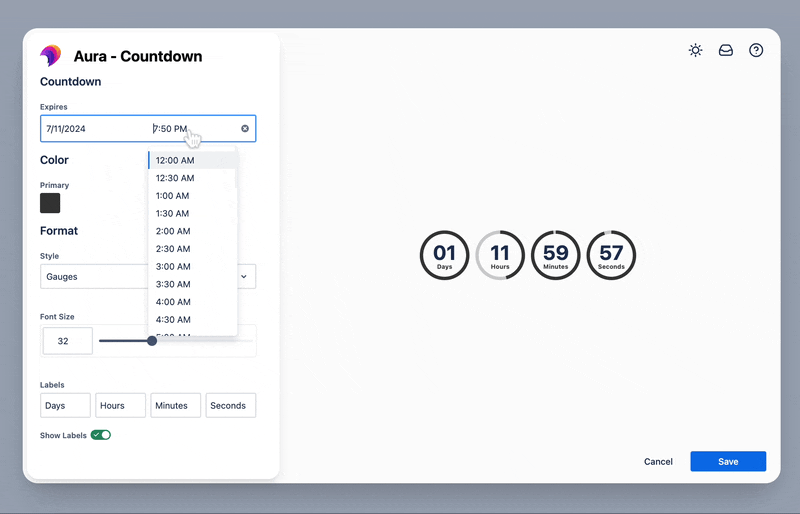
These are just some of the more versatile Aura macros. You can find an overview of all macros in the documentation.
Boosting Confluence Project Management with Karma
If you’re aiming to streamline your Confluence project management with easy-to-use tools, Karma is a game-changer for any project team. As a user-friendly page builder for Confluence Cloud, Karma is designed to help teams of all sizes create functional, visually engaging project pages without any hassle. Best of all, Karma is completely free, making it accessible for teams on any budget.
Key Features for Project Management with Karma
-
Predefined Templates for Project Pages
Karma’s ready-made project templates give you a jumpstart on organizing project information. You can choose from various Confluence layouts and tailor them to your project’s needs. These templates reduce setup time, providing a consistent, clear structure from the start.
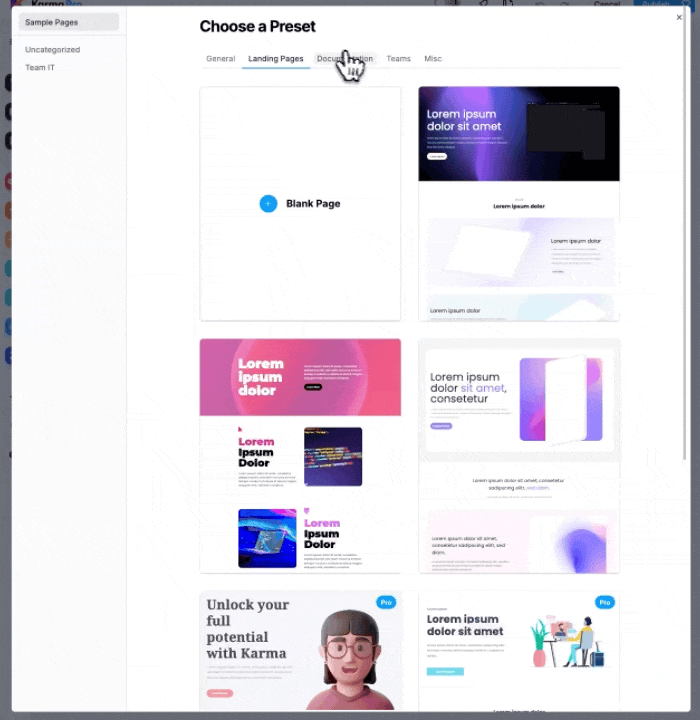
- Interactive Content Blocks
With buttons, icons, and interactive elements, Karma allows you to create Confluence site examples that are engaging and user-friendly. You can build interactive Kanban boards, detailed project dashboards, and intuitive Confluence management layouts that make information easy to navigate.
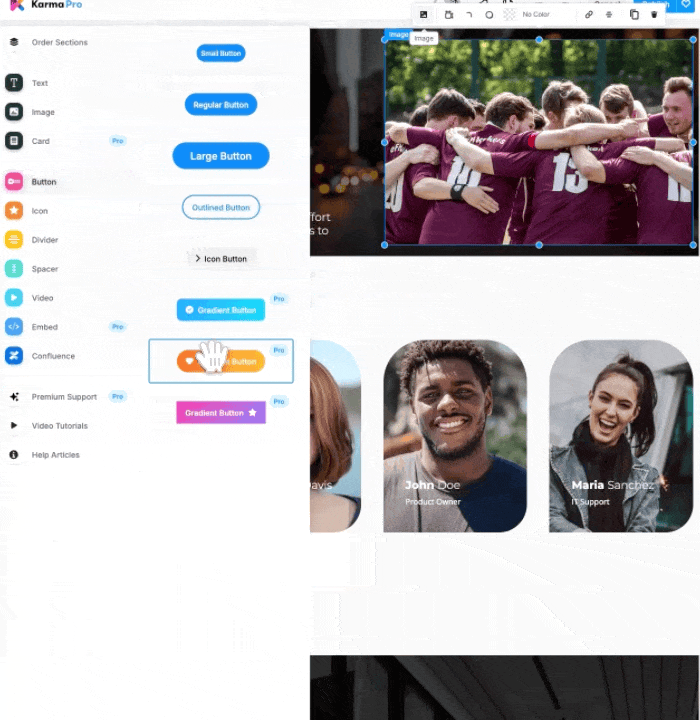
- Drag-and-Drop Page Layouts
Karma’s drag-and-drop editor gives you complete control over page layouts, so you can arrange project details, reports, and team resources without coding. This feature is perfect for teams looking to layout beautiful Confluence pages that align with best practices for Confluence project management.

-
Enhanced Embedding Options
Karma supports embedding external tools directly into Confluence pages, so you can display resources like task trackers or Kanban boards on Confluence pages.
The Ultimate Project Management
Managing projects is never easy. But with Confluence, project management becomes a lot more manageable. And when you add Aura and Karma to the mix, Confluence transforms from a capable tool into a powerful project management solution.
Whether you’re managing a single project or a portfolio, Confluence, Aura, and Karma provide the tools to keep everything running smoothly—letting you focus on what really matters: delivering results.
Get a closer look! Book a free demo, get Karma or try Aura for free and be amazed at how easily you can manage projects in Confluence!
Supercharge your Confluence
Let’s create something extraordinary together
Schedule a free consultation with our team and let’s make things happen!
Book a demo
Just checking out rumislotsgame – thinking about spinning some virtual reels later. Anybody had any luck there? Gotta love a good slots session! Get spinning with rumislotsgame!
Thinking of signing up for V9Bet? Dangkyv9bet should have the registration details. Let’s see what they offer! dangkyv9bet
Interesting points about bankroll management! Seeing platforms like ok laro app download prioritize legal compliance & fair RNGs gives me more confidence at the tables. Responsible gaming is key!
Props to MM99support for quick and helpful customer service. Made a potential hiccup into a non-issue real quick. That’s how it should be! Check out mm99support, they got your back.