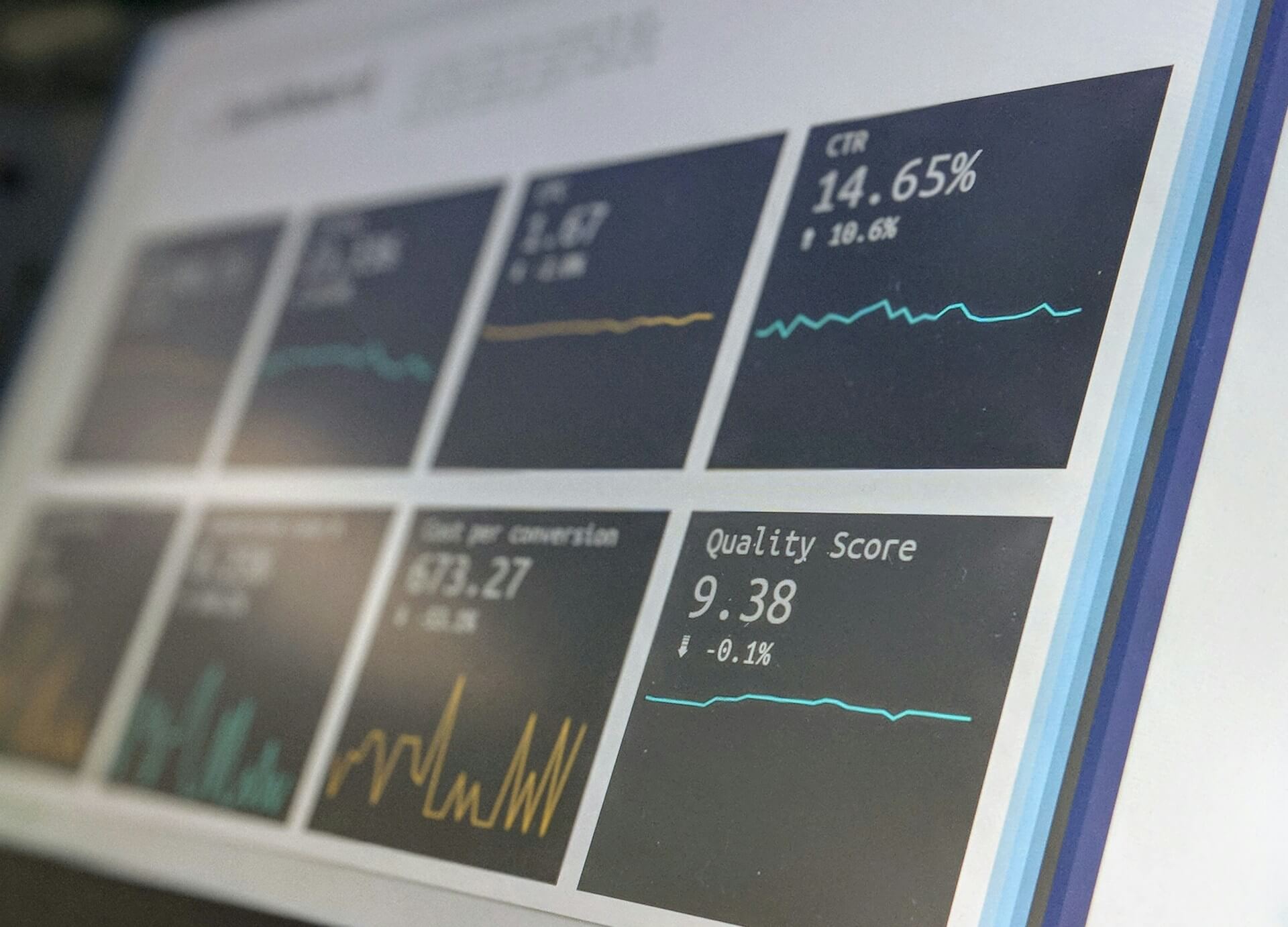
How to Create Stunning Project Status Reports in Confluence
Struggling to keep everyone updated on the project status? We’ll show you how to easily

Confluence is a powerful collaboration tool that many organizations use to keep their teams informed and engaged. However, the built-in child tabs feature in Confluence, while functional, often lacks the visual appeal and customization options that many users desire. Enter Aura Child Tabs, a feature-rich macro that transforms plain child page lists into visually stunning and highly customizable tabs.
In this article, we’ll explore how to use Aura Child Tabs to upgrade your Confluence pages and make your content more engaging and accessible.
Aura Content Formatting Macros is an advanced suite of macros designed to enhance your Confluence experience. The Aura Child Tabs macro allows you to transform the standard child page list into a visually appealing and interactive tab layout. This makes navigating through content more intuitive and engaging.
With Aura, you can customize your tabs to match your brand’s colors, add icons, and improve the overall user experience on your Confluence pages.
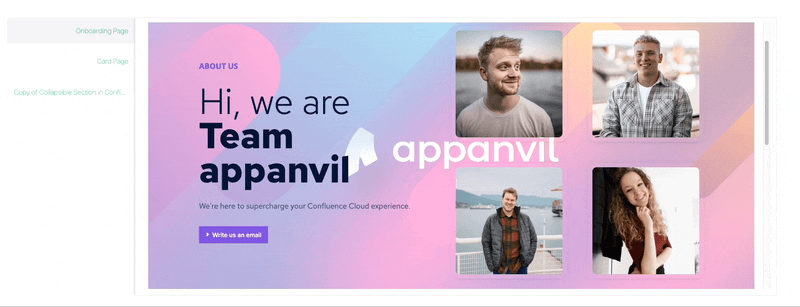
Enhanced Visual Appeal: Make your Confluence pages look more professional and attractive.
Improved Navigation: Users can easily find the information they need without scrolling through long lists of links.
Customization Options: Tailor the tabs to your specific needs with a variety of colors, icons, and layouts.
User Engagement: More visually appealing pages can keep users engaged and make it easier for them to digest information.
Navigate to your Confluence page
Click the “Edit” button (or simply “E”) to start editing
Select a spot on your page where you want the child tabs macro to appear. Begin typing ‘/’ followed by ‘aura’ and choose the Aura child tab from the list.
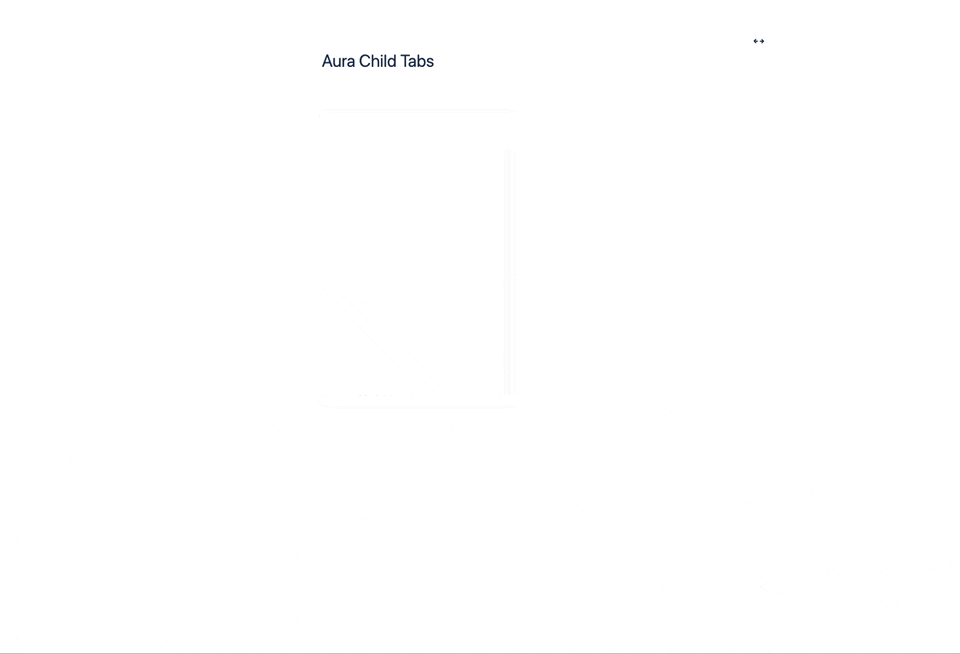
Once you’ve inserted the Aura Child Tabs macro, you’ll want to customize it to fit your content and style. Here’s a breakdown of the configuration options available:
Templates Tab:
Choose from different predesigned templates to get started quickly. Each template can be customized further to match your needs. You can choose between horizontal and vertical tabs (which you can also change later in the configuration tab).
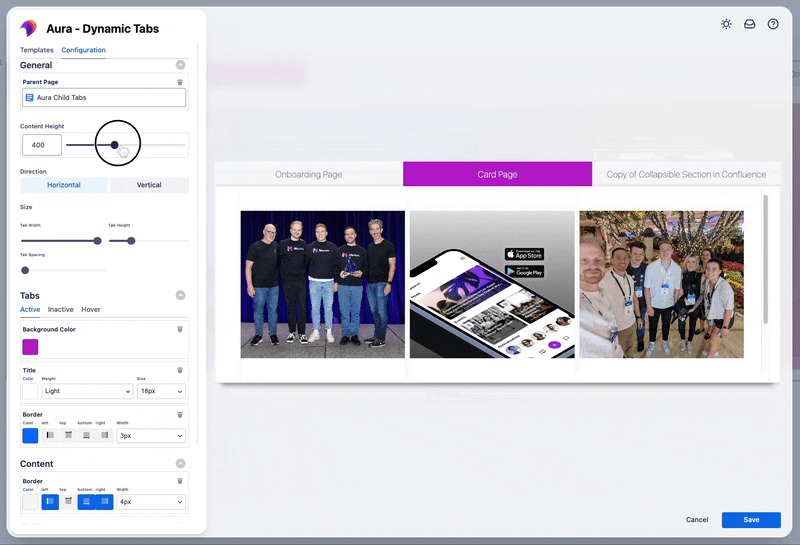
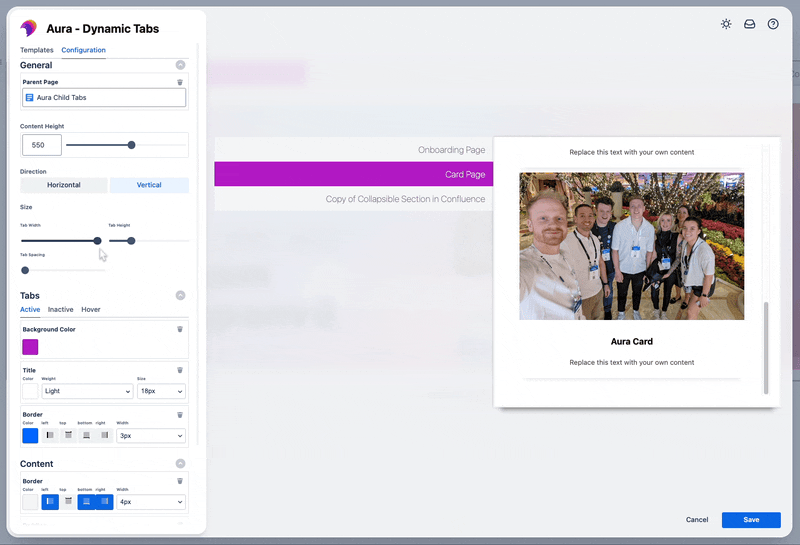
Tabs:
This is where you can let your creativity shine. Customize the background color, choose how your titles will look, and define the borders for your tabs in different states: active, inactive, and hover.
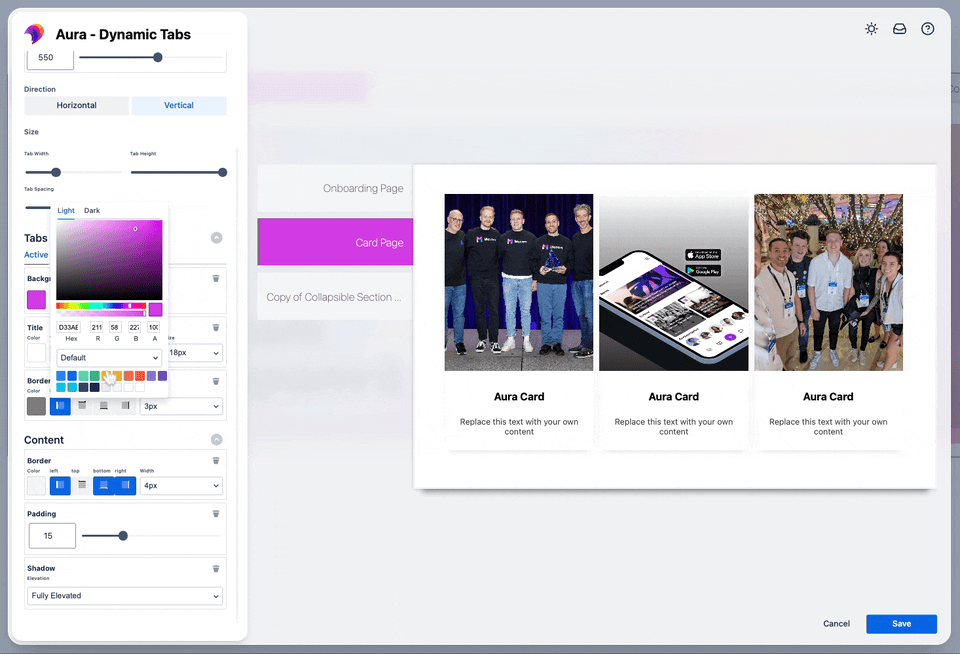
Content:
Finally, it’s time to polish the Content area of your Confluence child tabs. You can tweak the border, adjust the padding for a balanced look, and even add a shadow to give your content a bit of depth and style. These finishing touches ensure that every piece of content within your tabs looks crisp, clean, and engaging.
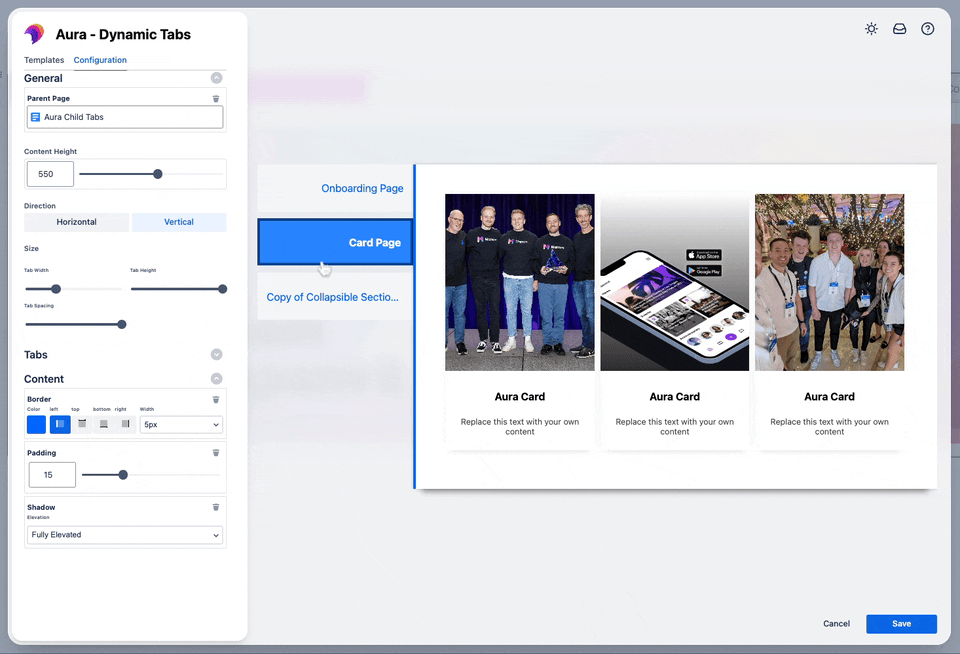
As you make changes in the configuration dialog, a live preview will show you exactly how your tabs will look. This real-time feedback is invaluable for ensuring your tabs are just right before you save them.
If you aim to enhance the visual appeal of your Confluence pages to match the quality of your content, consider utilizing Confluence cards, panels, buttons, progress bars, or status indicators powered by Aura.
Here are a few scenarios where Aura Child Tabs can make a significant difference:
Project Management Pages: Organize project phases or tasks into tabs, allowing team members to quickly navigate between different parts of the project.
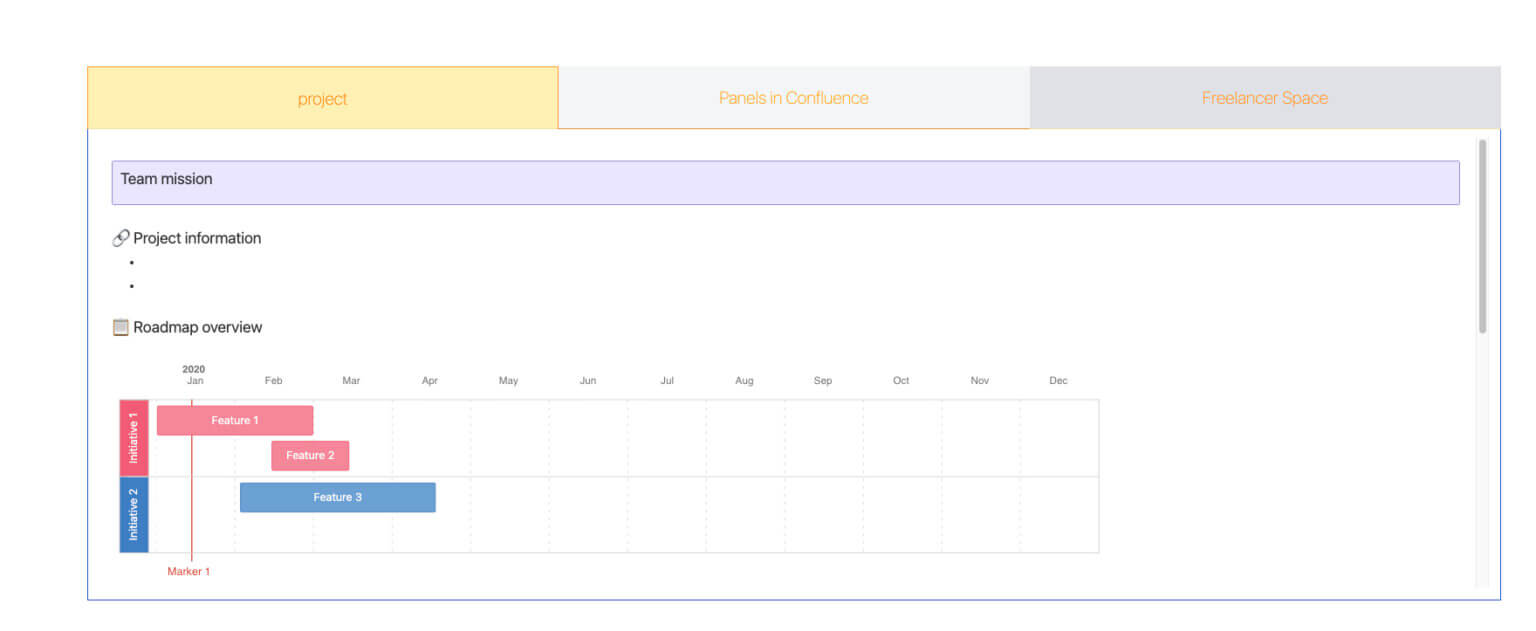
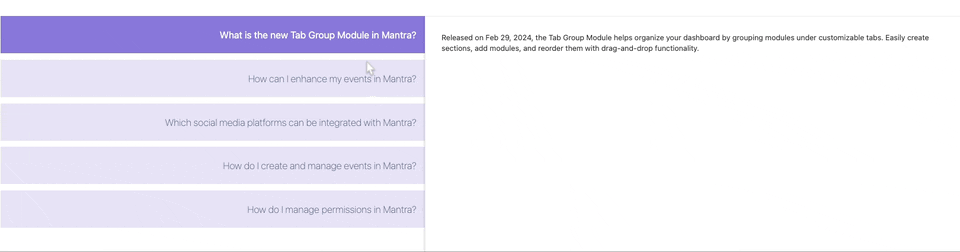
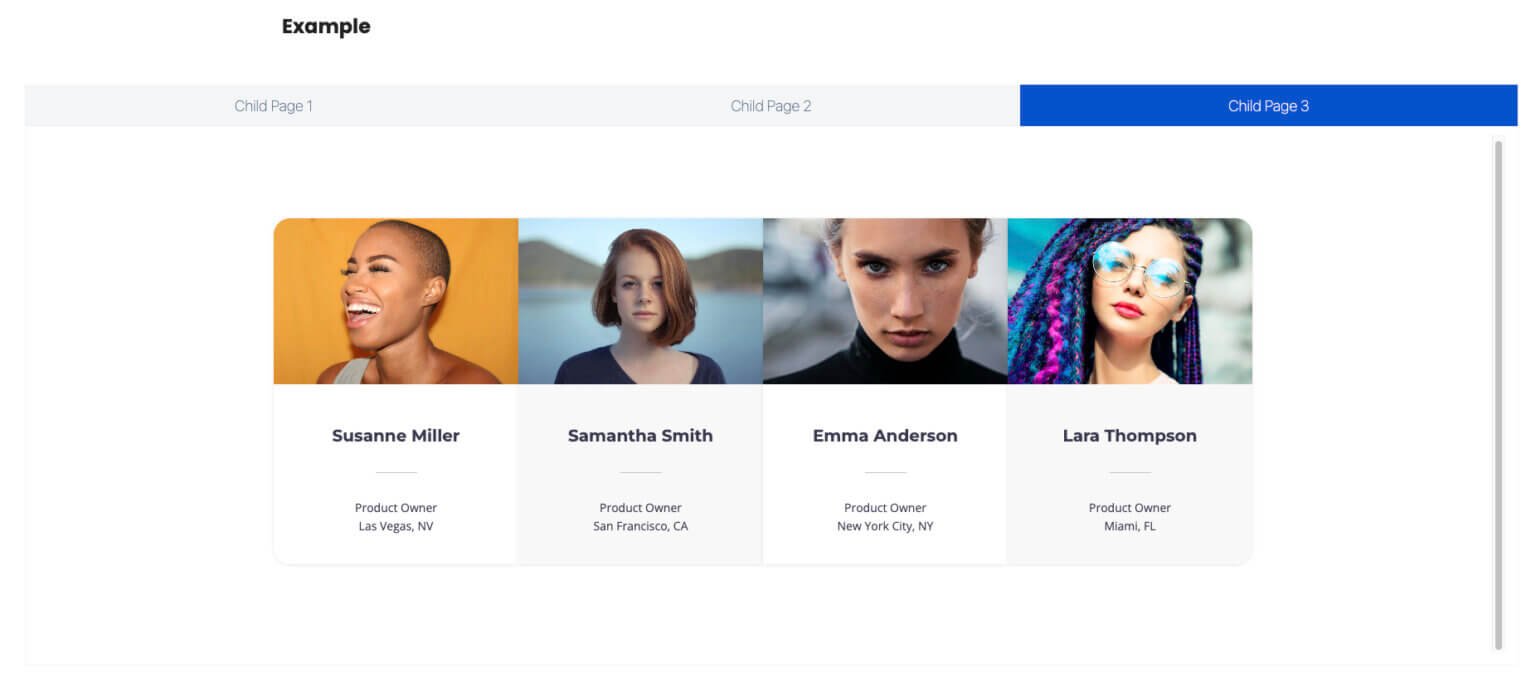
Incorporating Aura Child Tabs into your Confluence pages is a game-changer for both aesthetics and functionality. With its powerful customization options, you can transform simple child page lists into dynamic, visually stunning tabs that enhance navigation and boost user engagement.
Ready for your Confluence page upgrade? Book a free demo with our experts or try Aura for yourself today.
Discover how easy it is to create beautiful, user-friendly Confluence pages that your team will love!
Supercharge your Confluence
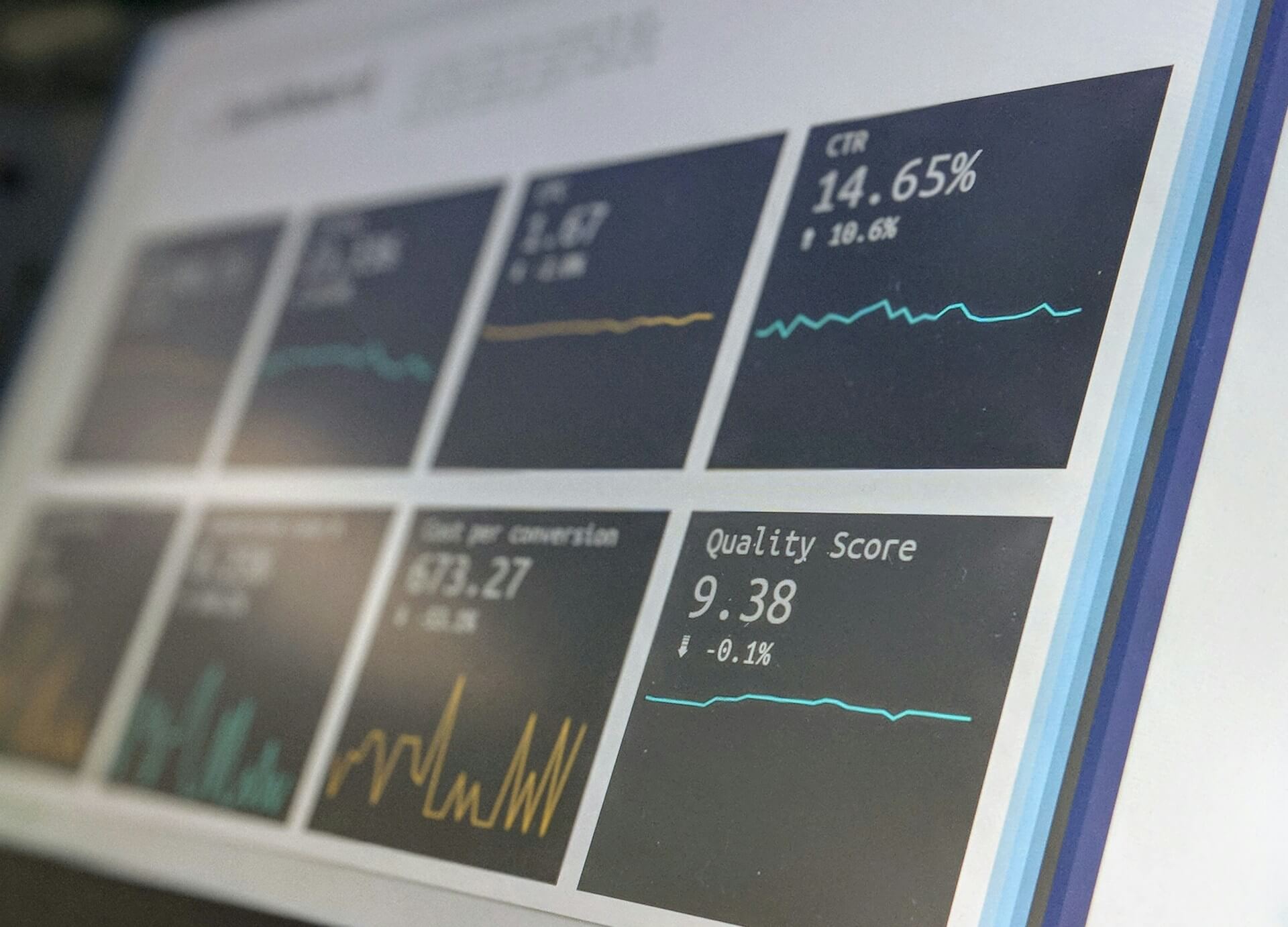
Struggling to keep everyone updated on the project status? We’ll show you how to easily

Tired of endlessly scrolling through Confluence to find what you need? We’ll show you how

The right intranet can make the difference if you thrive your simply survive. We’ll show

You are currently viewing a placeholder content from Wistia. To access the actual content, click the button below. Please note that doing so will share data with third-party providers.
More Information