Visualize Success: Adding Progress Bars in Confluence
Want to keep your Confluence project progress on track? Aura’s Progress Bar Macro for is your go-to tool.
Table of Contents
“If we don’t measure the right things, and don’t set the right goals, how will we know if we are doing the right thing?”, said Arvind Ashok.
This is especially true for creative and collaborative projects. Thankfully, keeping an eye on progress is easy in Confluence Cloud with the help of progress bar macros. This article will guide you through setting this up and enhancing your team’s project management experience. Let’s go!
Why Track Progress?
Visualizing progress is crucial for successful teamwork, especially in creative and collaborative projects. Progress bars offer a quick and easy way to see how far you’ve come and what remains to be done.
Clear progress visualization brings several benefits:
-
Improved transparency and team communication
-
Enhanced project management and task prioritization
-
Increased team motivation and accountability
Confluence and Progress Bars: The Missing Piece
While Confluence Cloud is a powerful tool for team collaboration, it lacks a built-in progress bar macro. This can make it challenging to visualize project progress in a clear and concise manner. Some teams resort to chaining Status macros, but this method falls short in providing a visually appealing and straightforward progress display.
Introducing the Solution: Aura Content Formatting Macros
Meet Aura Content Formatting Macros, a third-party app that fills this gap in Confluence Cloud. Aura offers a suite of formatting macros that enhance the visual appeal and functionality of your Confluence pages. Among these, the progress bar macro stands out for its ability to create visually appealing and highly customizable Confluence progress bars.
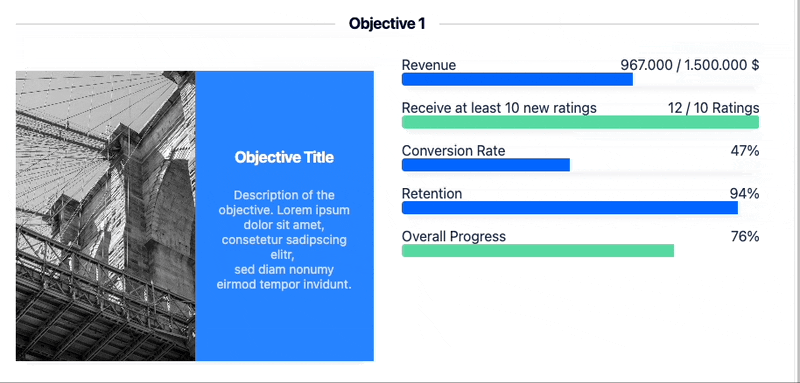
Inserting the Aura Progress Bar Macro
-
Navigate to the desired Confluence page
-
Click the “Edit” button or press “E” to enter edit mode
-
Insert the macro:
-
Type “/” and search for “Aura Progress Bar”
-
Select the macro from the list
-
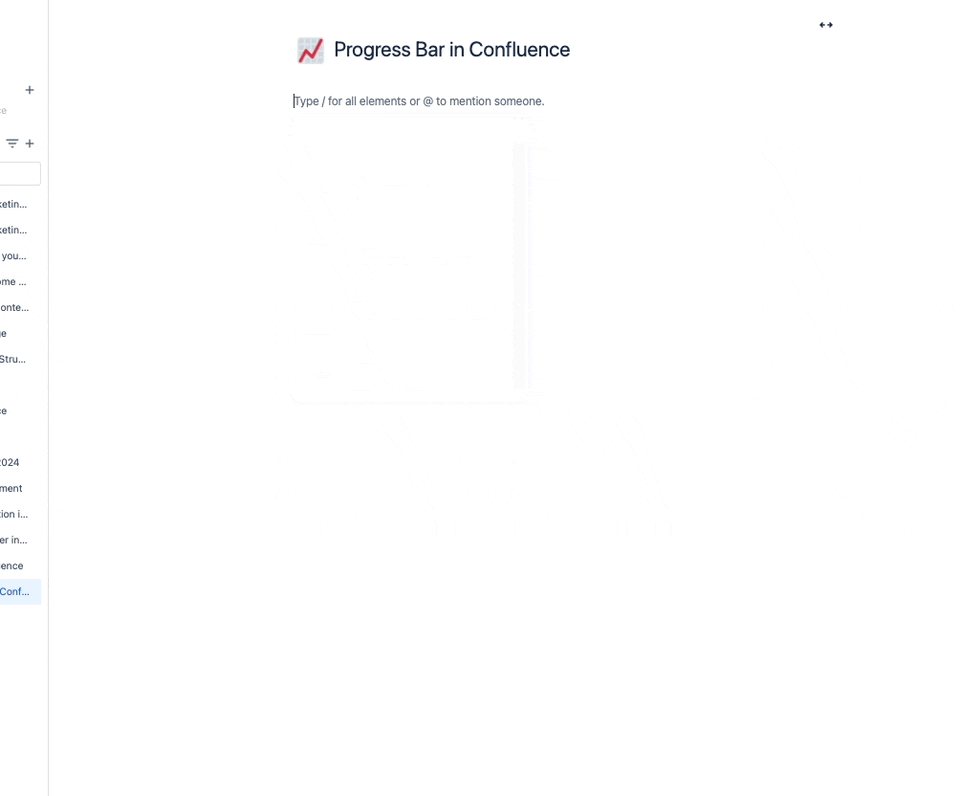
Configure the Confluence Progress Bar
The Aura progress macro window appears with two tabs: General and Content.
General Settings (Affects All Bars)
-
Style: Choose the visual style of your progress bars. You have three options: etched, rounded corner and circular corner.
-
Shadow: Decide whether you want a subtle shadow effect behind the bars (activate) or a flat appearance (deactivate).
-
Height: Adjust the height of all progress bars within this macro. Use the slider or enter a specific height value.
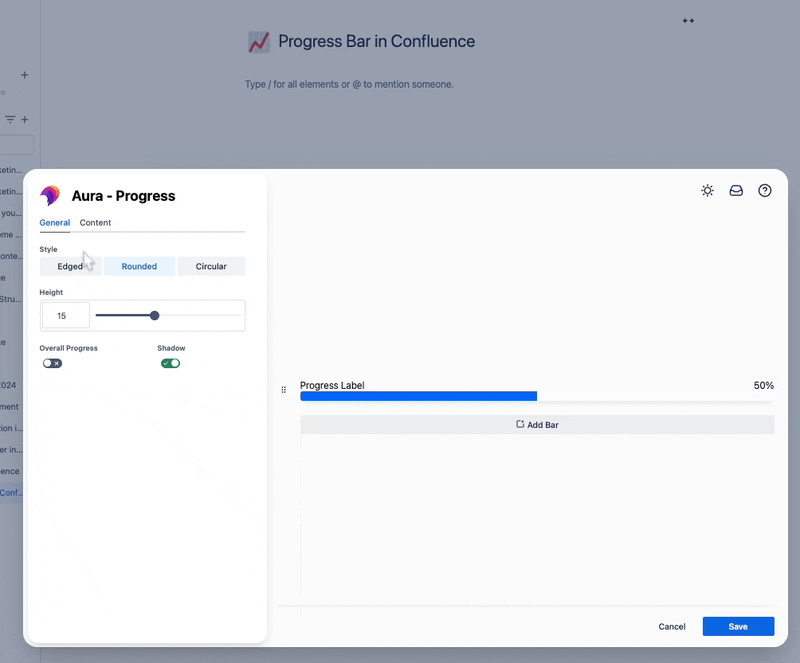
Content Settings (Affects Single Selected Bar)
-
Select a Bar: This is crucial for customizing individual bars within the macro. Click on a specific bar you want to modify.
-
Title and Color: Enter a clear and descriptive title for your progress bar. You can then choose a suitable color for the title text.
-
Primary & Secondary Colors: These define the visual style of the progress bar itself:
-
Primary Color: This represents the actual progress portion of the bar. Green is typically used, but you can select any color.
-
Secondary Color: This sets the background color for the entire bar.
-
-
Percentage/Number: Choose how you want to represent progress:
-
Percentage: Use the slider to set the progress percentage (from 0% to 100%). You can also manually enter a value, even exceeding 100%.
-
Number: Define a specific value for the current progress and a goal value. Optionally, add a label to provide context for the numbers (e.g., “$” for costs, “customers” for acquired users).
-
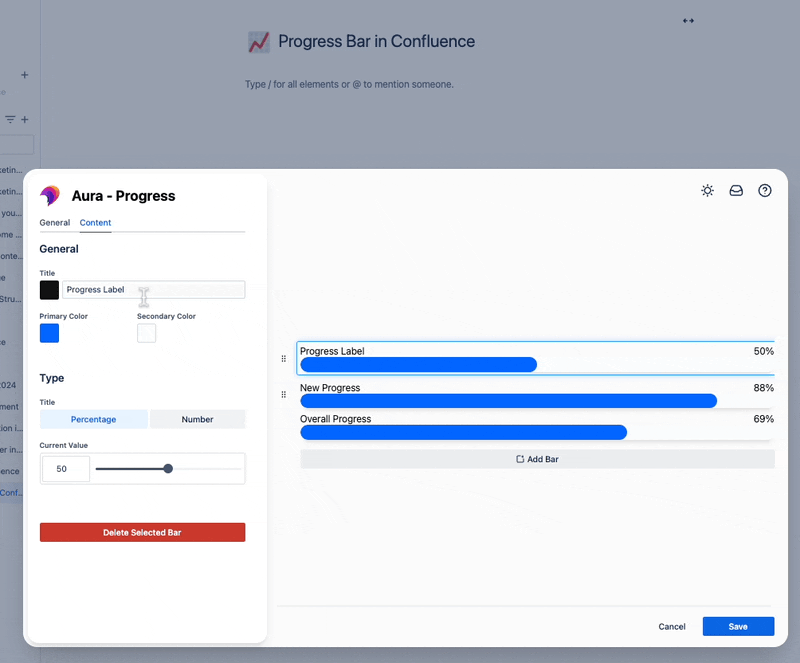
Remember: After customizing a specific bar, you can select another bar and repeat steps 2-4 to configure it individually.
Once you’re satisfied with the overall look and settings, click “Save” to finalize the configuration and display the progress bars on your Confluence page.
Benefits of Using the Aura Progress Bar Macro
The Aura Progress Bar macro for Confluence offers several key advantages:
-
Easy to Use: Intuitive configuration and live preview make set up a breeze.
-
Highly Customizable: Tailor colors, styles, and metrics to fit your project’s needs.
-
Visually Appealing: Enhance the look and feel of your Confluence pages.
-
Improved Project Management: Track goals, key results, and other metrics with ease.
Conclusion: Enhanced Project Management with Confluence Progress Bars
If you want to see a project’s progress at a glance in Confluence Cloud, then Aura Content Formatting Macros is exactly the tool you need. The Aura progress bar macro offers a user-friendly and customizable solution to visualize your project’s journey. With clear communication, enhanced collaboration, and boosted team motivation, you’ll be well on your way to achieving project success.
Book a free demo of Aura today, or test the app yourself, and transform your Confluence pages into powerful project management tools!
Supercharge your Confluence
Let’s create something extraordinary together
Schedule a free consultation with our team and let’s make things happen!
Book a demo
Following Padisahbettwitter to catch the buzz about their offers! Social media is the way to go! Keeping my eyes peeled for those retweets with bonus codes 👌. padisahbettwitter
What’s cooking? If you want Jili games, aaajili77 might be your spot. That’s what I mainly go for. Fast withdrawals here. Worth checking for yourself here aaajili77.
betipix365, eh? Name’s a mouthful! Is it actually a good platform or just trying too hard? Need some insider tips!