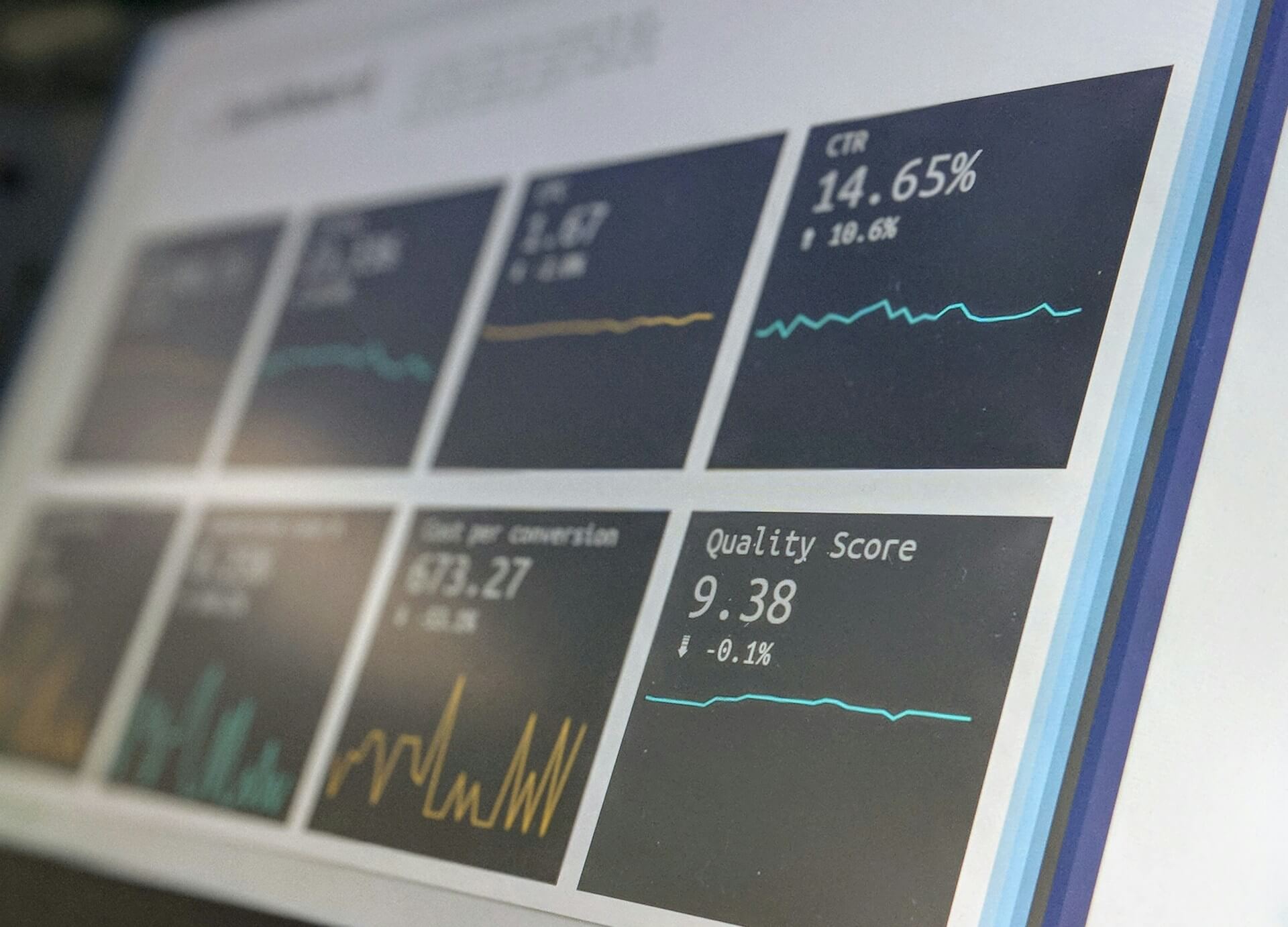
How to Create Stunning Project Status Reports in Confluence
Struggling to keep everyone updated on the project status? We’ll show you how to easily

Did you know that 94% of initial impressions are based on design-related factors? Whether it’s a website or a Confluence page, the way your content is presented plays a crucial role in how it’s perceived. Imagine landing on a page filled with plain, uninspired titles—would you be motivated to dive deeper?
Probably not.
Let’s explore how enhancing your Confluence page titles can make a world of difference, turning your Confluence workspace into a visually engaging and user-friendly environment.
Titles are the first thing your readers see when they land on your page. The first impression your readers will gain. A well-crafted title can set the tone, guide your readers, and emphasize the importance of the section it introduces.
Confluence offers some built-in tools to help you make your titles stand out, even without advanced customization.
Emojis can make the purpose of the content clear at a glance, and they also show up in the space sidebar or on a card in the space or home page, adding a visual cue that’s hard to miss.
How to Add an Emoji:
Hover over the title while editing a page or blog post.
Select “Add Emoji.”
Choose an emoji from the library, or add your own.

Once someone lands on your page, the image you add to the header can give it even more personality and context. These images are displayed above the page title and provide an immediate visual cue about the page’s content.
How to Add a Header Image:
Hover over the title when editing a page or blog post.
Select “Add Header Image.”
Choose an image from Unsplash’s library or upload your own.
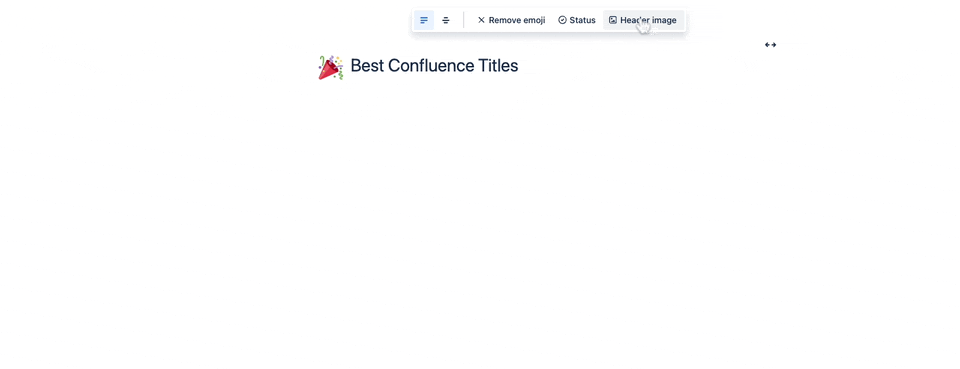
As you’ve likely noticed, Confluence’s default title formatting can be somewhat limited, especially when it comes to incorporating visual elements like emojis. While it’s possible to insert an emoji before a title, the platform often rearranges the elements, resulting in an unexpected display.
Fortunately, there’s a more effective solution: Aura Content Formatting Macros.
Aura Content Formatting Macros is a sophisticated collection of macros crafted to enrich your Confluence experience. The Aura title macro is designed to take your Confluence pages to the next level by allowing you to craft titles that capture attention and elevate the overall aesthetic of your workspace.
Navigate to your Confluence page
Click the “Edit” button (or simply “E”) to start editing
Select a spot on your page where you want the title macro to appear. Begin typing ‘/’ followed by ‘aura’ and choose the Aura title macro from the list.
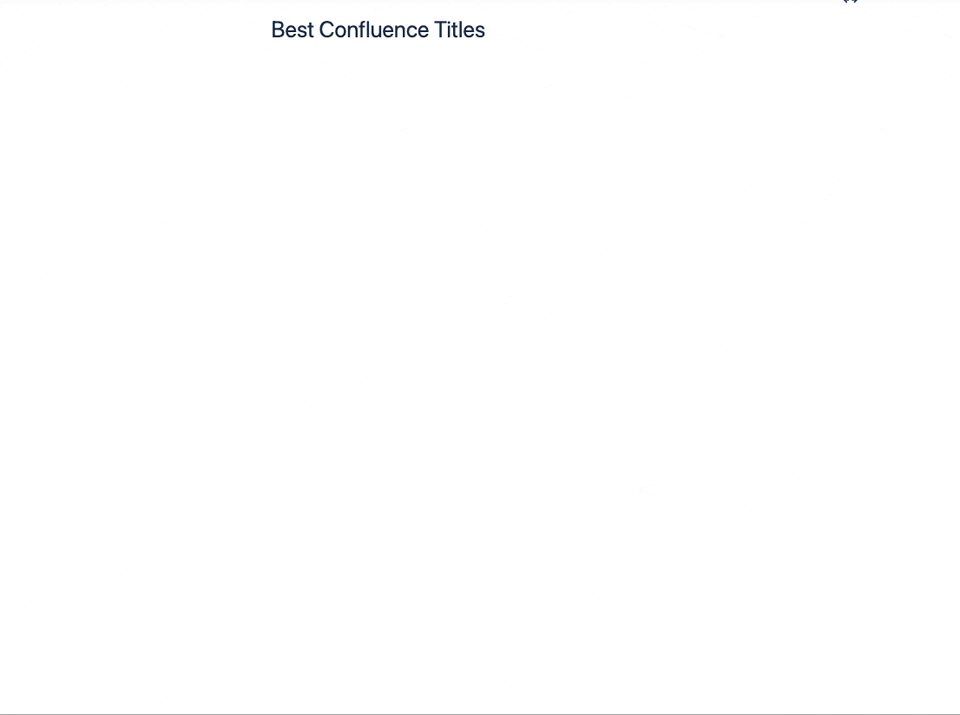
Now, since the configuring diologue appeared, you have the following options:
Add Icons and Emojis: Easily insert icons or emojis directly into your titles without worrying about formatting issues.
Adjust Font Styles: Whether you prefer bold, regular, or light font weights, Aura titles let you select the perfect style to match the tone of your content.
Align Text: Choose how your titles are aligned—left, center, or right—to fit the overall design of your page.
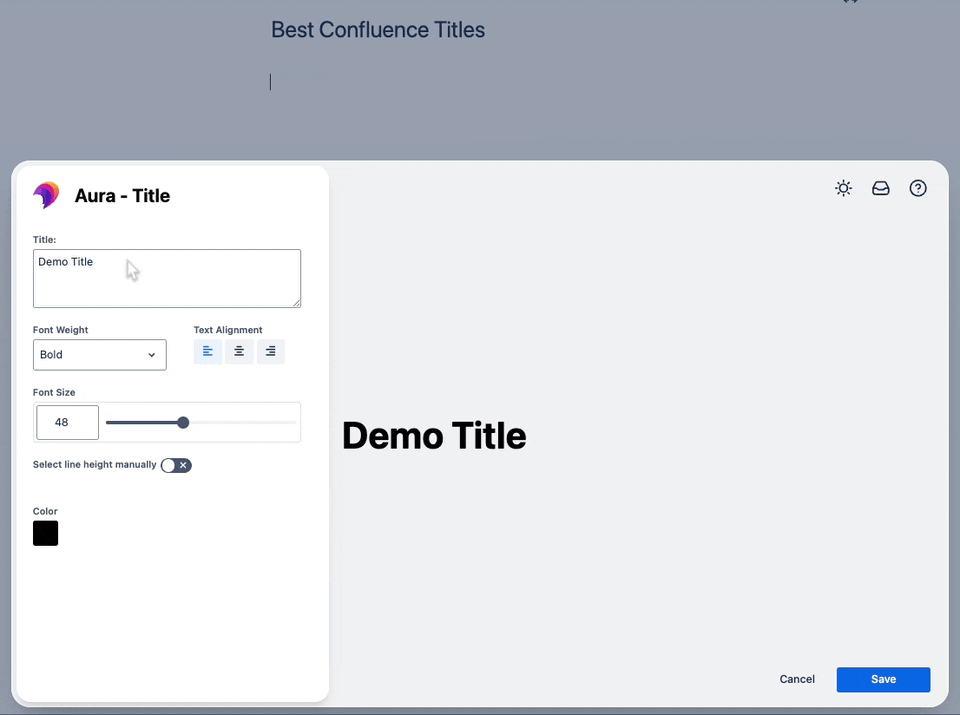
Set Font Sizes: Control the size of your titles with precision, ensuring that they stand out exactly as you intend.
Customize Colors: Choose from a variety of pre-designed color palettes that match your company’s branding, or pick your own colors to make your titles pop.
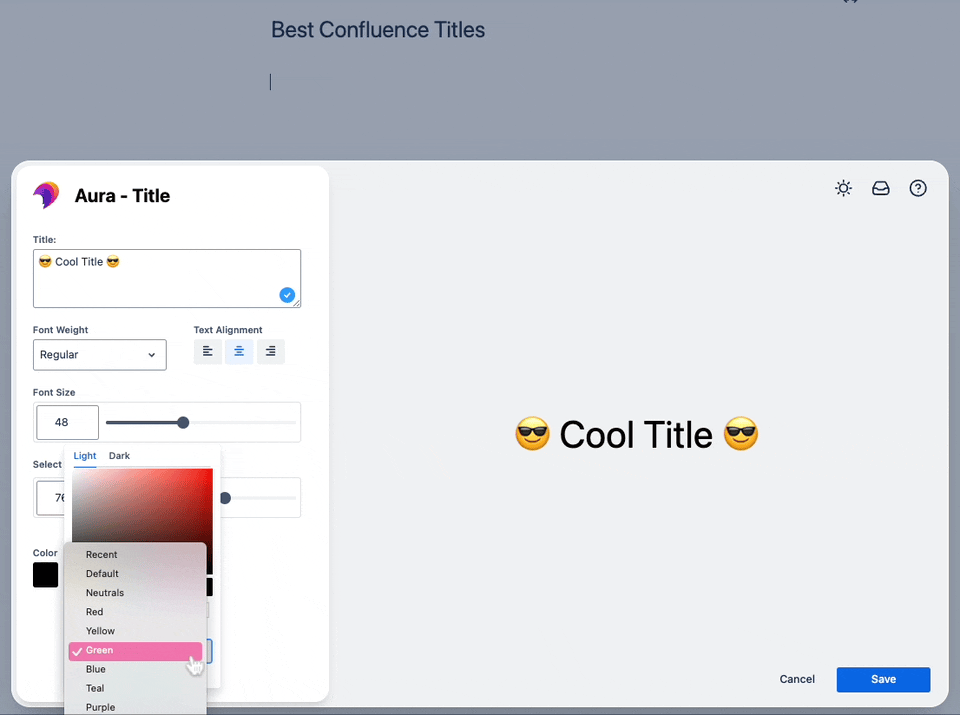
Using Aura Content Formatting Macros, you can even pick background images for your titles. For a detailed guide about the Aura background macro, you can read our article: Spice Up Your Confluence with Background Colors.
If you want a visually appealing background for your Confluence title, first add the Aura background macro and configure it (as explained in the article linked above).
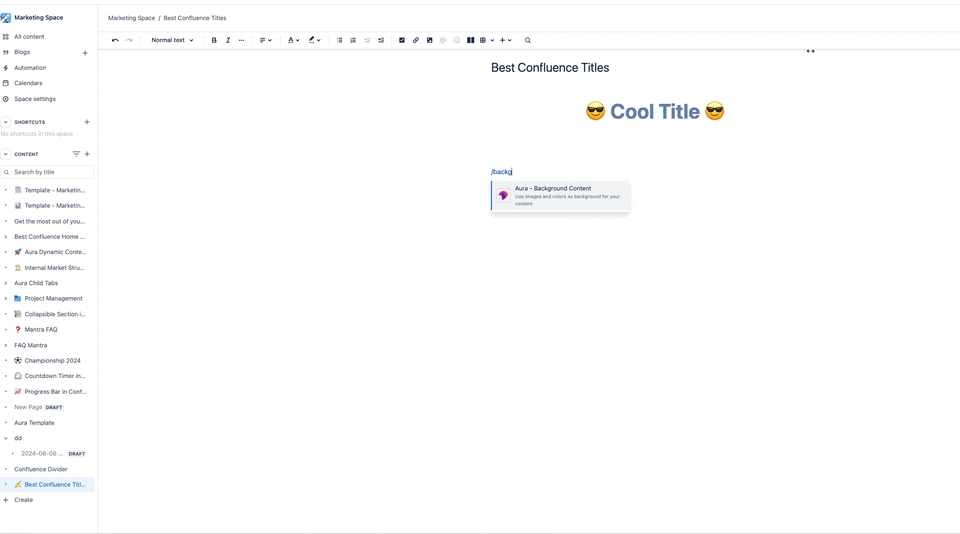
If the background matches your needs, click on “save” and you will be redirected to the edit mode of the Confluence page. There, you can simply copy the existing title macro into the background macro.
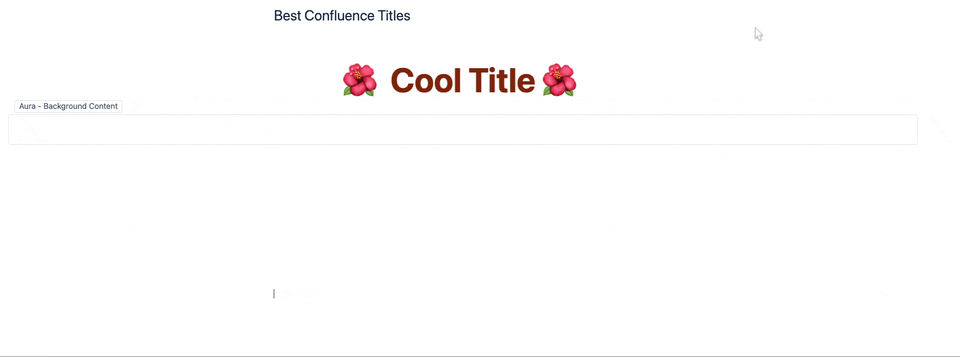
Click on “publish” and you will immediately see the difference between the built-in Confuence options and a beautiful title with emojis and background image.
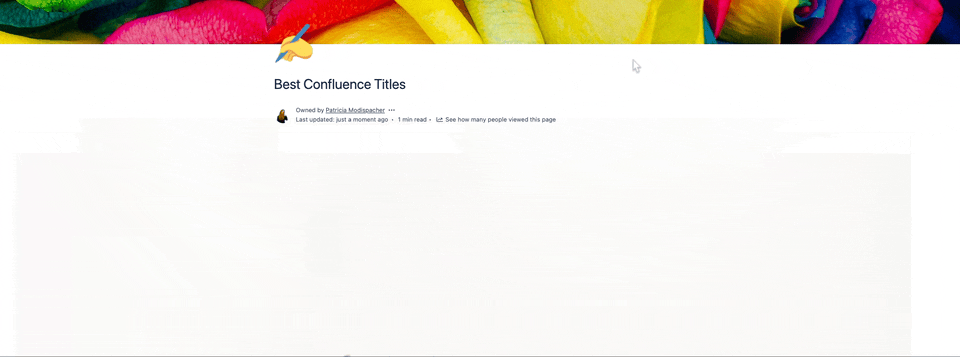
But what if you’re in desiring some extra customization? Maybe you’re after more than just the usual colors, or you fancy spicing up your titles with some cool gradients? That’s where Aura’s sister app, Karma, steps in.
If you’ve already installed Aura, you can simply install the free Karma app to access Karma Pro.
For users who crave even more creativity and control over their Confluence titles, Karma Pro offers advanced options that go beyond what Aura (and any other built-in Confluence function) can provide. Karma Pro allows you to experiment with custom colors and even gradients, giving your titles a unique, polished look that stands out.
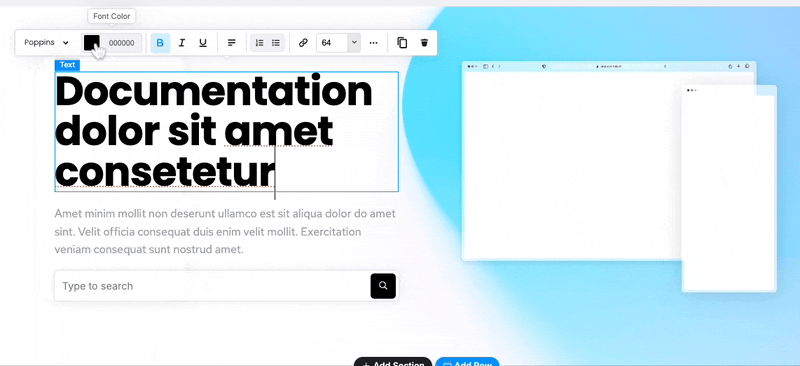
If you further aim to enhance the visual appeal of your Confluence pages to match the quality of your content, consider utilizing Confluence cards, panels, buttons, progress bars, or status indicators powered by Aura.
First impressions matter, and with the right tools, you can ensure your Confluence pages leave a lasting impact. Confluence titles powered by Aura Content Formatting Macros allow you to create visually stunning headings that capture attention and enhance your content’s overall appeal.
Book a free demo or try Aura yourself to experience the power of transforming your Confluence pages!
Supercharge your Confluence
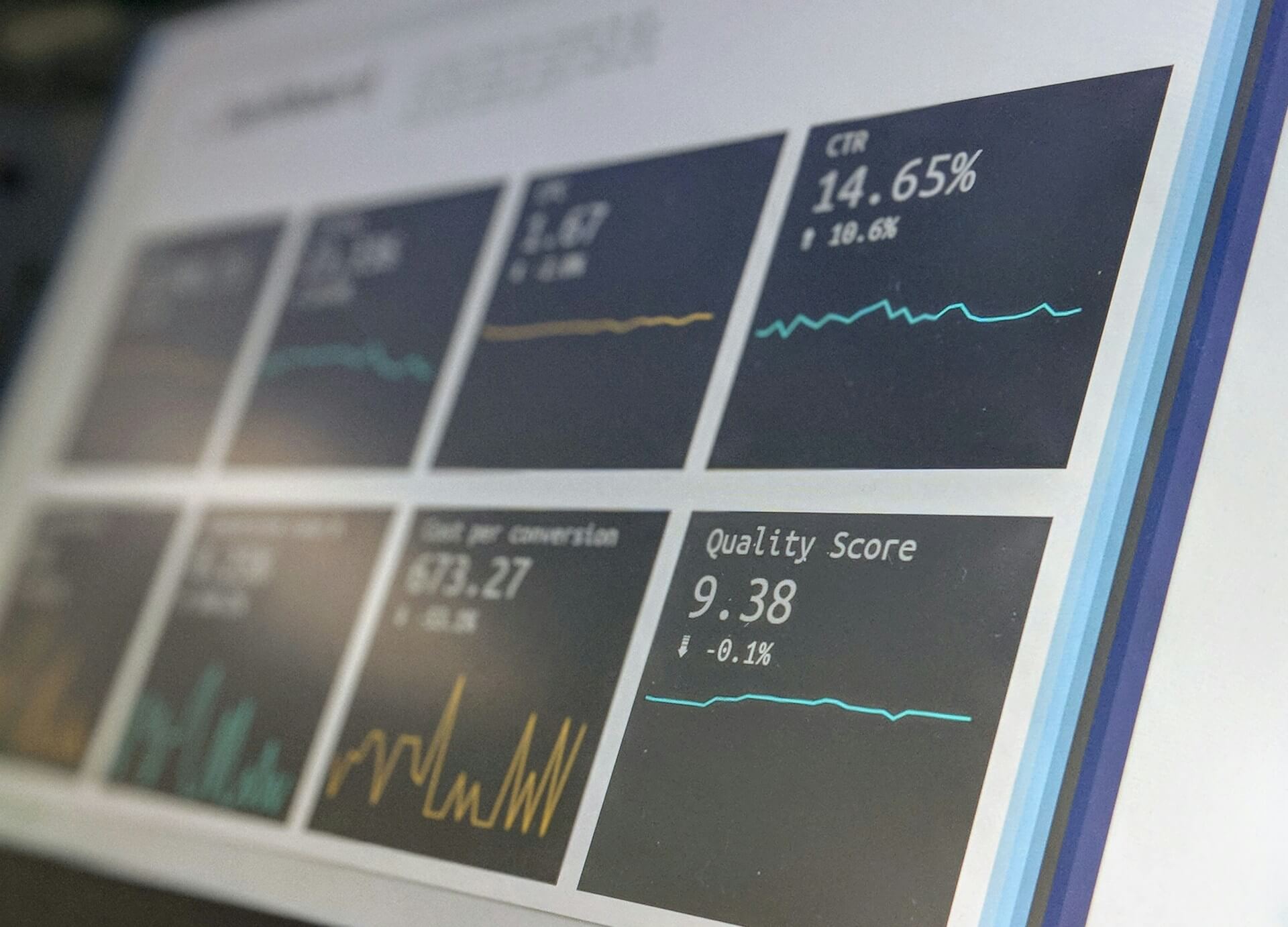
Struggling to keep everyone updated on the project status? We’ll show you how to easily

Tired of endlessly scrolling through Confluence to find what you need? We’ll show you how

The right intranet can make the difference if you thrive your simply survive. We’ll show

You are currently viewing a placeholder content from Wistia. To access the actual content, click the button below. Please note that doing so will share data with third-party providers.
More Information