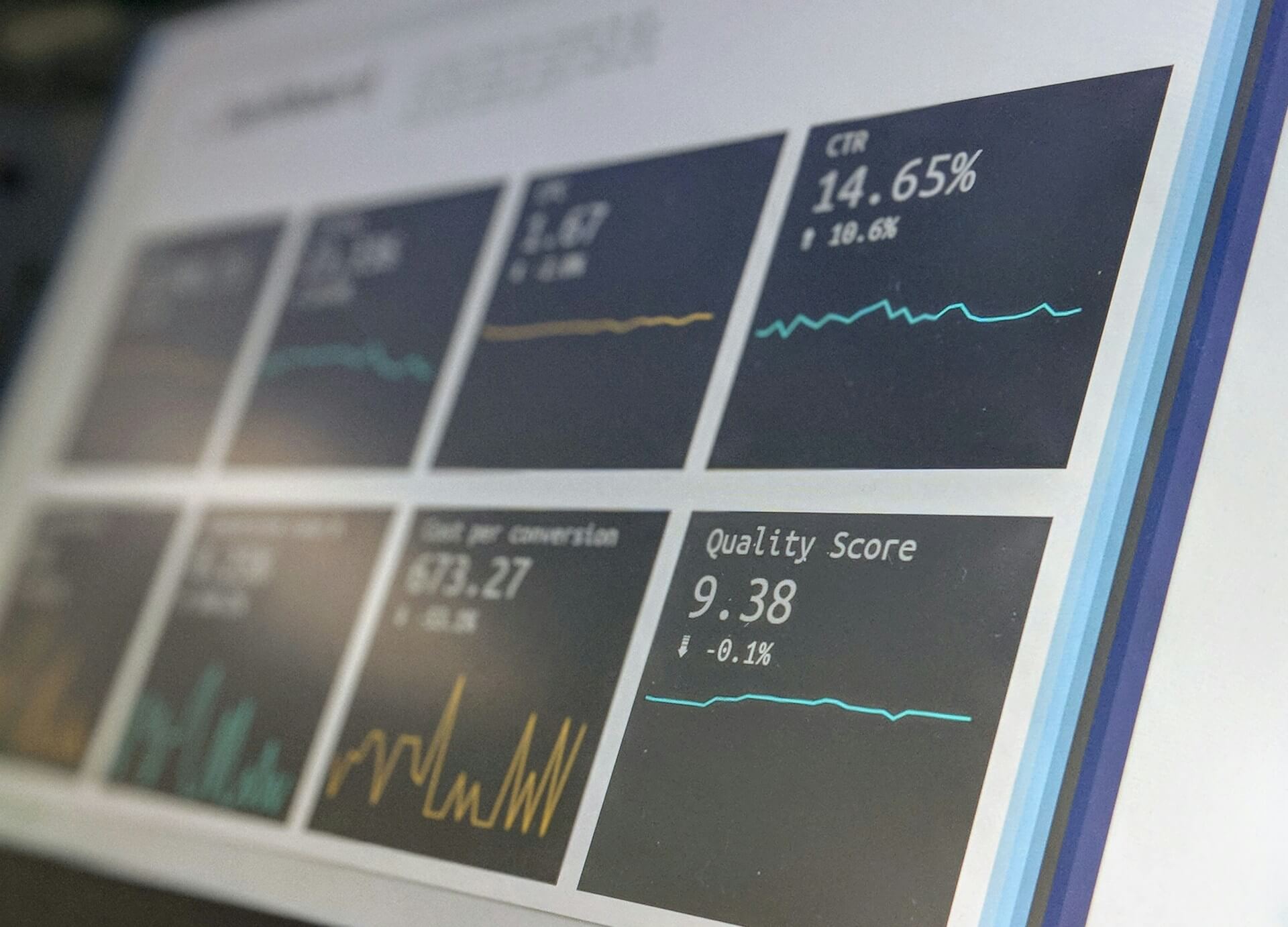
How to Create Stunning Project Status Reports in Confluence
Struggling to keep everyone updated on the project status? We’ll show you how to easily

Did you know, dark mode reduces eye strain for 93% of users? No wonder, dark mode is a hit among desktop users! Atlassian has now rolled out dark mode for Confluence too. In this article, we’ll show you why it’s worth making the switch, how to turn it on, and tips for getting the best experience.
Let’s jump in!
Dark mode is a display setting that switches up the usual light background for a darker color scheme, usually with dark grays or black as the background color and lighter text. This change from the standard light-on-dark format aims to lessen the amount of bright light coming from your screen, especially handy in low-light settings.
Here’s an example of how Dark Mode can transform your Confluence experience. Dark Mode typically refers to a system-wide setting that applies a dark color scheme across your entire operating system or device. In Confluence, however, this darker display option is known as the Dark Theme. The term “Dark Theme” specifically refers to the dark color scheme applied within a particular website or application, such as Confluence.
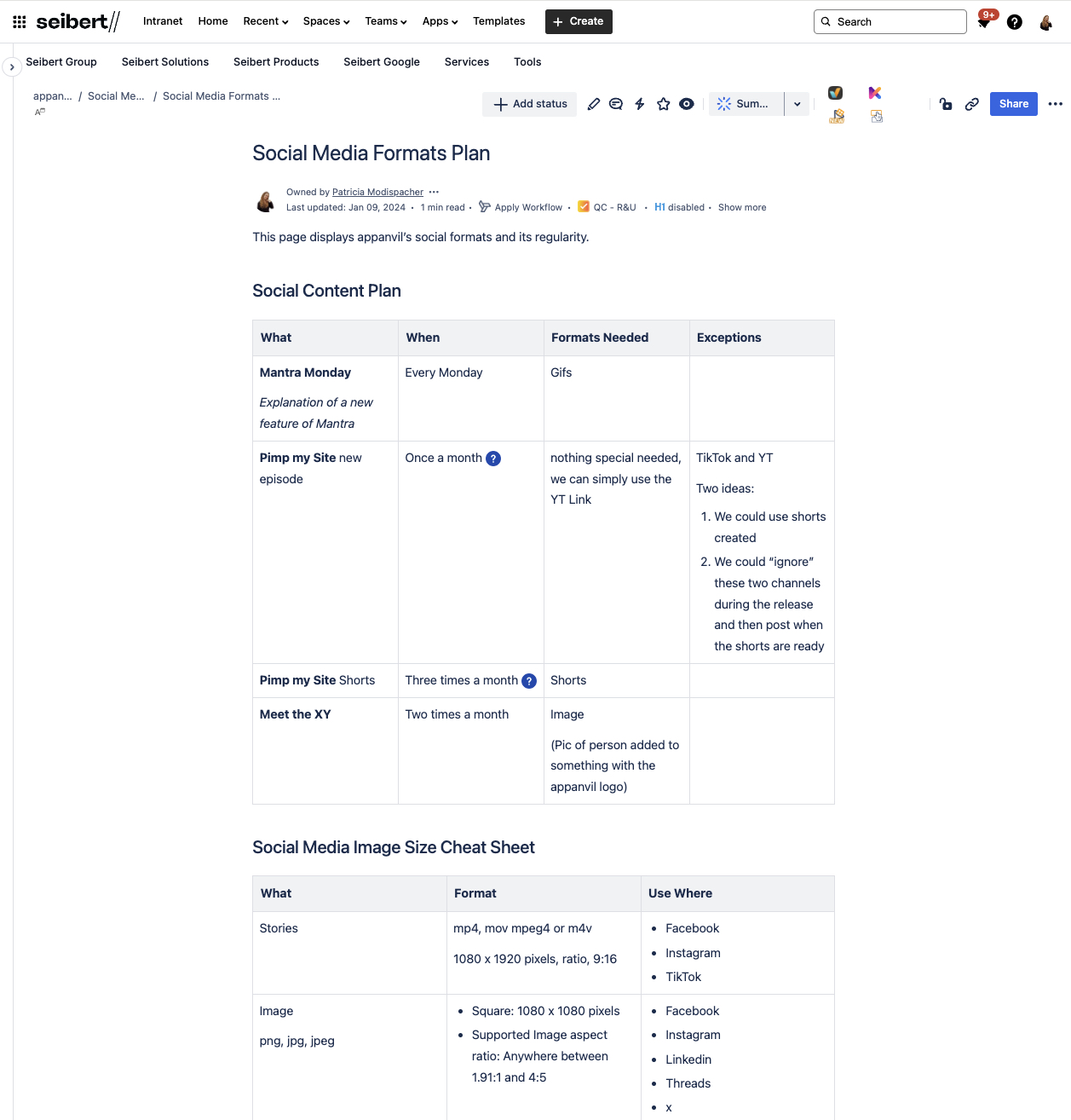
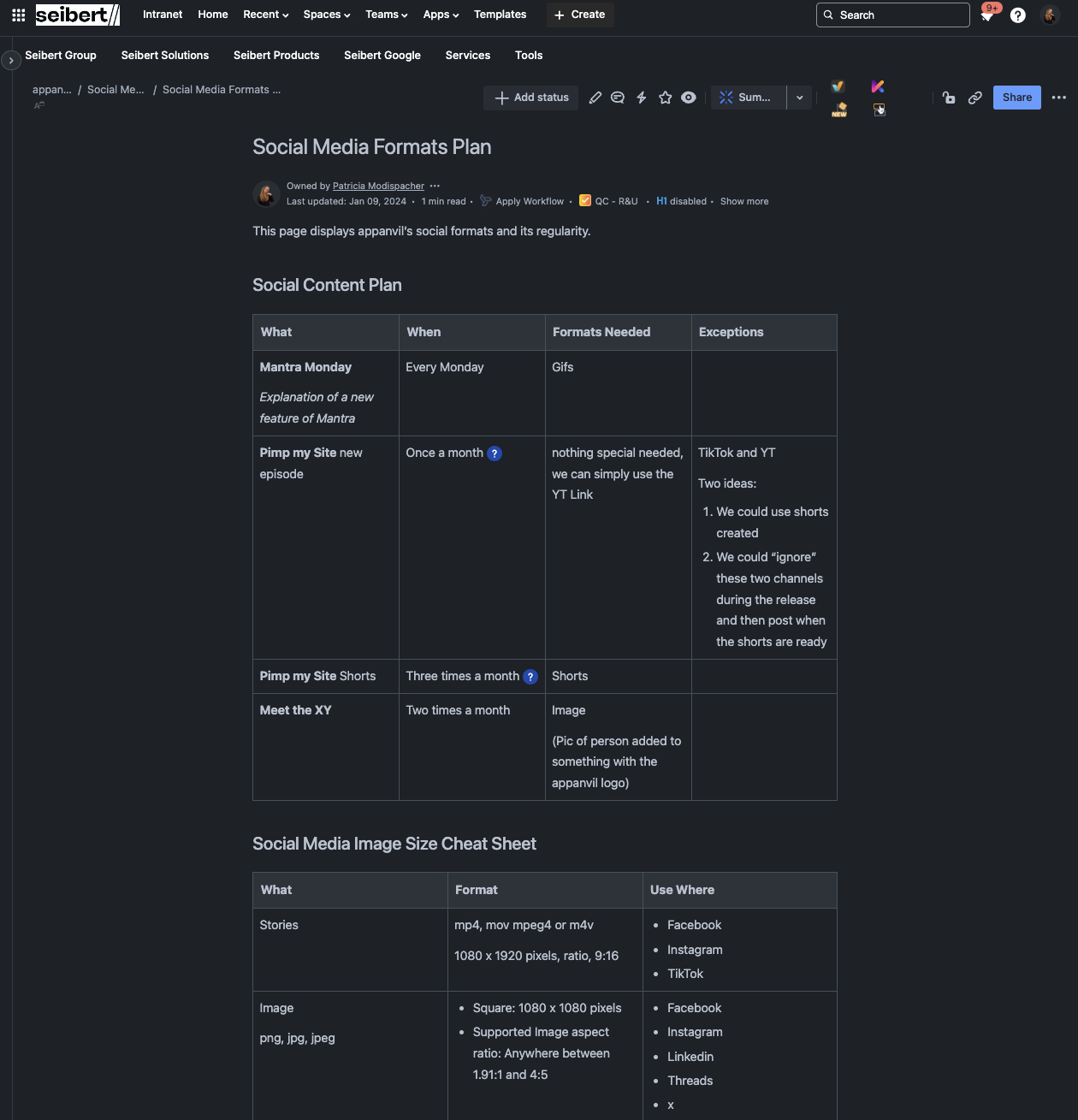
Dark Mode has rapidly evolved from a niche feature to a mainstream preference across various digital platforms. As our screen time increases year by year, it is necessary to create the most comfortable work and free time experience. Scientifically proven, dark mode is easier on the eyes and even helps reducing blue light exposure by 70%, which can mitigate the negative effects on sleep patterns.
In addition to personal comfort, dark mode has practical advantages as well. For example, it can reduce battery consumption by to 60%.
No wonder, Atlassian rolled out a Dark Theme for Confluence. Now, you can enjoy all the perks of dark mode while working, whether you’re pulling a late-night shift or just dig a darker look. It’s all about staying focused and getting things done.
Enhanced Collaboration: Reduce glare and focus better during team meetings and document reviews.
Improved Document Review: Easier on the eyes during long editing and review sessions.
Better Focus in Sprints: Minimize distractions and stay on track during agile sprints.
Seamless Jira Integration: Enjoy a consistent look across Confluence and Jira for smoother workflows.
Effortless Late-Night Work: Work comfortably in low light without straining your eyes.
Ready to make the switch? Here’s how you can easily turn on the Dark Theme in Confluence:
Click on your profile picture in the top-right corner and select “Settings” from the dropdown menu.
Look for the “Theme” section in the settings menu and click on it.
Choose the dark theme option from the available themes.
Once selected, save your changes, and you’re all set.
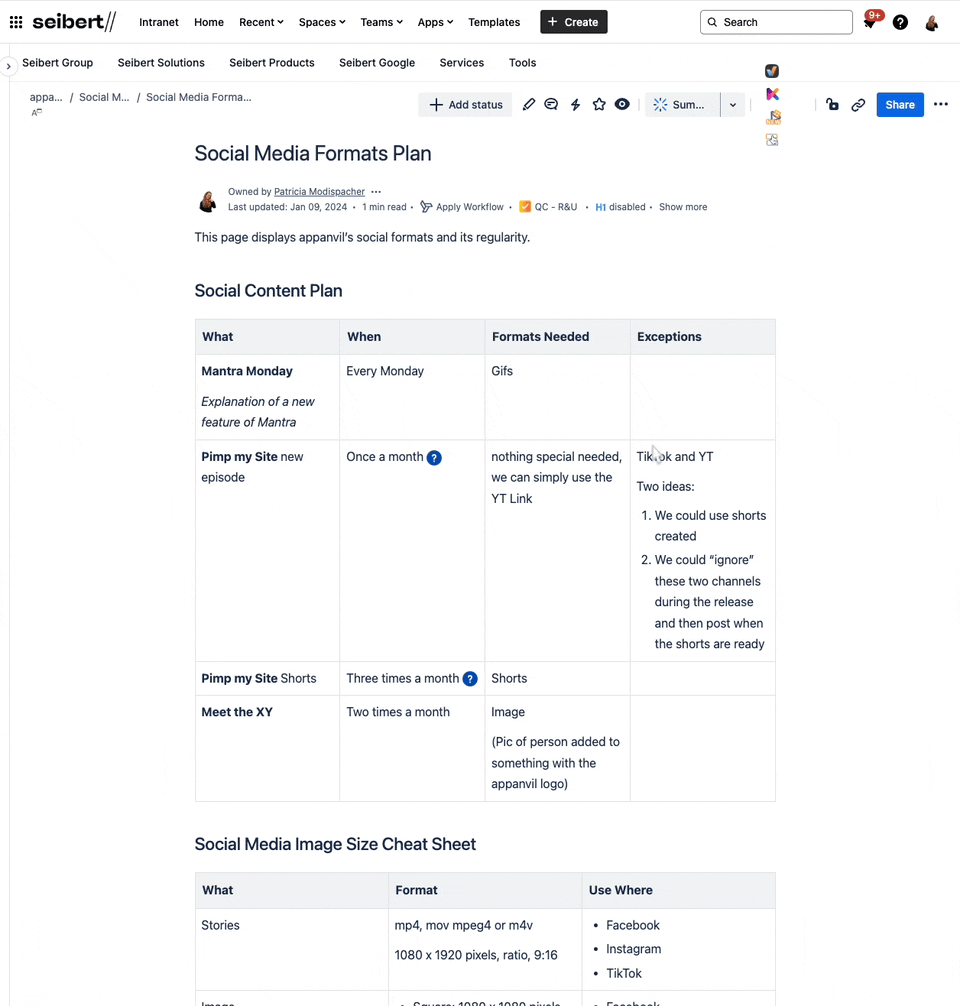
You have the option to choose from three different themes for Confluence:
Light: This option will make Confluence display in lighter colors, which is the default theme.
Dark: This option will switch Confluence to display in darker colors.
Match Browser: If you select this option, Confluence will match the theme set in your browser. If you haven’t set a specific theme in your browser, you will see the default theme.
We already know the advantages of dark mode in Confluence. However, there are also users who prefer the standard light mode. That’s why it’s crucial to design Confluence pages in such a way that users can work well in all modes.
Below, you’ll find some handy tips to ensure you make the most out of your Confluence experience while using dark mode:
Dark mode can make font styles and weights harder to distinguish due to the subtle contrast between background and text colors. To improve readability, use Confluence’s built-in heading styles to create a clear structure on your pages. Consistently apply the same heading levels (e.g., H2 for sections) to guide readers naturally through your content.
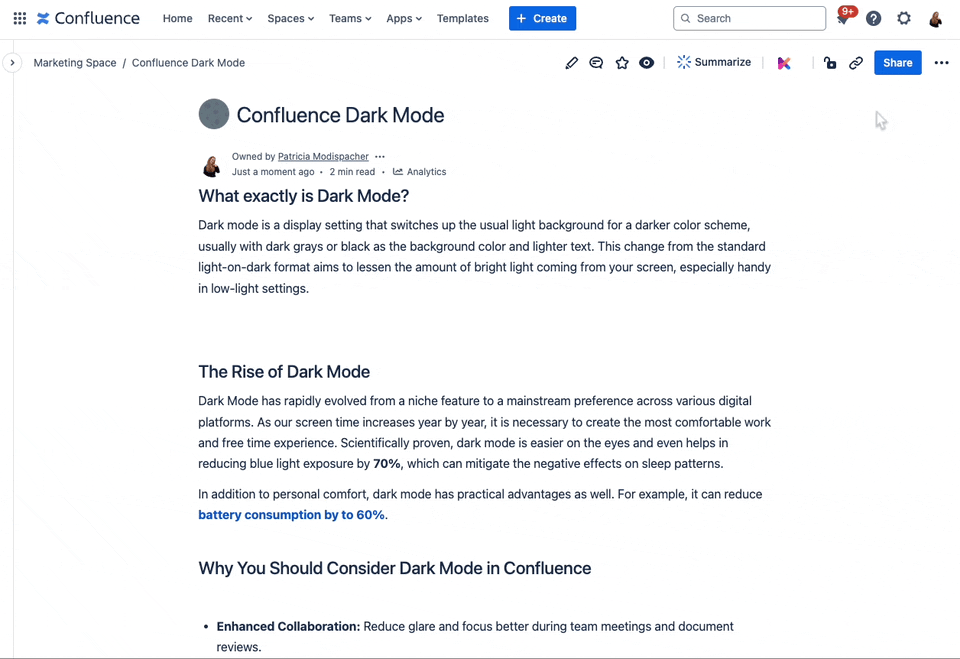
Emojis can be a fun and effective way to make minor headings stand out. This helps them pop against the darker background, making it easier for readers to differentiate between sections of your page.
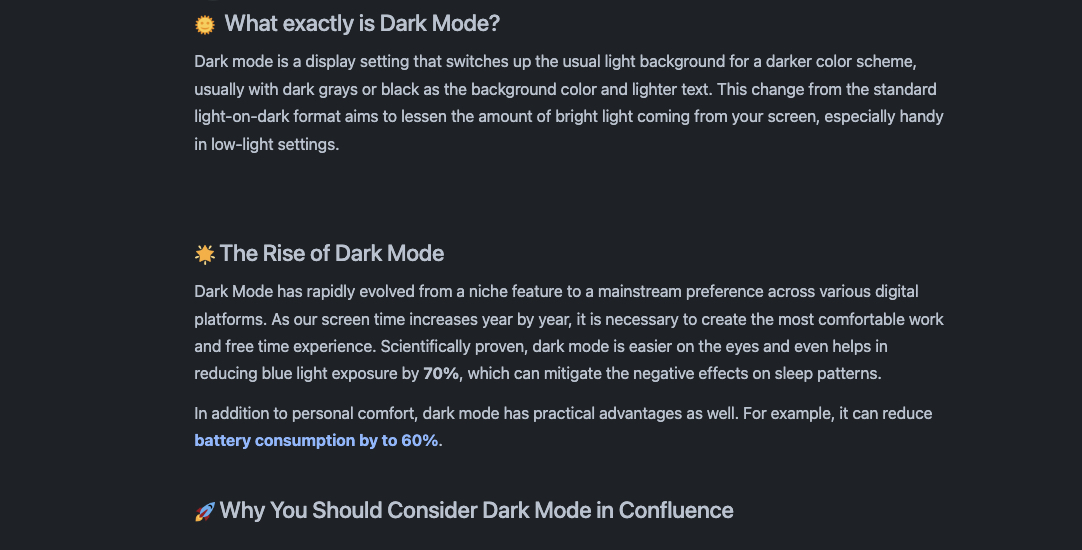
The Table and Info Panel macros in Confluence are designed to seamlessly adapt to both light and dark themes. By utilizing these macros, you can incorporate colored backgrounds to effectively distinguish your title from the accompanying text. Feel free to explore various color pairings; for instance, darker background shades paired with lighter text are particularly effective in dark mode.

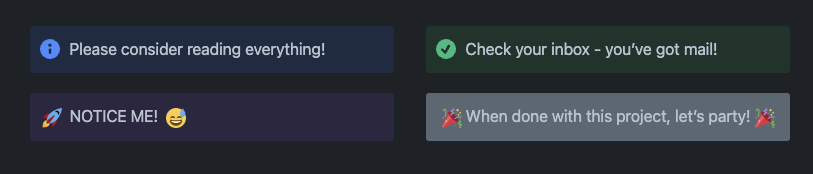
Before finalizing your Confluence pages, preview them in both light and dark modes. This helps ensure your content looks great, no matter how users view it.
With these tips, you’re well on your way to making the most of Confluence’s dark theme. Now, take it a step further by using third-party apps to enhance the dark mode experience and create an even more user-friendly knowledge base.
Let us introduce you to Aura and Karma.
These powerful tools are designed to help you create visually stunning and highly functional Confluence pages, perfectly optimized for both light and dark themes.
Aura is a content formatting macro suite that allows you to add a touch of creativity to your Confluence pages. Whether you’re working in dark mode or light mode, Aura ensures that your content stands out. In a positive way.
Here’s a quick overview of the powerful macros Aura offers:
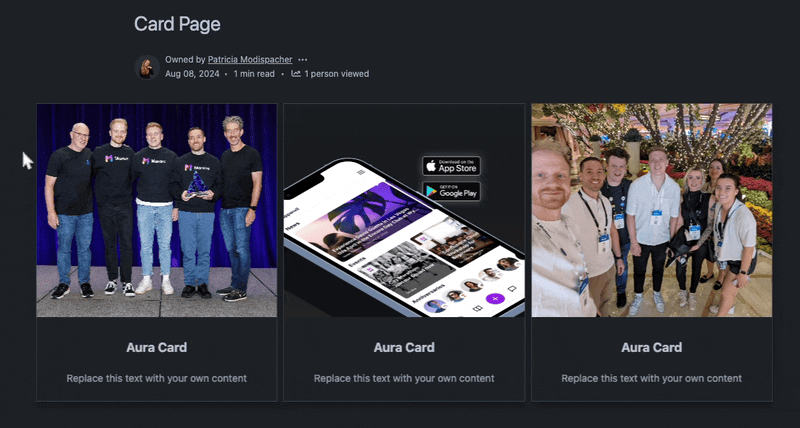
We showed these before, but Aura’s panels provide way more customization options and an enhanced design.
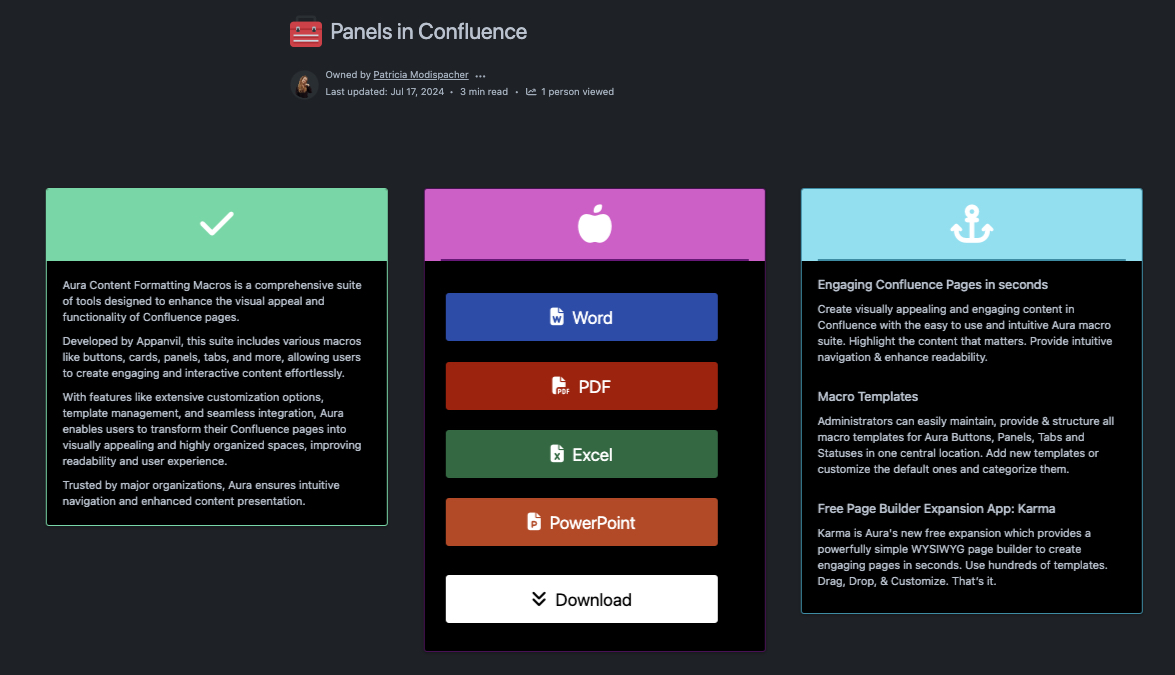
This status macro in Confluence works great in the Confluence dark theme and is also interactive.
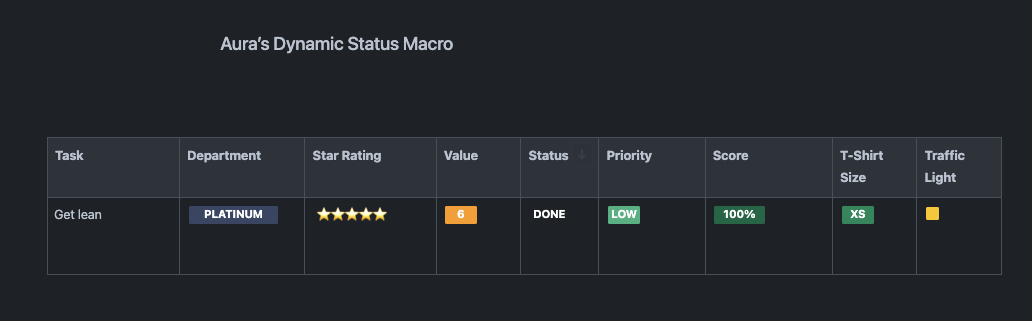
If you aim to enhance the visual appeal of your Confluence pages to match the quality of your content, consider utilizing buttons, titles, progress bars, or child tabs, powered by Aura.
Aura’s macros automatically adjust to the dark theme, ensuring that your design elements maintain their impact without clashing with the overall color scheme.
While Aura adds visual flair, Karma revolutionizes your Confluence pages by offering an intuitive, drag-and-drop page builder designed for both beauty and functionality. Karma is your go-to tool for creating fully responsive Confluence pages that look stunning in any theme—whether light or dark.
Here’s why Karma is the perfect companion to Dark Mode:
Effortless Page Building: Karma’s user-friendly drag-and-drop interface allows you to create complex page layouts with ease. And in the edit mode, you can have a preview of light and dark mode.
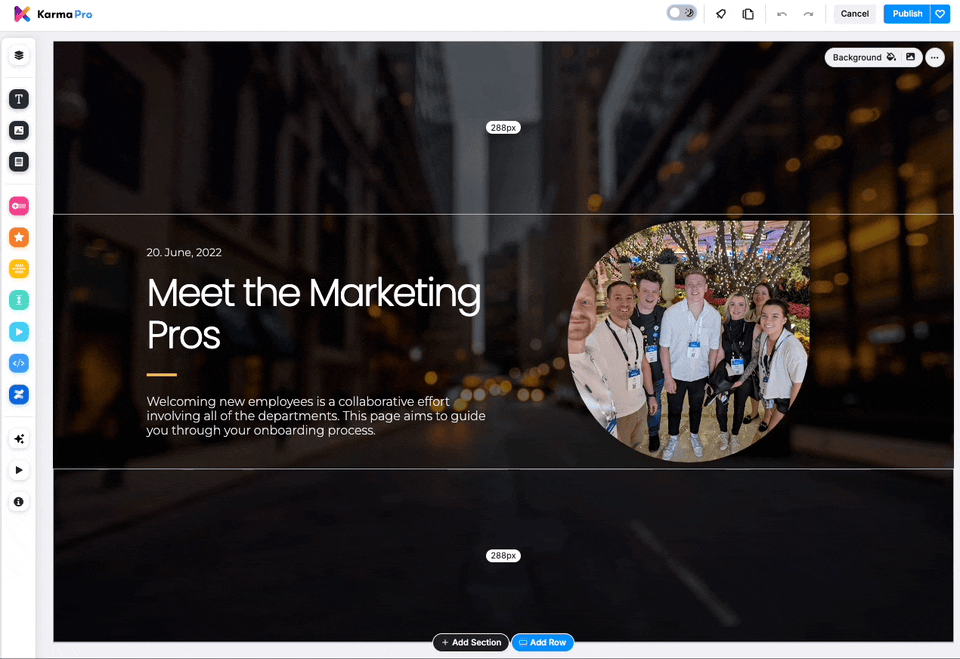
Responsive Design: Karma ensures that your Confluence pages are fully responsive, meaning they look great on any device—desktop, tablet, or mobile.
Customizable Templates: Choose from many predefined templates, including headers, footers, galleries, and more. These templates are not only visually stunning, but are also optimized to perform beautifully in dark mode.
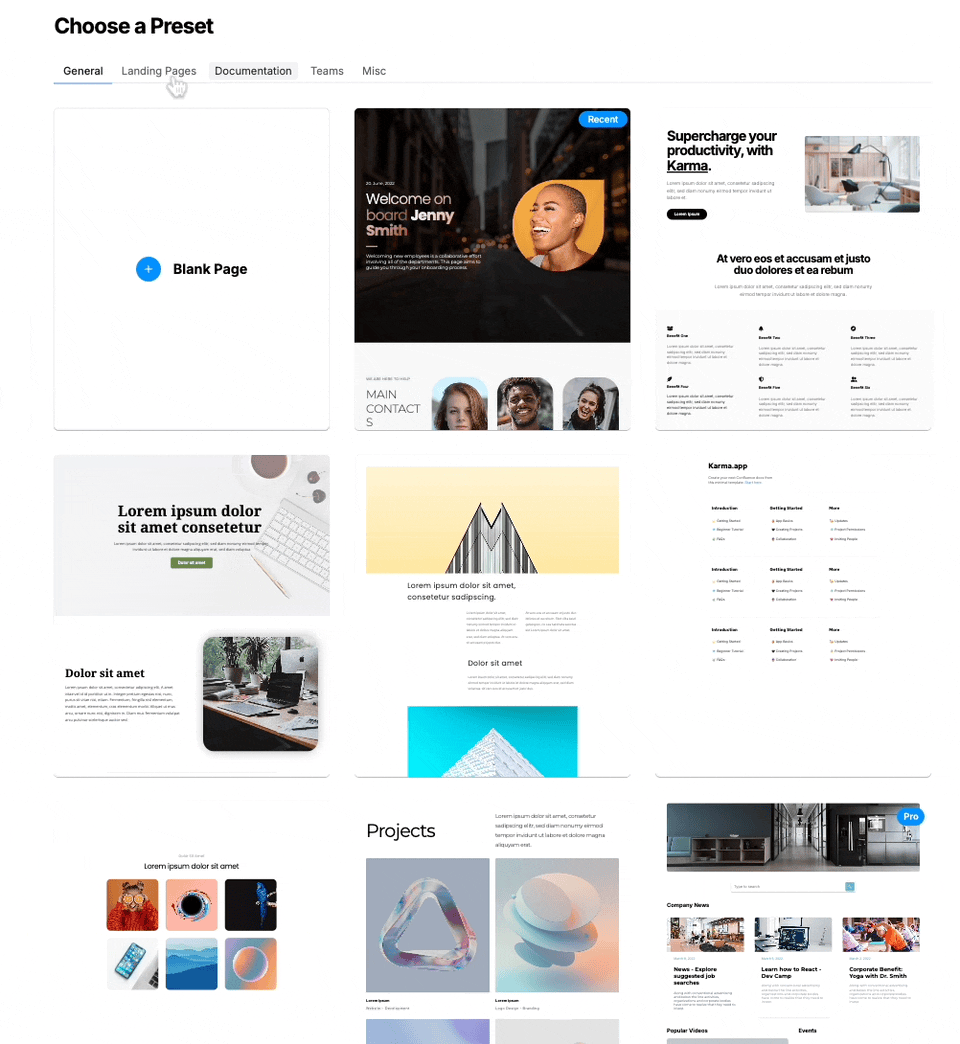
Advanced Formatting Options: With Karma, you have full control over the look and feel of your pages. Adjust font styles, colors, and layout elements to ensure that your content stands out in dark mode.
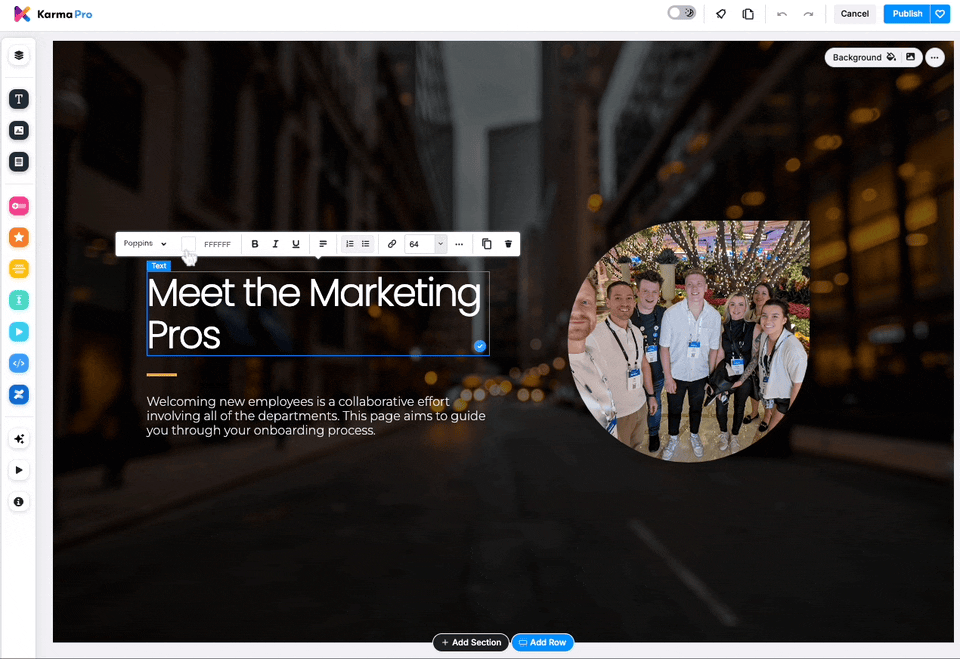
The best thing? Karma is a free content formatting app!
Atlassian’s rollout of the Dark Theme for Confluence delivers all the benefits you need to make your workspace more focused, collaborative, and productive. But to truly elevate your Confluence experience, you need the right tools—like Aura and Karma. These powerful apps ensure that your pages aren’t just functional, but also visually stunning, no matter the theme.
Whether you’re crafting complex dashboards, team pages, or detailed project documentation, Aura and Karma make sure your content not only stands out but also looks and performs flawlessly in dark mode.
So, why not embrace the dark side with Confluence’s Dark Mode? It’s time to see how it can boost your work, health, and overall productivity.
Try Aura and Karma today and take your pages to the next level!
Supercharge your Confluence
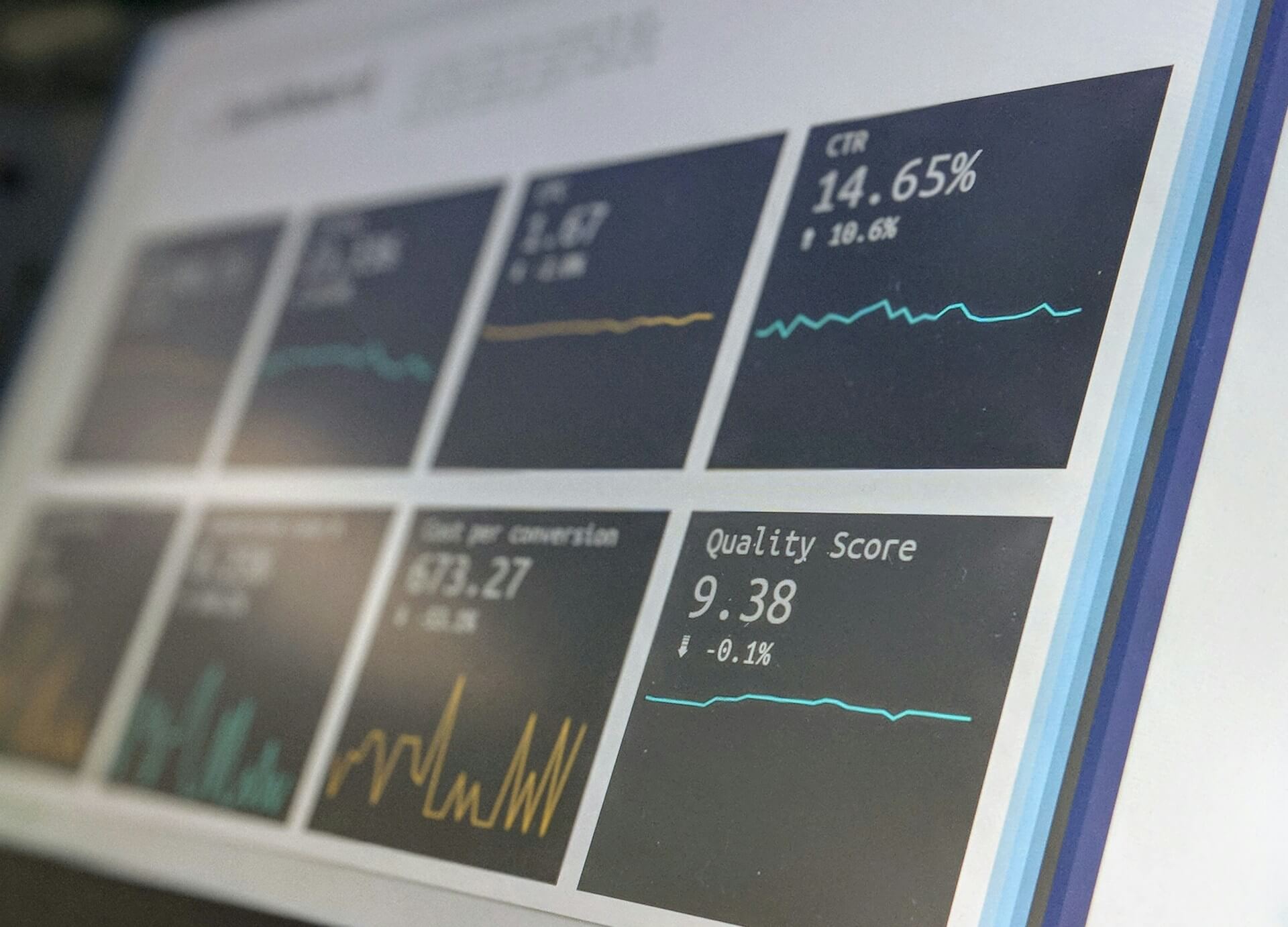
Struggling to keep everyone updated on the project status? We’ll show you how to easily

Tired of endlessly scrolling through Confluence to find what you need? We’ll show you how

The right intranet can make the difference if you thrive your simply survive. We’ll show

You are currently viewing a placeholder content from Wistia. To access the actual content, click the button below. Please note that doing so will share data with third-party providers.
More Information